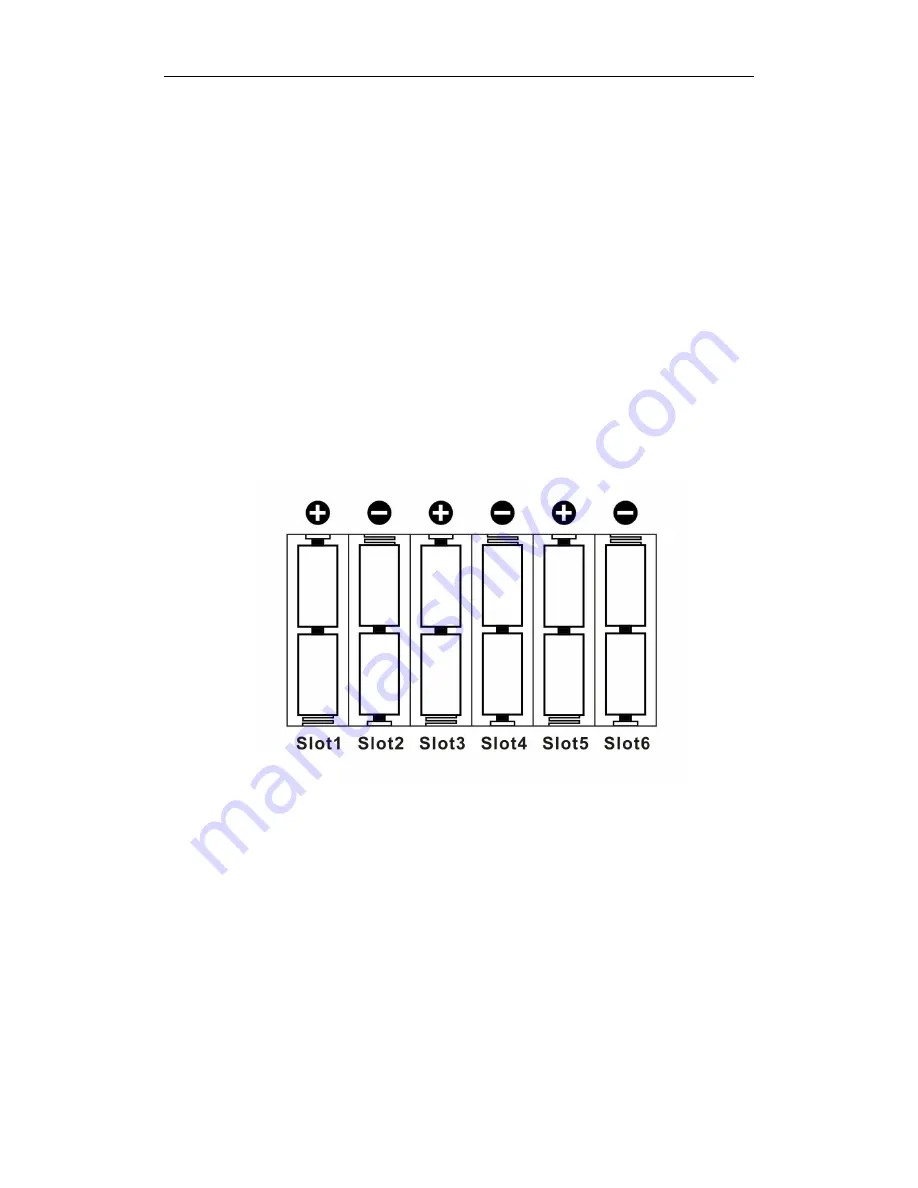
3 Quick Introductions
Page 5
2. Quick Start Guide
2.1
Power Supply
To supply power for the camera 12 size AA batteries are needed.
Confirm that the power switch is in the OFF position; load the fully
charged batteries into the pack according the polarities signs shown
below. The following batteries with 1.5V output can be used:
1.
High-density
and
high-performance
alkaline
batteries
(Recommended)
2.
Rechargeable alkaline batteries
3.
Rechargeable NiMH batteries
There are 6 battery slots. Slot 1 and 2 form one group and is
marked “1”, slot 3 and 4 form the other group and is marked “2”, while
slot 5 and 6 form the other group and is marked “3”. Single “group” of
batteries is needed to supply power to the camera, but both can be
used and is recommended.
2.2
Insert the SD-card and the SIM-card
Open the bottom cover. Insert an SD-card into the card slot with
unmarked side upwards. Please note that the SD-card is on the
“write” (not locked) position otherwise the camera will not function
correctly.
NOTE: Please DO NOT USE the Micro SD card with adapter. Many
micro SD cards are not compatible with trail cameras
When using MMS/SMS/E-mail functions, be sure to insert a
SIM-card into the SIM-card slot with angle in the upper left.









































