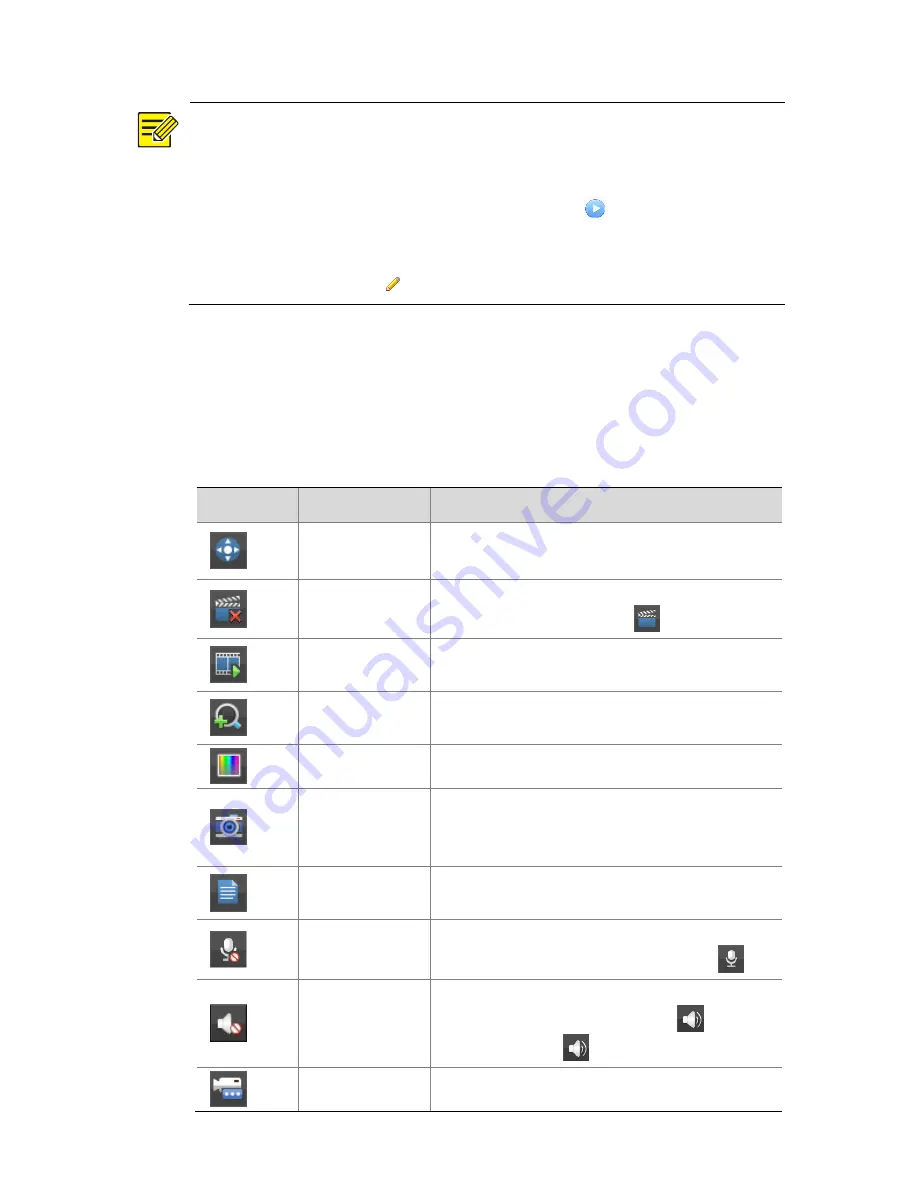
11
NOTE!
To search a specified network segment, click
Search
.
Normally, all the IP devices discovered can be added. If an IP device
is online and live video from it is available,
appears in the
Status
column. Otherwise, check network connection and verify the
username and password for the IP device. To modify the username
or password, click
for the IP device in the
Edit
column.
Preview
Preview Window Toolbar
A toolbar appears when you click in a preview window.
Button
Name
Description
PTZ Control
Click to control the PTZ camera.
This button is effective only for PTZ cameras.
Manual
Recording
Click to start video recording to the hard disk
on the NVR. To stop, click
.
Instant
Playback
Click to start playing the video recorded
within the last 5 minutes and 30 seconds.
Zoom
Click to zoom in on a certain area of the
image.
Image Config
Click to change image settings.
Preview
Snapshot
Click to take a snapshot.
To view and back up snapshots, click
Menu
>
Backup
>
Image
.
-
Move the mouse cursor over the button to
view channel information.
Two-Way
Audio
Click to establish two-way audio with the
camera. To stop two-way audio, click
.
Turn on audio
Click to turn on audio. When audio is turned
on, the button is replaced by
. To turn
off audio, click
.
Switch Camera
Click to change the camera in live view.
Содержание NVR516 Series
Страница 1: ...Network Video Recorders Quick Guide Manual Version V1 00...
Страница 24: ...BOM 3101C0CF...




















