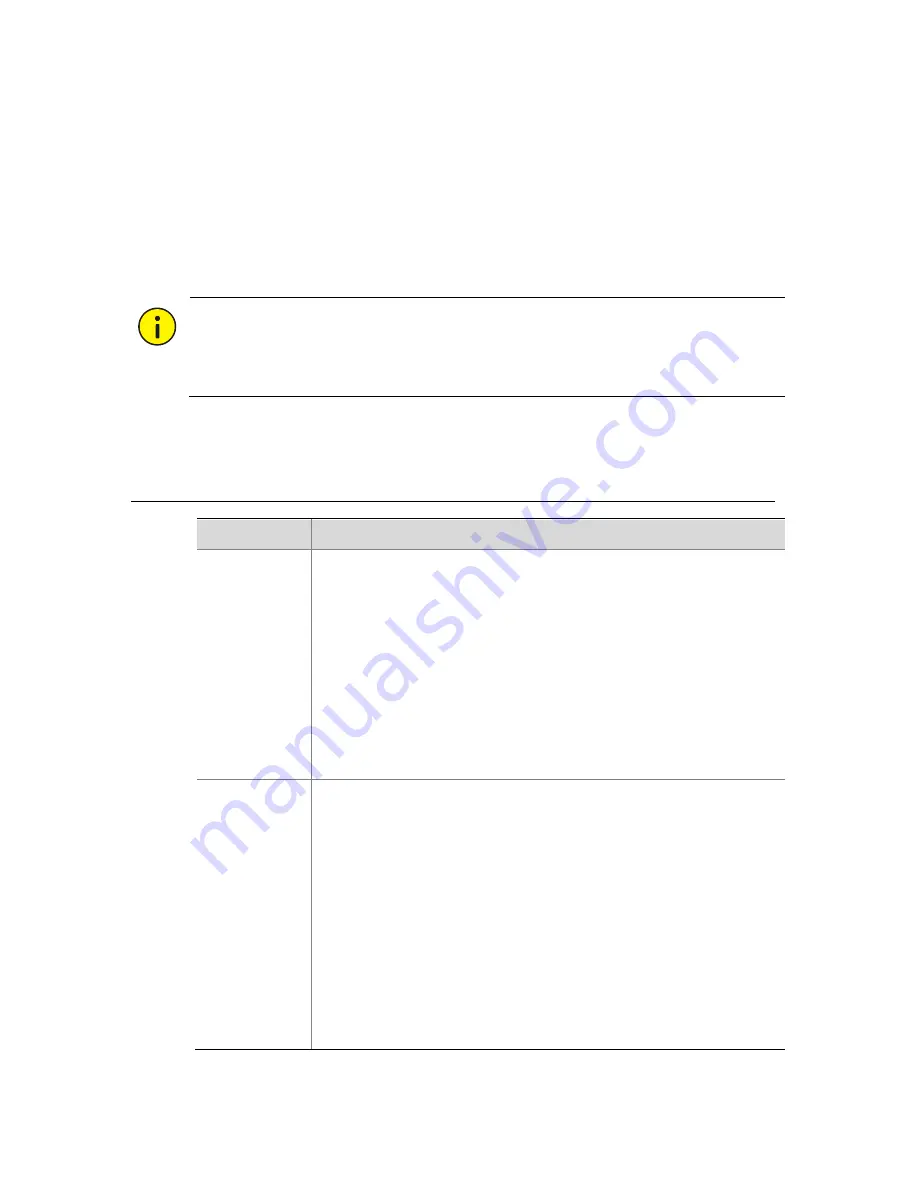
15
1.
Open the Web browser on your PC and visit the IP address of your
NVR (192.168.1.30 by default). Install the plugin as prompted if it
is the first time you log in. Close all Web browsers when the
installation starts.
2.
Enter the correct username and password and then click
Login
.
The default username is
admin
and password is
123456
.
CAUTION!
The default password is intended only for your first login and should be
changed immediately after login.
5
FAQs
Problem
Possible Cause and Solution
The plugin
cannot
be
loaded.
Close all your web browsers when installation starts.
Disable the firewall and close the anti-virus program
on your computer.
Enable your Internet Explorer(IE) to check for newer
versions of the stored pages every time you visit the
webpage (
Tools
>
Internet Options
>
General
>
Settings
).
Add your NVR's IP address to the trusted sites in your
IE (
Tools
>
Internet Options
>
Security
).
The camera
is offline.
Click
Menu
>
Maintain
>
System Info
>
Camera
. The cause is
displayed in the
Status
column. Common causes include
disconnected network, incorrect username or password,
insufficient bandwidth, and failed stream request.
Check
network
connection
and
network
configurations.
If it indicates incorrect username or password, check
that the camera password set in the NVR is the one
used to access the camera's Web interface.
If it indicates insufficient bandwidth, delete other
online cameras in the NVR.
Содержание NVR516 Series
Страница 1: ...Network Video Recorders Quick Guide Manual Version V1 00...
Страница 24: ...BOM 3101C0CF...


































