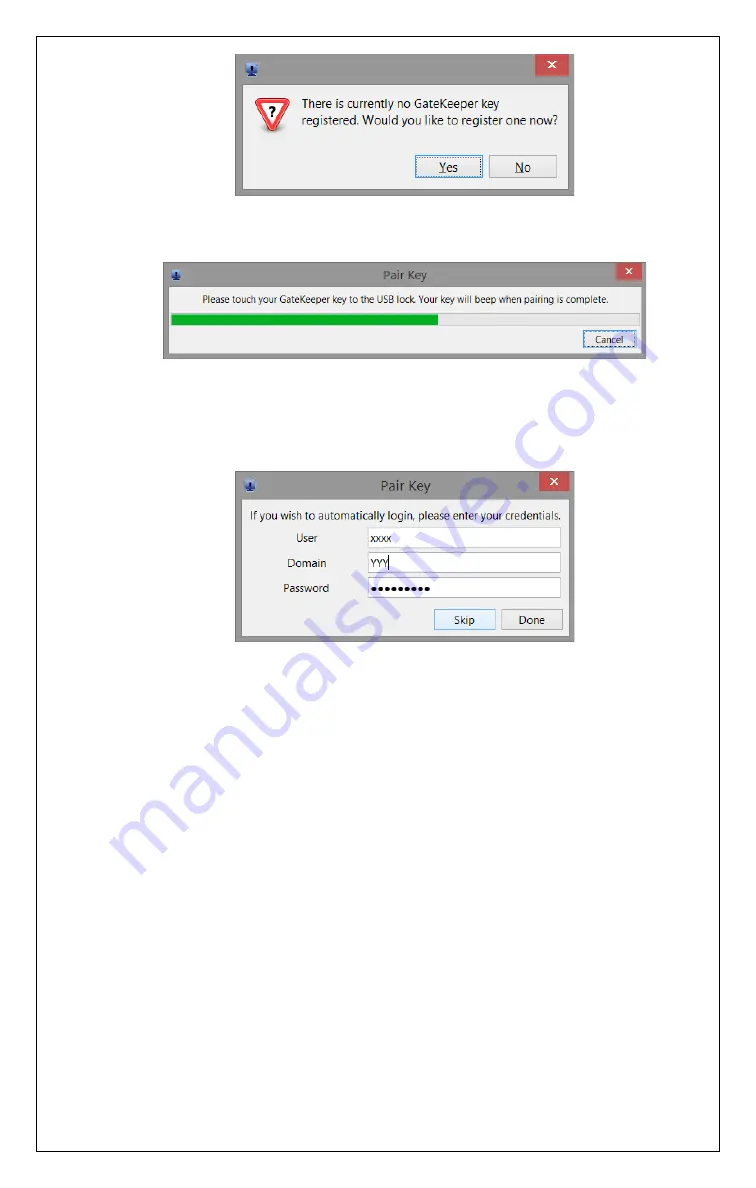
GATEKEEPER USER MANUAL V2.0
7
•
Touch the GateKeeper device to the USB Lock.
•
Once the software finds the Key, you will be asked for your username, Domain
and password. The username and domain may already be populated. Please enter
your computer’s login password and click “
Done
”.
•
If you skip this step, you will not be able to Automatically Log In to your computer.
Enabling Lock and Unlock functionalities
•
Click the GateKeeper icon in the task bar.
•
Select the appropriate boxes to choose the auto-lock and auto-unlock functions.
•
Note:
The GateKeeper software will work better if the Mac’s sleep functions are
turned off. If they are not, and if the display or the computer goes to sleep, the
GateKeeper software will not be able to automatically log you on. So, to have a
better auto-unlocking experience with the Mac, please enable the “Allow
GateKeeper to prevent sleep” option.
Choosing the Locking/Unlocking Range
•
Keep the GateKeeper Keyfob where it would normally be when you are using your
computer.
•
Choose a location on the “
Lock Distance
” slider.
•
Click the “
Test Lock or Unlock
” button. It will show you whether the software will
“
Lock”
or “
Unlock”
the computer with the chosen distance setting.
•
If it shows Lock, then move the slider to the right until you consistently get “
Unlock
”
results.
•
Any position of the slider to the right of that position should give you
uninterrupted operation of your computer.
Содержание GATEKEEPER
Страница 10: ...GATEKEEPER USER MANUAL V2 0 10 WWW GKCHAIN COM...










