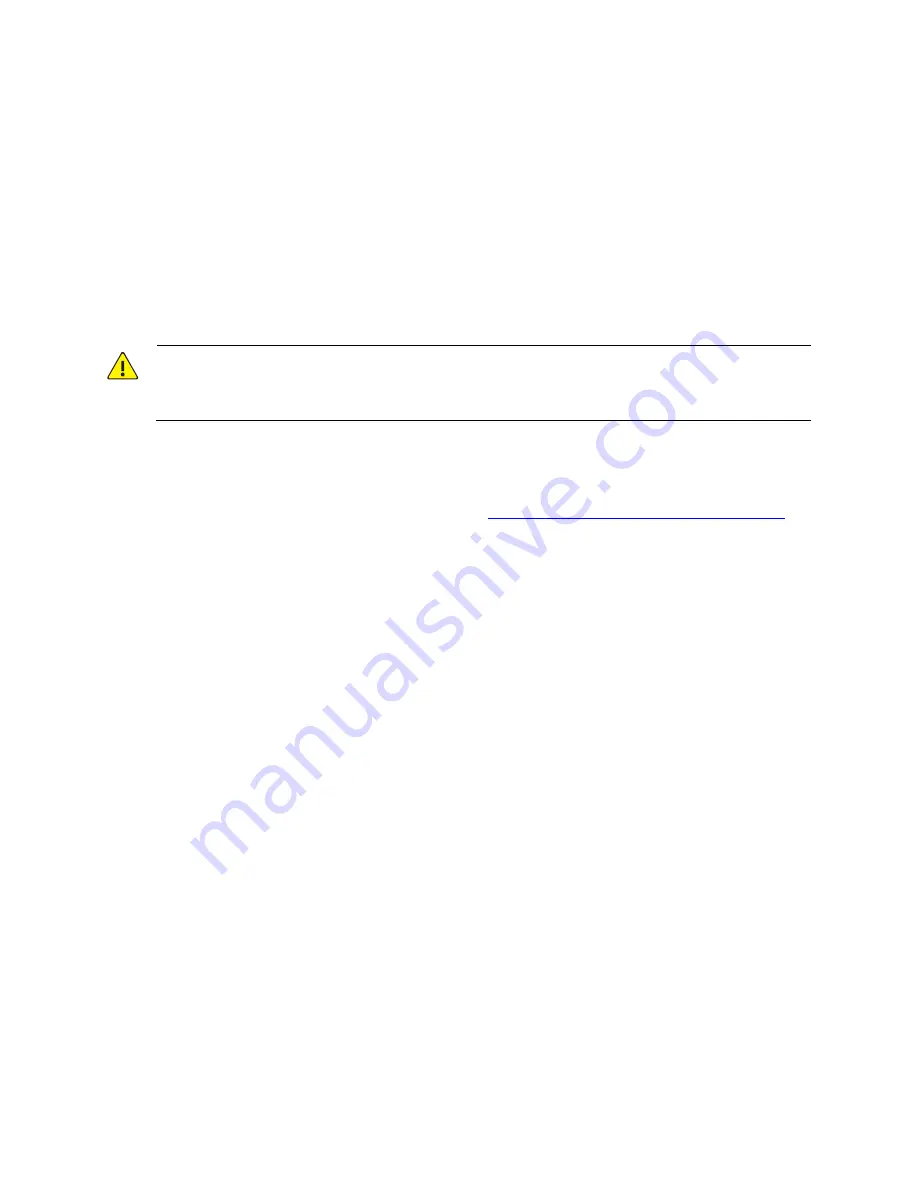
28
2.
Access
the
directory
containing
the
sh
msuninstall.sh
script
and
run
this
script
by
using
the
following
commands:
[root@localhost ~]# cd MS8500-E
[root@localhost MS8500-E]# sh msuninstall.sh
Then
follow
system
prompts
to
complete
the
uninstallation.
Software
Reinstallation
By
default
the
MS8500
‐
E
is
intended
for
stand
‐
alone
installation.
This
procedure
takes
stand
‐
alone
installation
as
an
example.
For
information
about
high
‐
availability
installation,
contact
technical
support.
WARNING!
Reinstalling
the
software
will
uninstall
the
current
version
and
delete
all
the
related
data,
so
back
up
all
the
data
before
you
start.
To
reinstall
the
software,
perform
these
steps:
1.
Copy
the
installation
package
to
a
working
directory
in
the
current
server
operating
system
and
then
extract
the
package.
For
details,
refer
to
“
Copying
and
Extracting
the
Software
Package
”.
2.
Access
the
directory
containing
the
source
msinstall.sh
script
and
then
run
this
script
by
using
the
following
commands.
The
command
output
is
for
your
reference
only
and
may
be
different
in
the
actual
reinstallation
process.
The
boldface
descriptions
are
explanatory
notes.
[root@localhost ~]# cd MS8500-E
[root@localhost MS8500-E]# source msinstall.sh
2013-03-15 15:42:09 : Do not close the terminal during the installation; otherwise, unknown
error might occur.
MS8500-E installation begins...
Please choose the language of MS8500-E (default 0.Chinese): ---
Choose a language for the
version.
0.Chinese
1.English
Please input you choice:1
What version of MS8500-E do you want to install[default:1. stand-alone]:
---
Choose
the
standalone
installation
mode.
1. stand-alone
2. high ability (HA)
Please input your choice:1
Please input MS8500-E device ID[default:msserver]:---Set the MS8500-E device ID, which must
be unique in the network. To use the default, press Enter.
Use default DeviceID:msserver
Please input Video Manager server port[default:5060]:---Set the VM server port. To use the
default,and then press Enter.
Use default Server Port:5060
Please input SNMP port[default:162]: ---Set the SNMP server port. To use the default, press
Enter.
Use default Snmp Port:162
Please input Video Manager server IP address[such as 192.168.0.11]:
---Set the VM server IP.


















