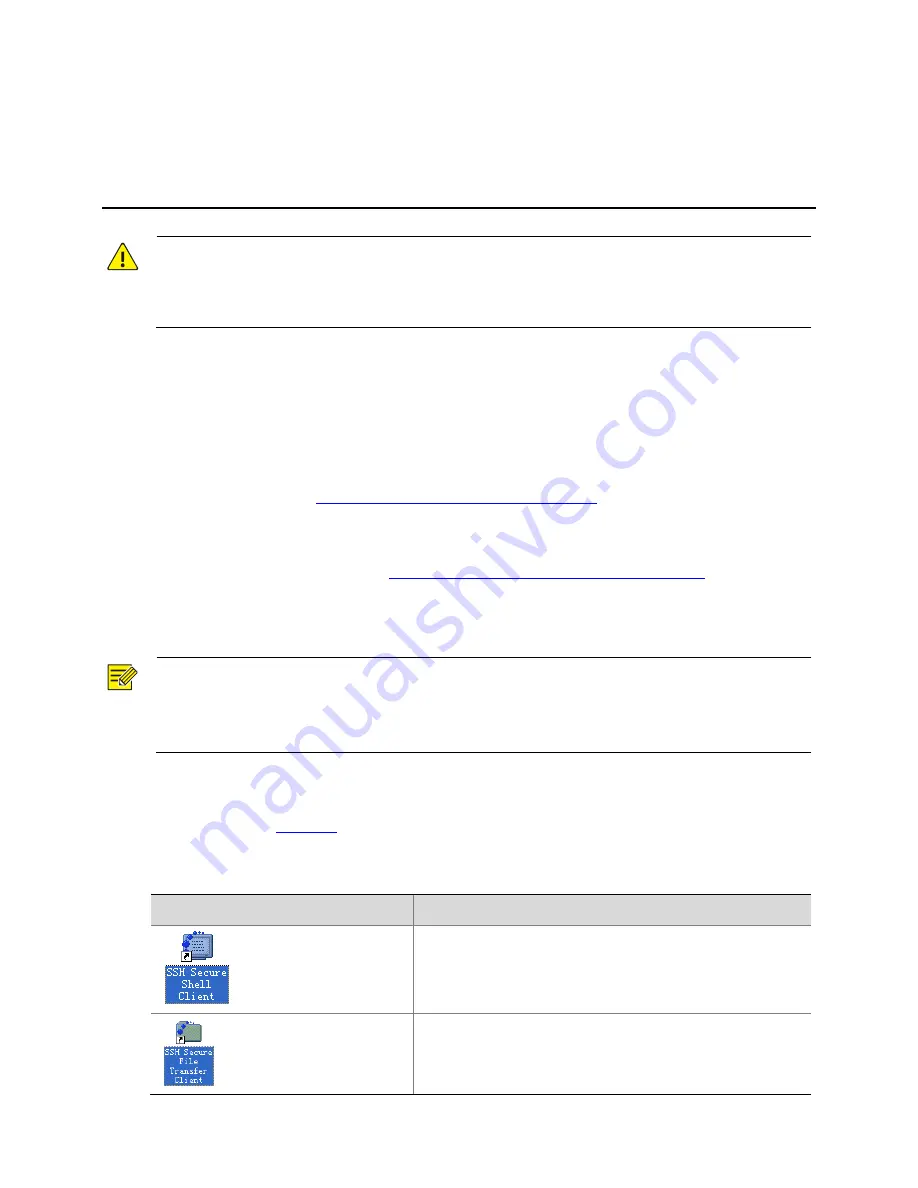
24
5
Software
Upgrade,
Uninstallation
and
Reinstallation
WARNING!
Upgrading,
uninstalling,
and
reinstalling
the
MS8500
‐
E
server
shall
be
performed
only
by
qualified
personnel.
Any
inappropriate
upgrade,
uninstallation
or
reinstallation
operation
to
the
MS8500
‐
E
may
cause
severe
system
faults
and
loss
of
data
.
Preparation
Preinstallation
Check
z
Before
you
start
an
upgrade
or
a
reinstallation,
verify
the
network
settings
for
the
server,
including
IP
address,
subnet
mask,
and
gateway.
Modify
the
settings
as
required
if
necessary.
For
details,
refer
to
“
Viewing
and
Modifying
Parameter
Settings
”.
z
The
network
connection
between
the
server
and
the
client
computer
is
normal.
z
The
client
computer
is
installed
with
the
SSH
client,
and
through
which
you
have
connected
to
the
server.
For
details,
refer
to
Logging
In
to
the
Server
Through
the
SSH
Client
.
Do
not
exit
the
SSH
client
until
you
have
completed
the
upgrade
or
installation;
otherwise,
the
upgrade
or
installation
will
fail.
NOTE!
When
you
log
in
to
the
MS8500
‐
E
through
the
SSH
client
for
the
first
time,
use
192.168.0.30/24
as
the
IP
address
of
the
GE
1
port,
22
as
the
port
number,
and
use
root/uniview
as
the
default
user
name
and
password.
Logging
In
to
the
Server
Through
the
SSH
Client
Icons
as
shown
in
Table
5
‐
1
appear
on
your
desktop
when
the
installation
of
the
SSH
Secure
Shell
Client
software
is
completed.
Table
5
‐
1
SSH
Secure
Shell
Client
shortcuts
Icon
Function
For
connection
to
the
MS8500
‐
E
server.
For
uploading
the
software
installation
package
to
the
MS8500
‐
E
server.






















