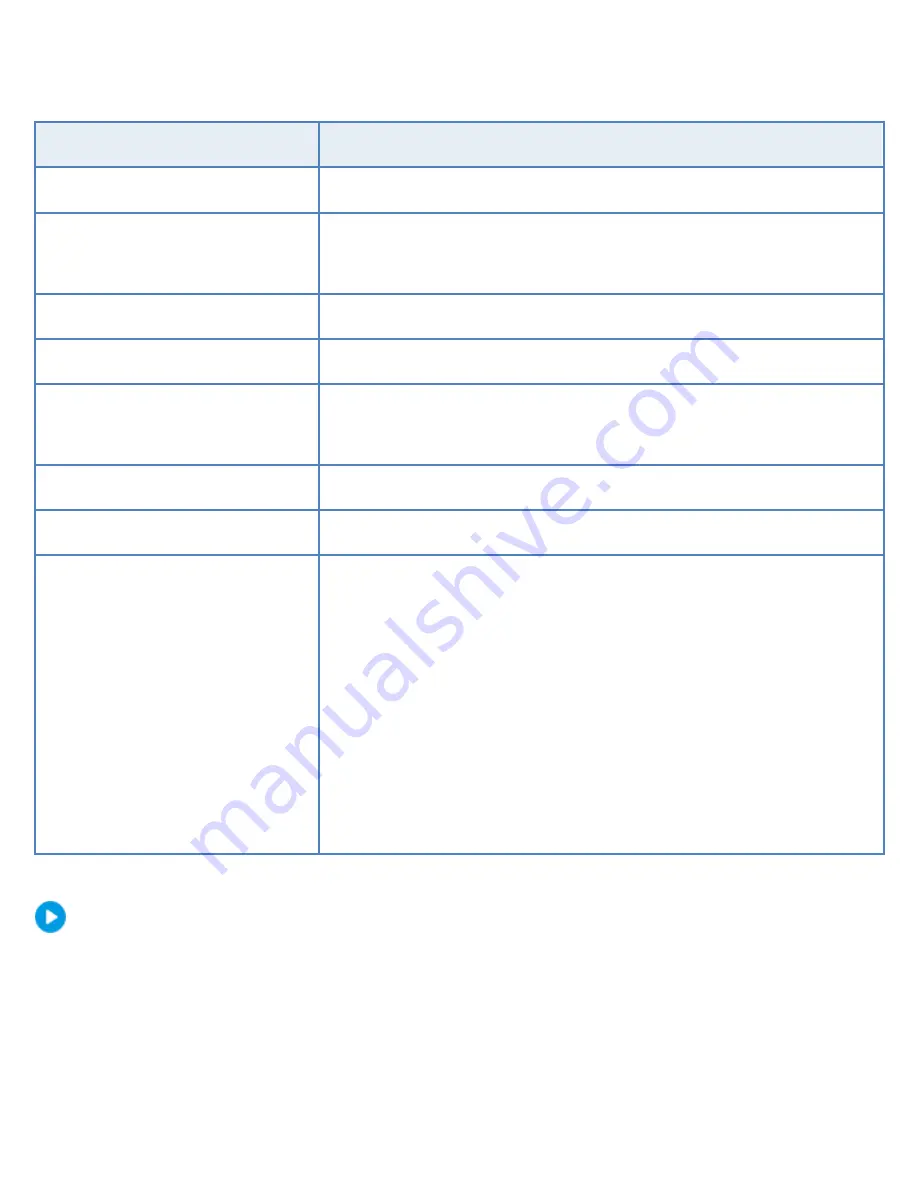
6
LED
Description
PWR(Power)
Steady on: Connected to power.
RUN(Operation)
Steady on: Normal.
Blinks: Starting up.
NET(Network)
Steady on: Connected to network.
GUARD(Arming)
Steady on: Arming is enabled.
IR
Steady on: Activated for remote control.
Blinks: Authenticating device code.
ALM(Alarm)
Steady on: Device alarm occurred.
CLOUD
Steady on: Connected to cloud.
HD(Hard disk)
One HD LED only:
Steady on: No disk; or disk is abnormal.
Blinks: Reading or writing data.
One HD LED for each disk:
Steady green: Normal.
Blinks green: Reading or writing data.
Steady red: Abnormal.
Blinks red: Rebuilding array.
Startup
Verify installation and cable connection are correct. Connect to power and then turn
on the power on/off switch (if applicable). Follow the wizard to complete the basic
setup after the NVR starts up.


























