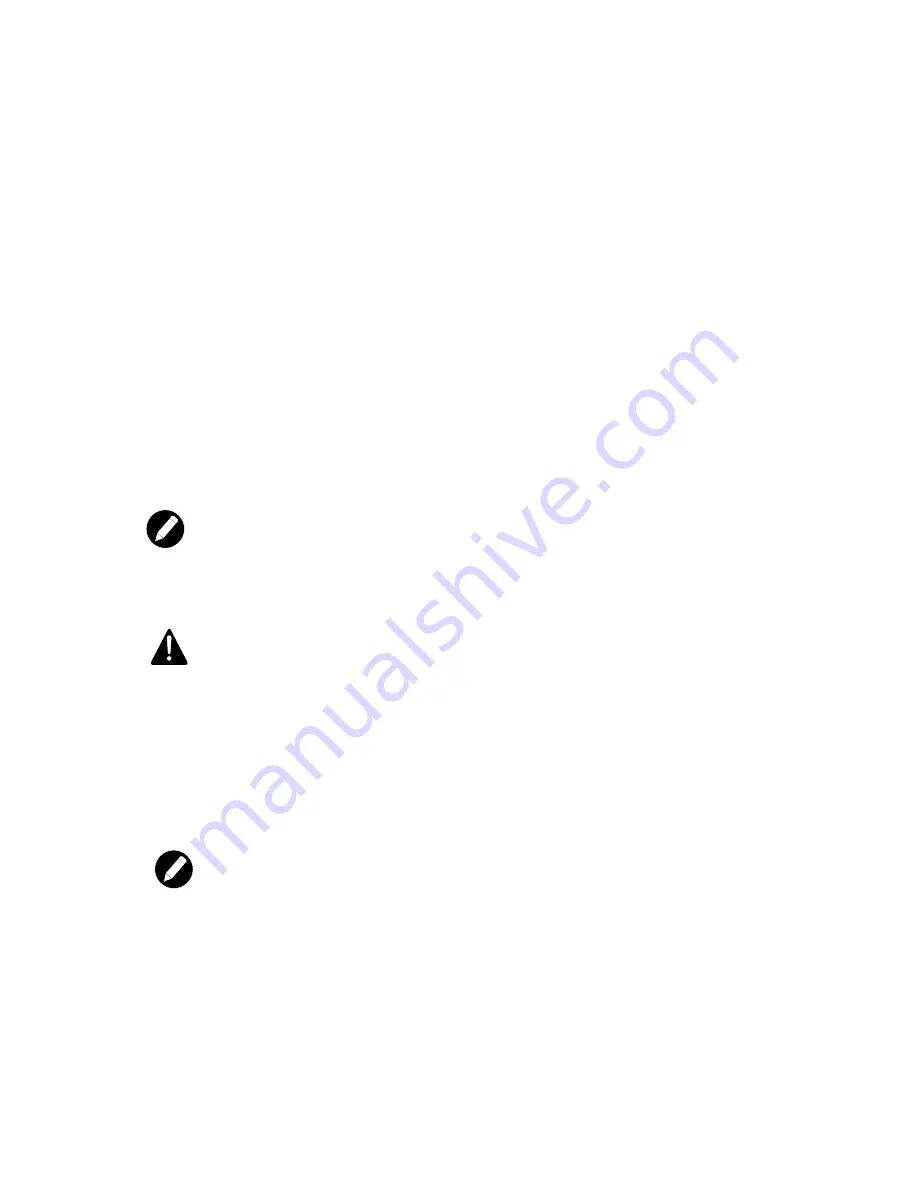
72
Follow these steps to force the synchronization of a selected array:
①
Select Synchronize Array on the Manage Array screen.
②
Press Y to start the synchronization, or N to cancel it.
5.2.3.3.3 Activating an Array
An array can become inactive if, for example, it is removed from one controller or computer and moved to
another one. The “Activate Array” option allows you to reactivate an inactive array that has been added to a
system. This option is only available when the selected array is currently inactive.
Follow these steps to activate a selected array
①
Select Activate Array on the Manage Array screen.
②
Press Y to proceed with the activation, or press N to abandon it. After a pause, the array will become active.
NOTICE
If there is a global hot spare disk on the controller to which you have moved the array, the firmware checks when
you activate the array to determine if the hot spare is compatible with the new array. An error message appears if
the disks in the activated array are larger than the hot spare disk or if the disks in the activated array are not the
same type as the hot spare disk (SATA versus SAS).
5.2.3.3.4 Deleting an Array
CAUTION
Before deleting an array, be sure to back up all data on the array that you want to keep.
Follow these steps to delete a selected array:
①
Select Delete Array on the Manage Array screen.
②
Press Y to delete the array. After a pause, the firmware deletes the array. If there is another remaining array
and a global hot spare disk, the firmware checks the hot spare disk to determine if it is compatible with the
remaining array. If the hot spare disk is not compatible (too small or wrong disk type) the firmware deletes it
also.
NOTICE
After a volume has been deleted, it cannot be recovered. When a RAID 1 volume is deleted, the data is preserved
on the primary disk. The master boot records (MBR) of other disks in the array are deleted. For other RAID types,
the master boot records of all disks are deleted.
5.2.3.3.5 Locating a Disk Drive, or Multiple Disk Drives in a Volume
You can use the SAS BIOS CU to locate and identify a specific physical disk drive by flashing the drive
’
s LED. You
can also use the SAS BIOS CU to flash the LEDs of all the disk drives in a RAID volume. There are several ways to
do this:
Содержание UniWorkstation 5548
Страница 1: ......
Страница 5: ...Part I User s Guide ...
Страница 13: ...9 1 3 Mainboard Layout 1 3 1 Block Diagram ...
Страница 24: ...20 ...
Страница 40: ...36 4 1 6 PCI PnP Menu PCI PnP Menu 1 PCI PnP Menu 2 ...
Страница 43: ...39 4 1 8 Security Menu Security Menu 1 Change Supervisor Security Menu 2 Change User ...
Страница 45: ...41 4 1 9 Chipset Configuration Menu 4 1 9 1 NorthBridge Chipset Configuration Submenu ...
Страница 86: ...Part Il Technical Guide ...






























