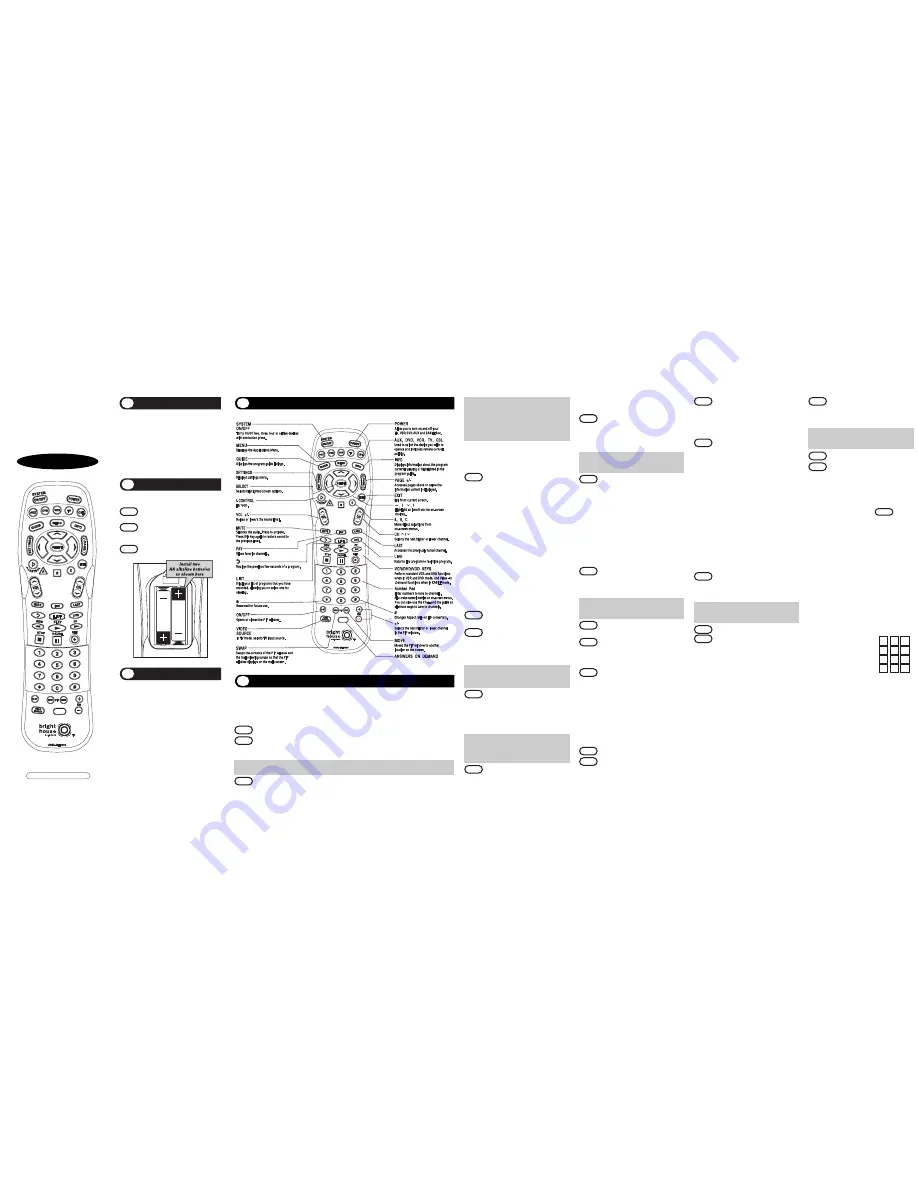
Operating Instructions
For The UR5U-BH8000
Cable Remote Control
The remote control is designed to operate
the Scientific Atlanta Explorer 8000, Pioneer
Voyager DVR and the Pace Micro DVR
Series. You can also control the majority of
TV, VCR, DVD and AUDIO equipment on the
market as shown below.
CABLE
: Cable Converters
TV
: Televisions
VCR
: VCRs and TV/VCRs
DVD
: DVD Players
AUX
: Audio Receivers, SAT, DVR, etc.
Before you program or operate the remote control,
you must install two new AA alkaline batteries.
STEP1
Remove the battery compartment cover
on the back of your remote control.
STEP2
Check battery polarity carefully, and
install the batteries as shown In the
illustration below.
STEP3
Replace the battery compartment cover.
Introduction
UR5U-BH8000
1
Replacing Batteries
2
Default State:
Device Default:
CABLE
Volume Default: You have the option of controlling
your TV volume and mute through the Cable box,
VCR or DVD. Refer to section
G
for programming the
volume and mute through your Cable box, VCR or
DVD.
Channel Default:
You have the option of controlling
your CABLE channel and number keys through the
TV or VCR. Refer to section
F
for programming the
channel and number keys through your TV or VCR.
System On/Off button:
This button is designed to send out power
commands for two, three, four or all five devices with
one button press. Please refer to section
E
for
details.
A. Three-Digit Code Programming Method.
The remote control can be programmed by pressing in a three-digit code number that
corresponds to particular manufacturers and brands of Audio/Video equipment. The three-digit
code numbers are listed in the code table of the instruction manual.
STEP1
Turn on the equipment you wish to program. (TV, VCR, DVD or AUX)
STEP2
Press the [DEVICE] button (TV, VCR, DVD or AUX) to be programmed and [SELECT]
button simultaneously for 3 seconds. The device LED will turn on indicating the unit is
ready to be programmed.
*Tip
: The device LED will turn on for 20 seconds. The next step must be entered while the LED
is on.
STEP3
Point the remote control toward the equipment and enter the three-digit code number
assigned to your brand from the code tables.
Operations
4
Button Functions
3
Programming the Remote Control
5
*Tip
: The equipment will turn off when the
correct three-digit code number has
been entered. You can verify you have
selected the correct code by pressing
the [POWER] button, the equipment
should turn on or turn off.
*Note :
If there is more than one three-digit
number listed for your brand, try one
code number at a time until your
equipment turns off.
STEP4
Store the three-digit code number
by pressing the same [DEVICE]
button once again. The device LED
will blink twice to confirm that the
code has been stored.
*Note :
Try all the functions on the remote
control. If any of the functions do not
work as they should, repeat from
Step 2 using the next three-digit code
number from the same brand list.
B. Auto Search Method.
If the three-digit code numbers assigned to
your brand do not turn off your equipment or
the code tables do not list your brand, you
can use the
Auto Search Method to find the
correct three-digit code number for your
equipment by the following steps:
STEP1
Turn on the equipment you wish to
operate.
STEP2
Press the [DEVICE] button (TV, VCR,
DVD or AUX) to be programmed and
the [SELECT] button simultaneously
for 3 seconds. The device LED will
turn on.
*Tip
: The device LED will turn on for 20
seconds. The next step must be
entered while LED is on.
STEP3
Press the [CH+] or [CH-] button one
at a time or keep it pressed. The
remote will emit a series of power
on/off commands. Release the
[CH+] or [CH-] button as soon as the
equipment turns off.
*Tip
: You can verify that you selected the
correct code by pressing the [POWER]
button. The equipment should either
turn on or turn off.
STEP4
Press the same [DEVICE] button to
store the code. The device LED will
blink twice to confirm that the code
has been stored.
C. To Find the Three Digit Code Number
That was Stored in the Device.
STEP1
Press the [DEVICE] button (TV, VCR ,
DVD or AUX) you wish to verify and
the [SELECT] button simultaneously
for 3 seconds. The device LED will
turn on.
*Tip :
The device LED will turn on for 20
seconds. The next step must be
entered while the LED is on.
STEP2
Press the [INFO] button.
The device LED will blink number of times
indicating the number of each digit of the
code number. Each digit is separated by a 1
second interval of the LED being turned off.
Example :
One blink, three blinks and eight
blinks with an interval of 1 second
of LED being turned off, indicates
the code number 138.
Note :
Ten blinks is equal to the number 0.
D. Programming a second TV to AUX Mode.
STEP1
Press the [AUX] button to be
programmed and the [SELECT] button
simultaneously for 3 seconds.The
[AUX] device LED will turn on.
*Tip
: The device LED will turn on for 20
seconds. The next step must be
entered while the LED is on.
STEP2
Press the [TV] device button to pick
up the TV code table.
STEP3
Point the remote control toward the
equipment and enter the three-digit
code number assigned to your TV
brand from the code tables.
STEP4
Store the three-digit code number by
pressing the [AUX] button once
again. The device LED will blink
twice to confirm that the code has
been stored.
E. Programming the System On/Off Button.
This is designed to program the System On/Off
button so that it can send out up to five power
on/off commands with one button press.
STEP1
Press the [CBL] button.
STEP2
Press the [SYSTEM ON/OFF] button
and the [SELECT] button
simultaneously for 3 seconds. The
[CBL] button will turn on for 20
seconds.
STEP3
Press the [DEVICE] button and the
[POWER] button you wish to store in
the [SYSTEM ON/OFF] button and
repeat this until you stored all the
power commands into the [SYSTEM
ON/OFF] button.
STEP4
Press the [CH+] button to save the
power commands you stored. The
[CBL] button will blink twice to
confirm the saving.
F. Programming Channel Control.
By following the steps below, the user can
program the channel controls (Channel Up,
Channel Down and Last) from one device to
operate in another device mode. The default
channel control settings on the remote
control are as follows:
CBL
: CBL
T V
: CBL
VCR
: CBL
DVD
: DVD
AUX
: AUX
If you wish to store the TV channel control in
TV mode, use the following steps.
STEP1
Press the [TV] button and the
[SELECT] button simultaneously for
3 seconds.
The [TV] device LED will turn on.
*Tip
: The device LED will light on for 20
seconds. The next step must be
entered while the LED is on.
STEP2
Press the [VOL -] button.
STEP3
Press the [TV] button.
The device LED will blink twice to
confirm the programming.
To return to original state:
If you wish to restore the CABLE channel
control in TV mode, repeat the above steps
by pressing [CBL] in
STEP3 .
G. Programming Volume Control.
By following the steps below, the user can
program the volume controls (Volume Up,
Volume Down and Mute) from one device to
operate in another device mode. The default
volume control settings on the remote
control are as follows:
CBL
: TV
T V
: TV
VCR
: TV
DVD
: TV
AUX
: AUX
If you wish to store the CBL volume control in
CBL mode, use the following steps.
STEP1
Press the [CBL] button and the
[SELECT] button simultaneously
for 3 seconds.
The [CBL] device LED will turn on.
*Tip
: The device LED will turn on for 20
seconds. The next step must be
entered while the LED is on.
STEP2
Press the [VOL +] button.
STEP3
Press the [CBL] button.
The device LED will blink twice to
confirm the programming.
To return to original state:
If you wish to restore the TV volume
control in CBL mode, repeat the above
steps by pressing [TV] in
STEP3 .
H. Low Battery Warning.
When the batteries are low and need to be
replaced with fresh batteries, the remote
control LED will blink 2 times in sequence
whenever a [POWER] button is pressed to
turn on equipment.
I. Memory Lock System.
This remote control is designed to retain
programmed memory for 10 years even
after batteries are removed from the
remote control.
J.Write your device Set-up codes.
TV
Set-up Code Number:
VCR
Set-up Code Number:
DVD Set-up Code Number:
AUX Set-up Code Number:
Universal Remote Control, Inc.
www.universalremote.com
OCE-0019C Rev 02(11/29/05)




















