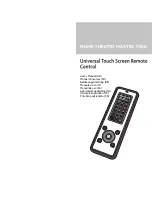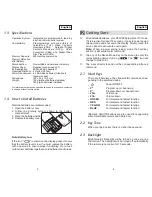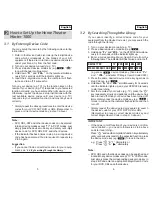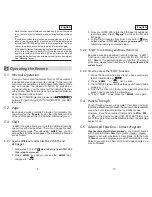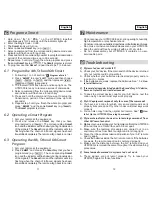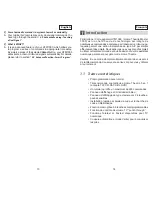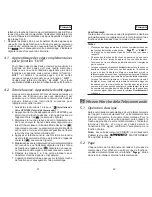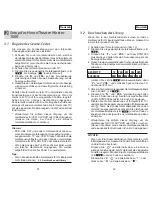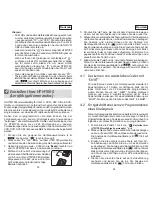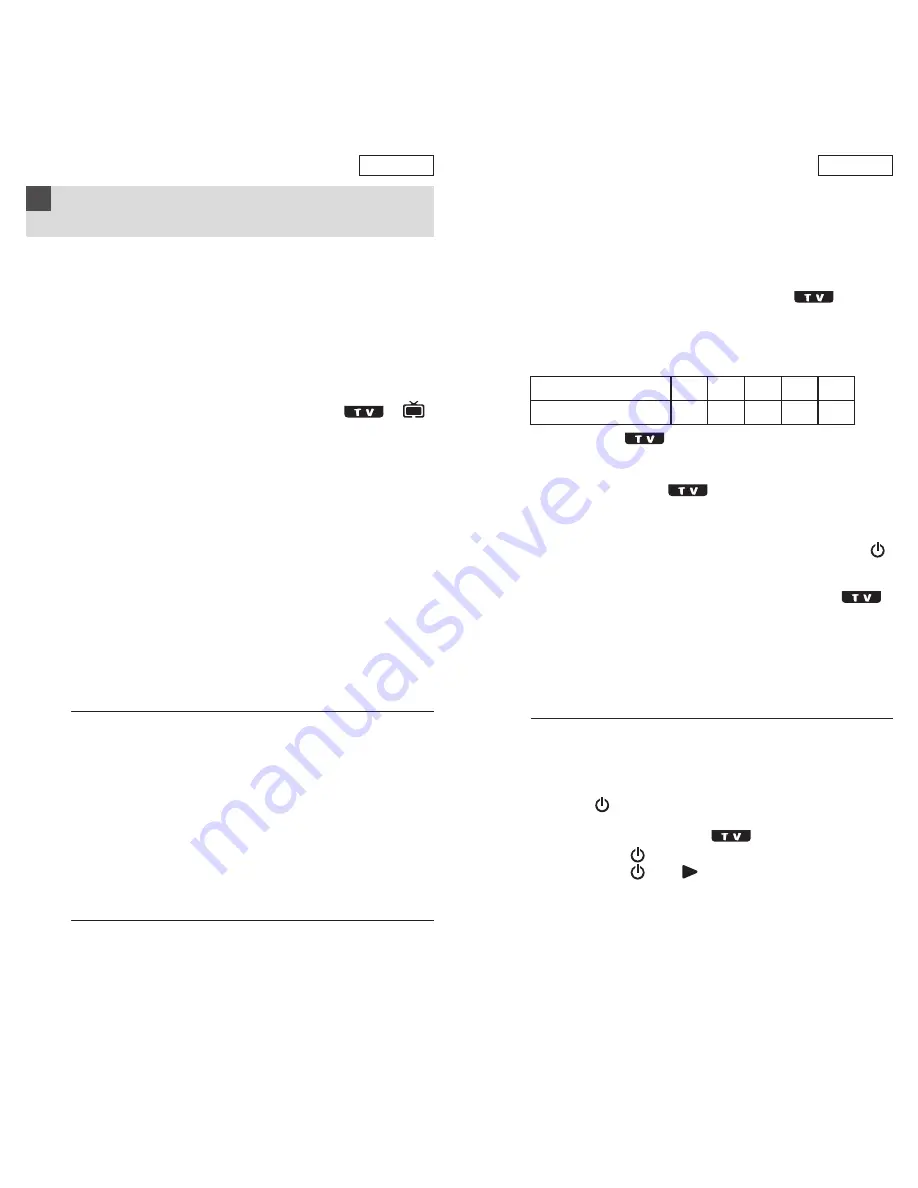
How to Set Up the Home Theatre
Master 1000
3
5
6
3.1 By Entering Device Code
You may setup the remote by the following code entering
instructions.
1. Refer to the Device Code List, look up the 4-digit device
code which corresponds to the brands of your A/V
equipment. If there are more than one device code listed
under your brand, try from the first code.
2. Turn on your device manually (e.g. TV).
3. Press a desired device mode key (e.g. , “ ”
icon will change into blue color)
4. Hold down “
P+
” and “
VOL–
” on the remote simultane-
ously for 3 seconds until the indicator lights up.
5. Input the 4-digit device code, the indicator will flash
twice and turn off if successful.
Turn on your device (e.g. TV), try the function keys on the
remote. If your device (e.g. TV) responds to your selected
function correctly, you have entered the right device code.
Otherwise, repeat the above setup instructions with the
rest available device codes until your device (e.g. TV)
responds to your selected function, and most keys work
correctly.
* Simply repeat the above procedures to enter the device
codes for your VCR, SAT, DVD or CBL. (Remember to
press a correct device mode key in step 3 above.)
Note:
– DVD, CBL, SAT and other device codes can be entered
into any device modes except “TV” & “VCR” modes. Just
simply press the device mode key and enter your 4-digit
device code for DVD, CBL, SAT and other devices.
– If the indicator flashes 6 times in step 5, a wrong device
code has been entered. You are required to repeat step
2 to 5 again.
Suggestion:
– If you cannot find a correct device code for your equip-
ment, see “
3.2 By Searching Through the Library
”.
3.2 By Searching Through the Library
If you cannot identify a correct device code for your
equipment from the Device Code List, you may search the
code through the library:
1. Turn on your device manually (e.g. TV).
2. Press a desired device mode key (e.g. )
3. Hold down “
P+
” and “
VOL–
” on the HTM1000 simultane-
ously for 3 seconds until the indicator lights up.
4. Enter a corresponding Magic Search Code from the
following table. The indicator will flash twice and turn off.
DEVICE TYPE:
TV VCR SAT CBL DVD
MAGIC SEARCH CODE: 0001 0002 0003 0004 0005
(e.g. press device mode key, then press “
P+
”
and “
VOL–
”, and enter TV Magic Search Code 0001.)
5. Press the same desired device mode key again as in
step 2 above. (e.g. )
6. Hold down “
P+
” and “
VOL–
” simultaneously for 3 seconds
until the indicator lights up, and your HTM1000 is ready
to start searching.
7. Aim the remote at your device (e.g. TV), press the “ ”
key repeatedly, slowly and patiently until the device has
been turned off. Once your device has been turned off,
immediately press the device mode key (e.g. )
to lock in code and the indicator flashes twice and then
turn off.
* Simply repeat the above setup procedures to search
the device code for your VCR, SAT, DVD or CBL..
(Remember to press a correct device mode key and
correct Magic Search Code in step 2–5 above.)
IMPORTANT:
– If the power on/off function of your device is not infra-
red controlled — you need to follow step 2 to 6 above
and start searching:–
Press “ ” and another important function key alternately
until your device responds to the expected function, press
the device mode key (e.g. ) to lock in the code.
e.g. Press “ ” & “ 1 ” alternately, or
Press “ ” & “ ” alternately.
Note:
– DVD, CBL and other device codes can be searched and
locked into any device modes except “TV” & “VCR” modes.
Just simply press the corresponding device mode key in
step 2 & 5 and enter an appropriate Magic Search Code
for your DVD, CBL and other devices.
English
English