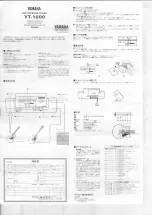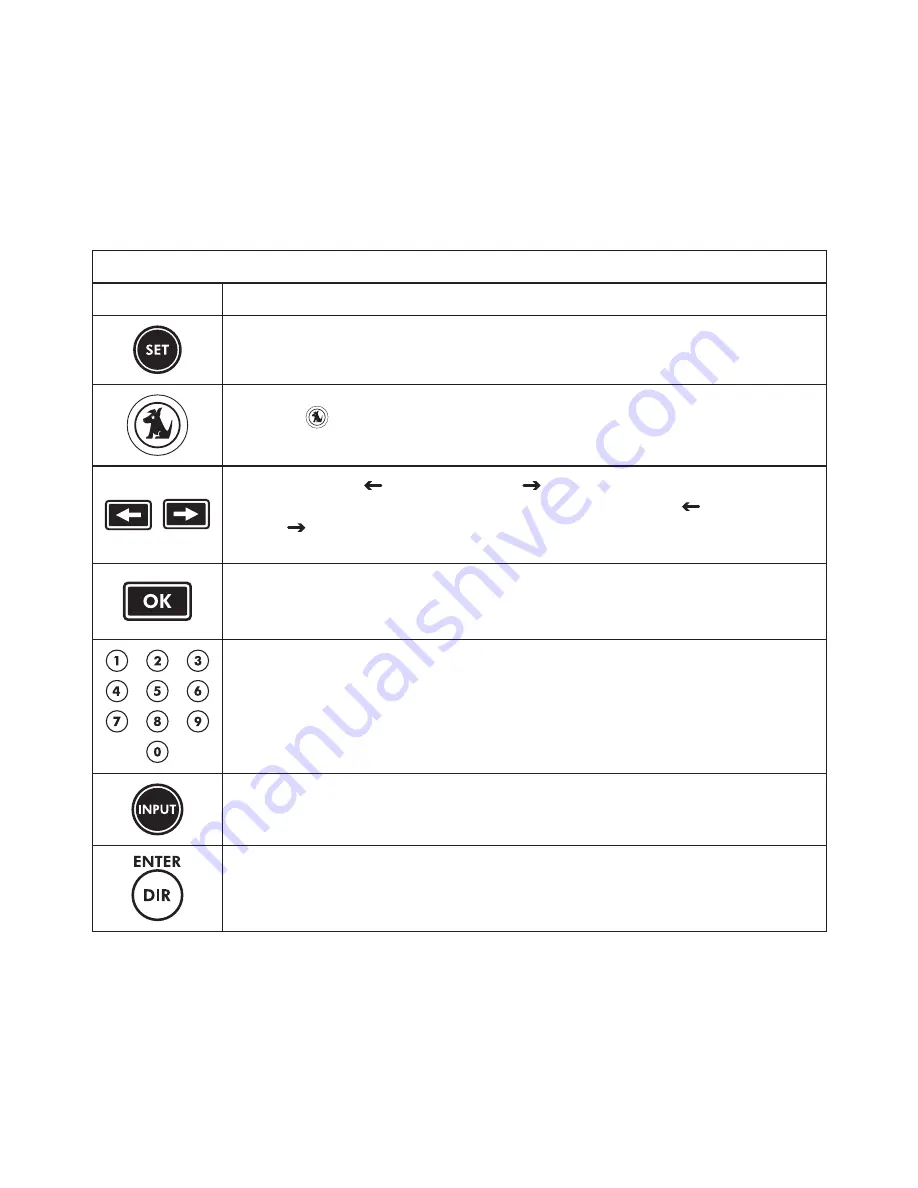
[
Controls
]
1
The following table describes the functions of the buttons on the wireless controller.
Wireless Controller Button descriptions
Button
description
Press and hold
SET
to enter the wireless controller’s setup menus.
Pressing
SIRIUS
enters the SIRIUS mode and transmits an ON com-
mand to your SIRIUS Conductor Tuner.
Use
Scroll Left
( ) or
Scroll Right
( ) through the devices in your wire-
less controller’s LCD menu. When you press
Scroll Left
( ) or
Scroll
Right
( ) in the SIRIUS mode, the wireless controller exits the SIRIUS
mode and returns to the last active device mode.
Use
OK
to select menu options displayed on the LCD. When you press
OK
in the SIRIUS mode, the wireless controller exits the SIRIUS mode and
returns to the last active device mode.
Use the keypad numbers (
0–9
) to directly tune SIRIUS channels, tune to
presets, and enter manufacturer’s codes.
Use
INPUT
to select alternate audio inputs on your audio device.
Use
DIR
to directly select a channel number using the number keys when
in the SIRIUS mode.
Содержание Sirius Conductor
Страница 1: ...Installation User Guide Sirius Conductor Satellite Radio Tuner and Wireless Controller ...
Страница 2: ......