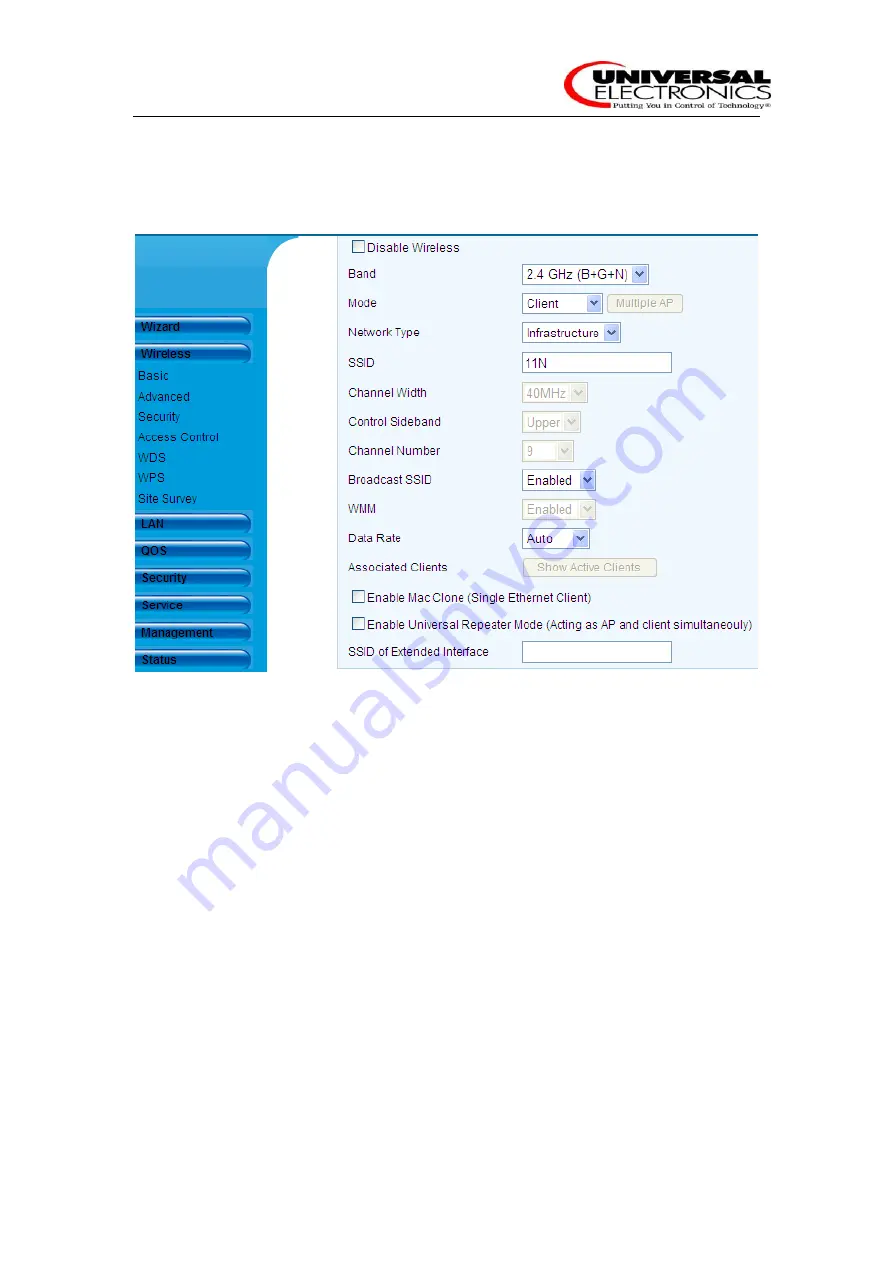
Hashi User Manual
9
3.3 Wireless
¾
Basic
This page provides the basis wireless settings, which keep the default configuration when you
access it the first time.
1.
Band:
2.4 GHz (B) Select it if your wireless router is configured in 802.11b.
2.4 GHz (G) Select it if your wireless router is configured in 802.11g.
2.4 GHz (N) Select it if your wireless router is configured in 802.11n.
2.4 GHz (B + G) Select it if your wireless router is configured in mix mode of 802.11b
and 802.11g.
2.4 GHz (G + N) Select it if your wireless router is configured in mix mode of 802.11g
and 802.11n.
2.4 GHz (B + G + N) Select it if your wireless router is configured in mix mode of 802.11b,
802.11g and 802.11n.
2. Mode:
AP you can use Hashi as access point in this mode.
Client you can configure Hashi connect to the wireless router, it is default mode.
WDS you can configure Hashi connect to the wireless router in WDS mode, the wireless
router should configure WDS mode too.
AP+WDS you can configure wireless router connect to Hashi in AP+WDS mode.
3. Network Type:
Infrastructure All wireless clients will connect to an access point or wireless router.
Ad-hoc Directly connecting to another computer, for peer-to-peer communication,
using wireless network adapters on each computer.
Содержание Hashi
Страница 1: ...Hashi User Manual FCC ID MG3 7010 Ver1 0 ...











































