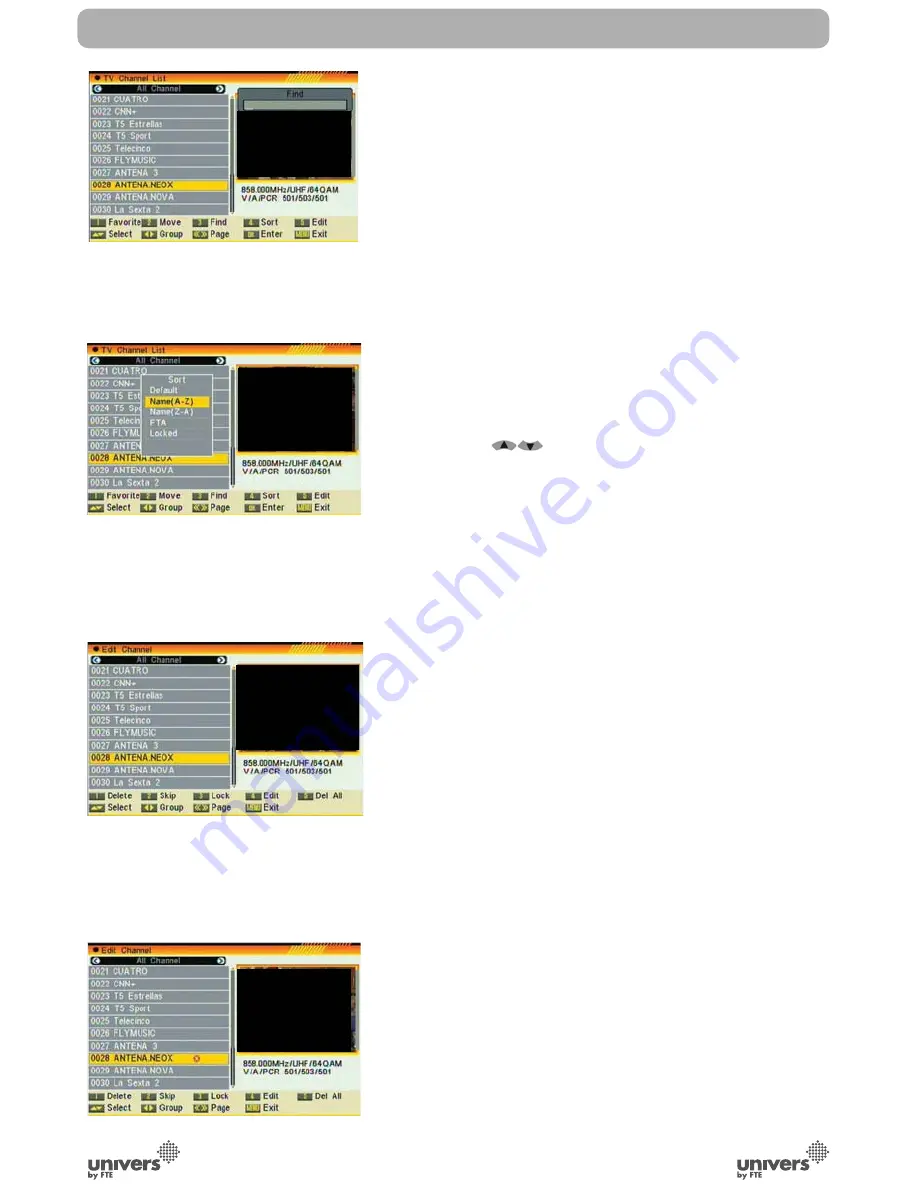
PAG
.
16
rev 1.0
English
3.1.3 FIND
1. Press number key [3] can open the “Find” window like
above (OSD 11). You can press number [0] key to [9] key
to input letter or number into the dialogue. Every time you
press number key it will change the letter or number. For
example, every time you press number [2], it will show “a”-
>”b”->”c”->”2” ->”a”->…
2. After input each character, the program list on the left
will search the channel according your input, and list the
matched channel.
3. Press [Exit] key can close “Find” window and you can
select channel from the channels list directly.
3.1.4 SORT
1. Press number key [4] can open the “Sort” window like
above (OSD 12). There are fi ve kinds of sorting ways. You
can press [
] key to move highlight and press [OK]
key to confi rm you selection
2. The fi ve kinds of sorting way are:
•Default: Sorting by scanning result.
•Name (A-Z): Sorting in Alphabetical Order, ignore symbol.
•Name (Z-A): Sorting in Alphabetical Order, ignore symbol.
•FTA: Sieved out all free fare channels.
•Lock: Accumulated all locked channels and list in the last of
TV Channel List
3.1.5 TV CHANNEL LIST EDIT
1. Press number key [5] will open a message box for you to
enter password, and the default password is “0000”
2. There are fi ve items of “TV Channel List Edits”: Delete,
Skip, Lock, Edit, and Delete all. (OSD 13)
3. Press [Exit] can exit “TV Channel List Edit” menu.
The system will show up a message box to inquire you
whethersaving or not.
3.1.5.1 DELETE
In “TV Channel List Edit” menu, press number key [1] can
make a delete mark in the right side of the highlighted
channel. A
fter save and exit “TV Channel List Edit” menu, the marked
channel will be deleted. (OSD 14)
3.1.5.2 SKIP
In “TV Channel List Edit” menu, press number key [2]
can make a “skip mark” in the right side of the highlighted
channel. After save and exit “TV Channel List Edit” menu,
the channel will be skip while user change channel in the full
CHANNEL
OSD 11
OSD 12
OSD 13
OSD 14
Содержание U4149
Страница 1: ...U4149 ...















































