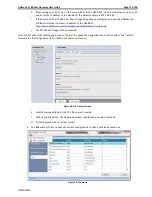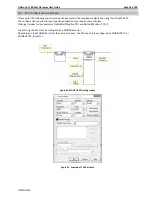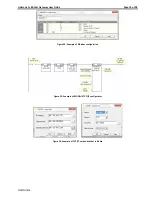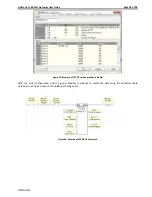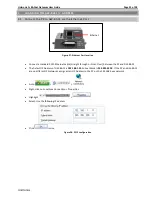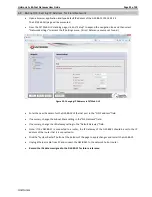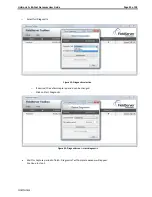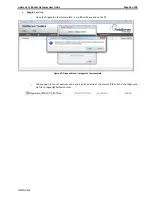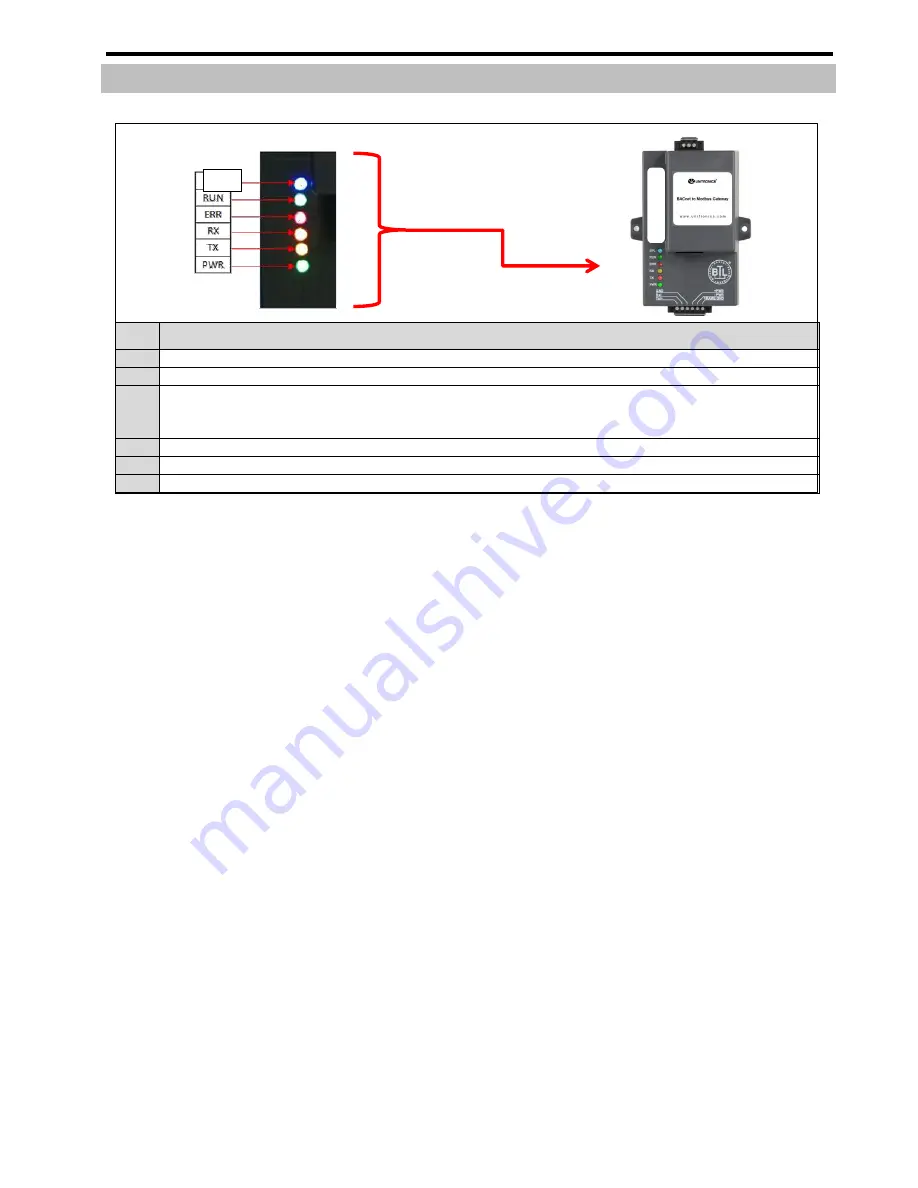
Unitronics’s BACnet Gateway User Guide
Page 27 of 28
Unitronics
LED Diagnostics for Modbus RTU Communications Between GW-BAC1 and Devices
Appendix A.3.
Please see the diagram below for GW-BAC1 LED Locations.
Tag
Description
SPL
The SPL LED will light if the GW-BAC1 is off line.
RUN
The RUN LED will start flashing 20 seconds after power indicating normal operation.
ERR
The SYS ERR LED will go on solid 15 seconds after power up. It will turn off after 5 seconds. A steady red light
will indicate there is a system error on GW-BAC1. If this occurs, immediately report the related “system error”
shown in the error screen of the GUI interface to Unitronics technical support for evaluation.
RX
The RX LED will flash when a message is received on the host port.
TX
The TX LED will flash when a message is sent on the host port.
PWR
This is the power light and should show steady green at all times when GW-BAC1 is powered.
Figure 35: Diagnostic LEDs
Diagnostic LEDs
SP
L