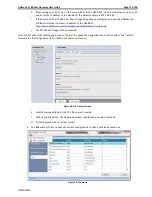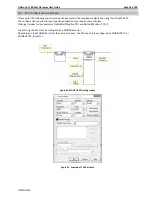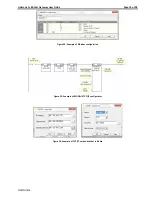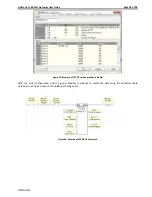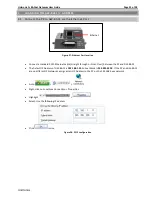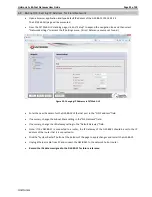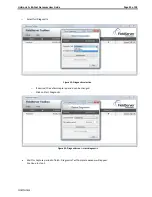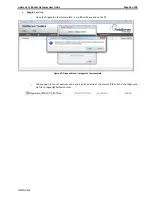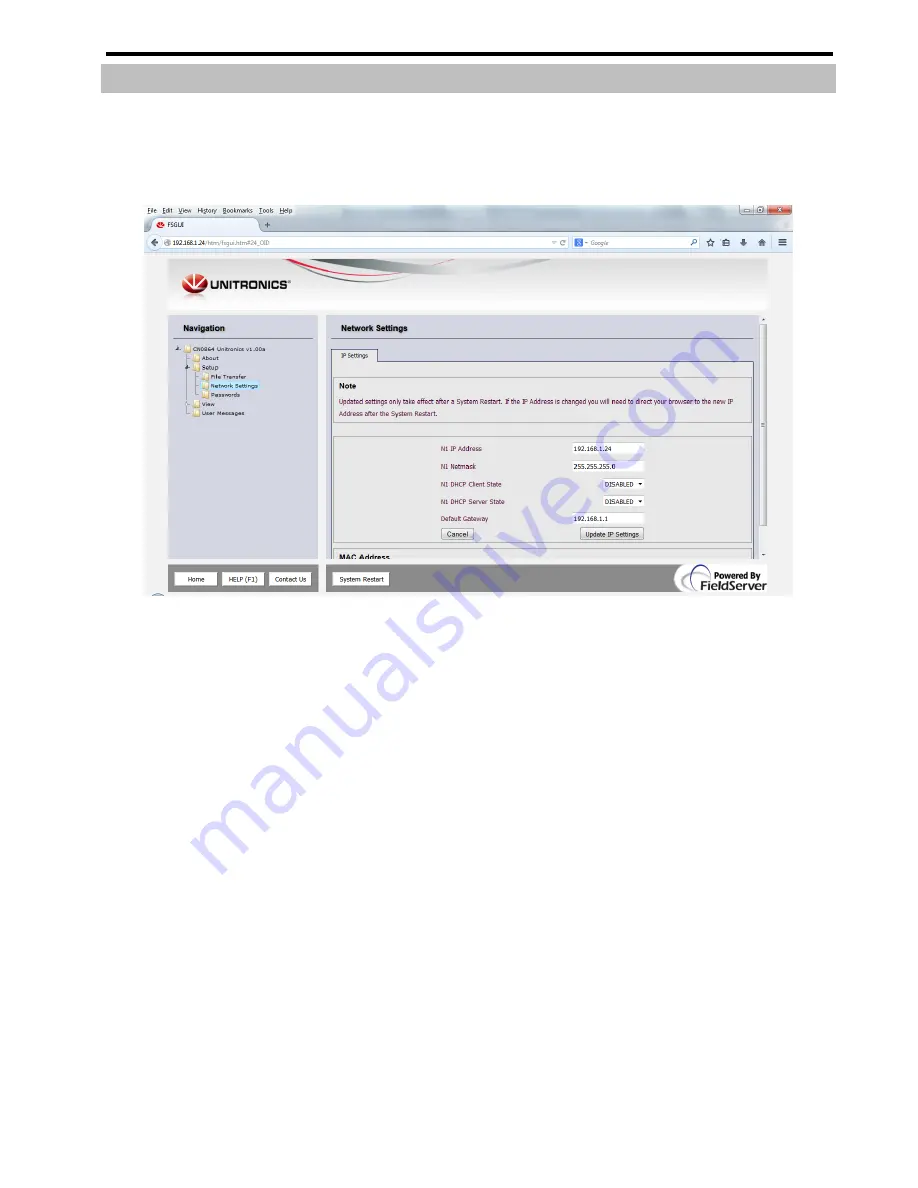
Unitronics’s BACnet Gateway User Guide
Page 22 of 28
Unitronics
4.2
BACnet/IP: Setting IP Address for Field Network
Open a browser application and type default IP address of the GW-BAC1 192.162.1.24.
The FST Web GUI page will be presented.
From the FST Web GUI’s landing page, click on “Setup” to expand the navigation tree and then select
“Network Settings”
to access the IP Settings menu. (Error! Reference source not found.)
Figure 29: Changing IP Address via FST Web GUI
Enter the new IP address for the GW-BAC1’s Ethernet port in the “N1 IP address” field.
If necessary, change the Subnet Mask setting in the “N1 Netmask” field.
If necessary, change the IP Gateway setting in the “Default Gateway” field.
Note: If the GW-BAC1 is connected to a router, the IP Gateway of the GW-BAC1 should be set to the IP
address of the router that it is connected to.
Click the “System Restart” button at the bottom of the page to apply changes and restart the GW-BAC1.
Unplug Ethernet cable from PC and connect the GW-BAC1 to the network hub or router.
Record the IP address assigned to the GW-BAC1 for future reference.