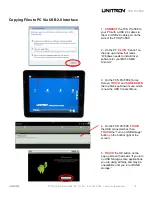TCS
Pro
500
UNITRON
®
73 Mall Drive, Commack, NY 11725 • 631-543-2000 • www.unitronusa.com
14
Image Capture Software
(continued)
SETTINGS:
EXPOSURE SET
GRID
PICTURE SIZE
FLICKER REDUCTION
CONTRAST
/SATURATION/EXPOSURE
WHITE BALANCE
White Balance icon
Set icon
CHANGING SETTINGS
WHITE BALANCE
:
When “
AUTO WHITE BALANCE
” mode is selected, the color and
brightness of an image will be adjusted to the best automatically according to the current
lighting environment.
The
MANUAL WHITE BALANCE
uses two methods to set the White Balance based on
different types of microscopes as follows:
REFLECTED Light
– when the illumination of the microscope is reflected light (such as
stereo and metallurgical microscopes), place a white piece of paper onto the microscope.
TOUCH the WHITE BALANCE icon to process the white balance automatically. The
preferred color background after completing the White Balance will be a whitish color with a
soft gray background. When the setting is finished, TOUCH the Set icon that appears
– the
system will save the current White Balance and “Set white balance successful” will appear
on the screen.
TRANSMITTED Light
– when the illumination of the microscope is transmitted light (such
as with a biological compound microscope), position a blank section of a slide on the
microscope. Adjust the light source to get a suitable brightness. TOUCH the White
Balance icon
– the system will process the White Balance automatically. When the setting
is finished, TOUCH the Set icon that appears -- the system will save the current White
Balance and “Set white balance successful” will appear on the screen.