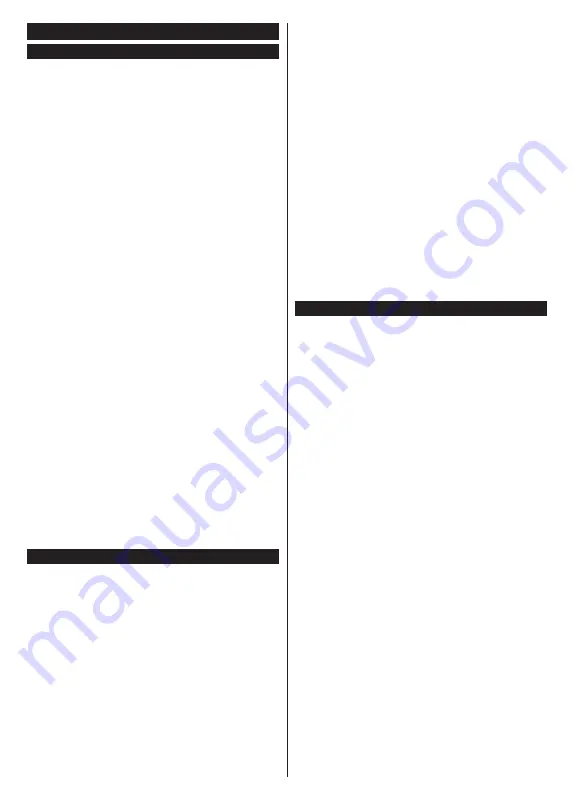
English
- 22 -
General TV Operation
Using the Channel List
The TV sorts all stored stations in the channel list. You
can edit this channel list, set favourites or set active
stations to be listed by using the
Channels
menu
options. Press the
OK
button to open the channel list.
You can filter the listed channels or make advanced
changes in the current list using the
Filter
and
Edit
tab options. Highlight the tab you want and press
OK
to see available options.
In order to add the channel you are currently watching
to the
Home
menu, highlight the
Add to Home
option
in the
Edit
tab in the
Channels
menu and press
OK
.
Managing the Favourite Lists
You can create four different lists of your favourite
channels. Enter the
TV>Channels
menu or press
the
OK
button in order to open the
Channels
menu.
Highlight the
Edit
tab and press
OK
to see the editing
options and select the
Tag/Untag channel
option.
Select the desired channel on the list by pressing the
OK
button while the channel is highlighted. You can
make multiple choices. You can also use the
Tag/
Untag all
option to select all channels on the list.
Then press
Back/Return
button to return to the Edit
menu options. Select
Add/Remove Favourites
option
and press the
OK
button again. Favourite channel list
options will be displayed. Set the desired list option
to
On
. The selected channel/s will be added to the
list. In order to remove a channel or channels from a
favourite list follow the same steps and set the desired
list option to
Off
.
You can use the filtering function in the
Channels
menu
to filter the channels in the channel list
permanently
according to your preferences. For instance, using the
options of the
Filter
tab, you can set one of your four
favourite lists to be displayed every time the channel list
is opened. The selected filtering options will be shown
on the top of the
Channels
menu screen.
Configuring Parental Settings
The
Parental
menu options can be used to prohibit
users from viewing of certain programmes, channels
and using of menus. These settings are located in the
Settings> System>Parental
menu.
To display parental lock menu options, a PIN should be
entered. After coding the correct PIN,
Parental
menu
will be displayed.
Menu Lock:
This setting enables or disables access
to all menus or installation menus of the TV.
Maturity Lock:
If this option is set, TV gets the maturity
information from the broadcast and if this maturity level
is disabled, prohibits access to the broadcast.
Note:
If the country option in the
First Time Installation
is
set as France, Italy or Austria,
Maturity Lock
’s value will be
set to 18 as default.
Child Lock:
If this option is set to
On
, the TV can only
be controlled by the remote control. In this case the
control buttons on the TV will not work.
Internet Lock:
If this option is set to
ON
, the internet
using applications will be disabled. Set to
OFF
to
release these applications again.
Set PIN:
Defines a new PIN number.
Default CICAM PIN:
This option will appear as greyed
out if no CI module is inserted into the CI slot of the
TV. You can change the default PIN of the CI CAM
using this option.
Note:
Default PIN could have been set to
0000
or
1234
. If you
have defined the PIN(is requested depending on the country
selection) during the
First
Time
Installation
use the PIN that
you have defined. In case the PIN is entered incorrectly five
times in succession, PIN entry will be blocked and it will no
longer be possible to make a new entry for 30 minutes. However,
you can unblock the PIN entry or reset the retry count to zero
by turning the TV off and on.
Some options may not be available depending on the model
and/or on the country selection in the
First Time Installation
.
Electronic Programme Guide
By means of electronic programme guide function of
your TV you can browse the event schedule of the
currently installed channels on your channel list. It
depends on the related broadcast whether this feature
is supported or not.
To access the programme guide, press the
Guide
button on your remote. You can also use the
Guide
option under
TV
menu.
There are 2 different types of schedule layouts
available,
Timeline Schedule
and
Now/Next
. To
switch between these layouts highlight the tab with
the name of the alternative layout on the upper side
of the screen and press
OK
.
Use the directional buttons to navigate through the
programme guide. Use the
Back/Return
button to
use the tab options on the upper side of the screen.
Timeline Schedule
In this layout option, all events of the listed channels will
be displayed by timeline. You can use the directional
buttons to scroll through the list of the events. Highlight
an event and press
OK
to display event options menu.
Press
Back/Return
button to use available tab options.
Highlight
Filter
tab and press
OK
to see the filtering
options. To change the layout highlight
Now/Next
and
press
OK
. You can use the
Previous Day
and
Next
Day
options to display the events of the previous and
next day.
Highlight
Extras
tab and press
OK
to access below
options.
Highlight Genre:
Displays
Highlight Genre
menu.
Select a genre and press
OK
. The events in the
programme guide matching the selected genre will
be highlighted.
Содержание UN32321S
Страница 1: ......
Страница 3: ...2 5000 5 cm...
Страница 4: ...3 II i CLASS 1 LASER PRODUCT 1 1 2 2 m...
Страница 6: ...5 USB 1 50 Smart Center Smart Center USB HDMI 3 TV 1 8 5 OK OK OK...
Страница 7: ...6 2 5 2 2 2 2 OSD MENU OK Return Back Menu OK 5 MENU...
Страница 8: ...7 OK OK OK 0 1 TV OK OK OK OK 2 YouTube OK OK OK OK 3 TV 3 1 3 2 3 3 OK OK OK OK OK OK OK OK OK OK...
Страница 9: ...8 3 4 OK 3 5 OK OK 3 6 OK 3 7 3 8 4 OK OK 5 OK 5 1 1 5 V AAA 220 240 V AC 50 Hz...
Страница 14: ...13 HDMI SPDIF SPDIF AV AV USB CI CAM module LAN Ethernet LAN Ethernet C I USB 500 mA 500 mA HDMI HDMI...
Страница 20: ...19 CEC OK MENU INFO OK MENU...
Страница 21: ...20 CEC CEC CEC HDMI CEC smartphone tablet smartphone tablet HDMI 3 OK...
Страница 22: ...21 Micro Dimming Micro Dimming 5 5 HDMI HDMI...
Страница 23: ...22 Dolby Surround Surround TV S PDIF HDMI ARC HDMI ARC CEC AVL Dolby AVL TV...
Страница 24: ...23 OK WPS WPS OK WPS Internet IP DNS DVB DVB...
Страница 25: ...24...
Страница 26: ...25 OK AC 4 TV 5 2 4 6 8 S SL AD...
Страница 28: ...27 DVB DVB Biss Biss BISS Biss OK OSS OK CICAMAppMMI CICAM...
Страница 30: ...29 OK Back Return OK Back Return OK OK OK OK Zoom OK Back Return OK OK OK OK OK USB OK...
Страница 31: ...30 Internet OK OK OK 3 3 00 Internet LED AV USB USB USB USB USB...
Страница 37: ...36 OK smartphone WoL WoWLAN Android OS YouTube Netflix Wireless Display Wireless Display Internet Bluetooth...
Страница 78: ......





























