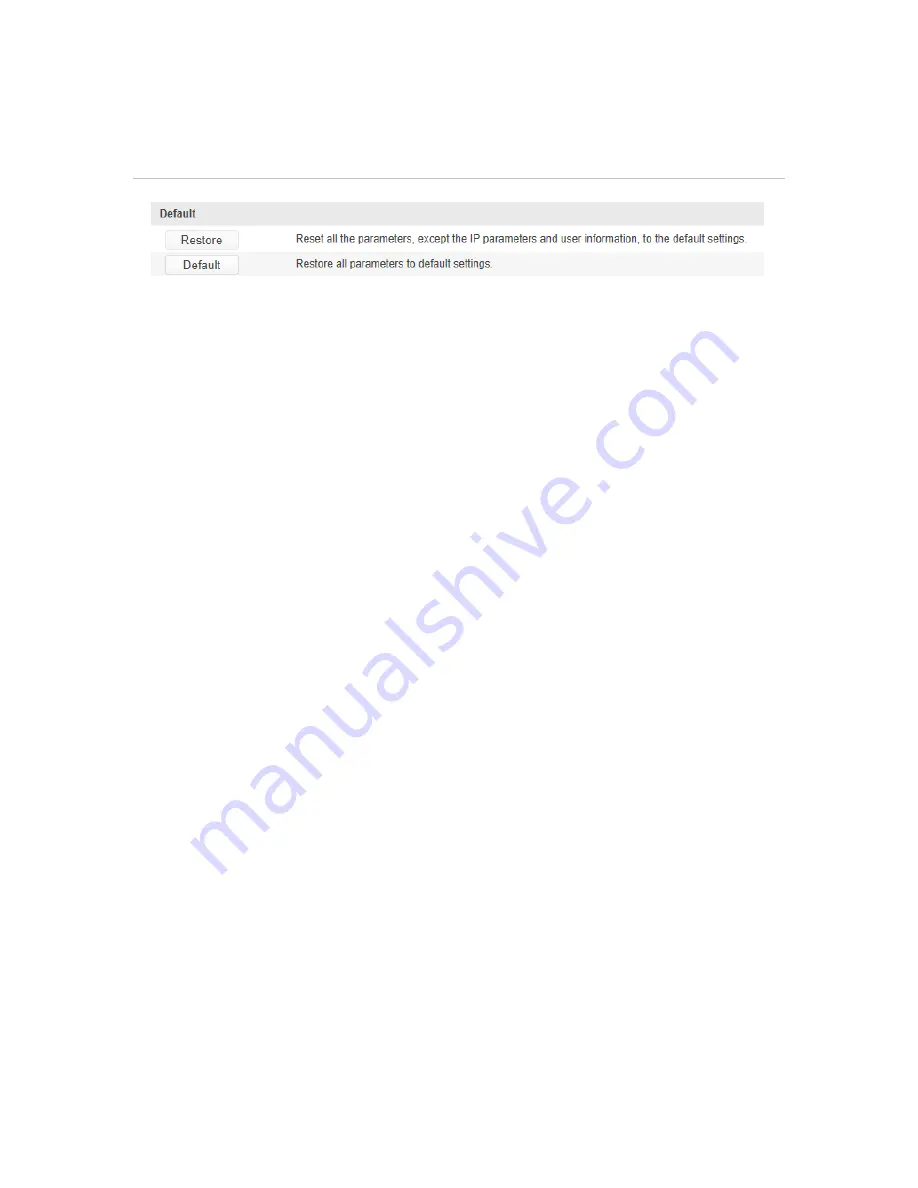
2. Click
Restore
or
Default
to restore the default settings.
Figure 54: Restore Default Settings
Note:
After restoring the default settings, the IP address is also restored to the
default IP address, please be careful with this action.
Exporting/ Importing Configuration File
Enter the Maintenance interface:
Configuration> Basic Configuration> System > Maintenance
Or
Configuration > Advanced Configuration> System > Maintenance
1. Click
Export
to save the configuration file of the current device.
2. Click
Browse
to select the saved configuration file and then click
Import
to
start importing configuration file.
3. Click
Reboot
to reboot the camera.
Upgrading the Camera Firmware
1. Enter the Maintenance interface:
Configuration> Basic Configuration> System > Maintenance
or
Configuration > Advanced Configuration> System > Maintenance
2. Click
Browse
to select the local upgrade file and then click
Upgrade
to start
the upgrade.
Note:
The upgrading process will take 1 to 10 minutes. Please don't disconnect
power of the camera during the process. The camera reboots automatically after
upgrading. To ensure your browser displays updated camera menus, you may
need to clear/delete the website history in your browser after the camera reboots.
52
MobileView 9000 & 9100 Series Analog/IP Camera User Manual
Содержание MobileView 9000 Series
Страница 1: ...MobileView 9000 9100 Series Analog IP Camera User Manual P N 1072868 REV A ISS 05NOV14...
Страница 4: ......

















