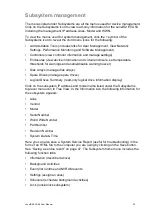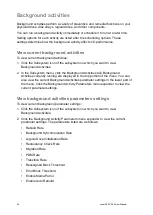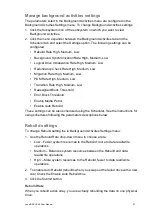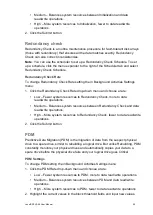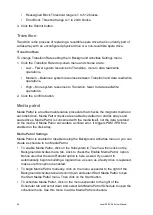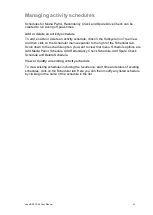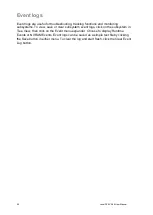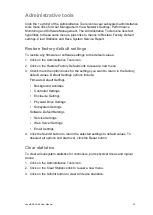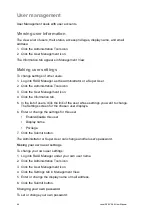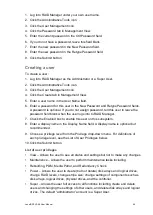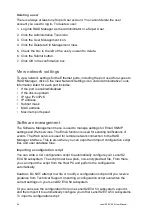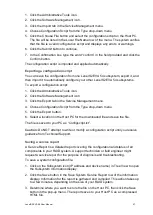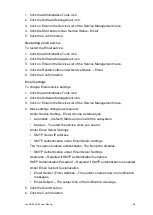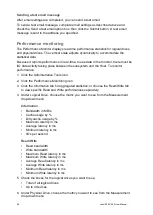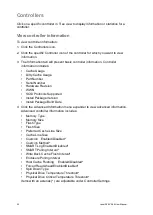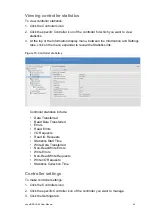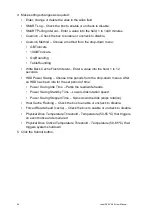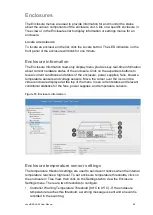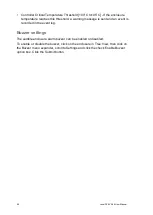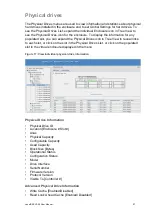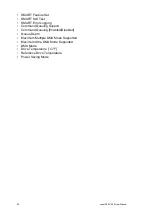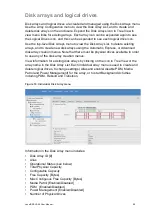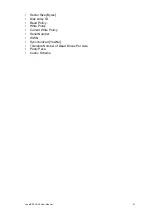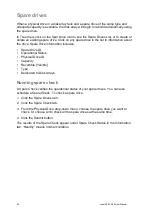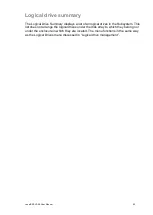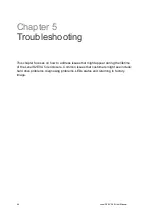LenelS2 EVA 54 User Manual
49
1. Click the Administrative Tools icon.
2. Click the Software Management icon.
3. Click on Email in the Service List of the Service Management menu.
4. Click the Start button under Service Status - Email.
5. Click the Confirm button.
Restarting email service
To restart the Email service:
1. Click the Administrative Tools icon.
2. Click the Software Management icon.
3. Click on Email in the Service List of the Service Management menu.
4. Click the Restart button under Service Status -- Email.
5. Click the Confirm button.
Email settings
To change Email service settings:
1. Click the Administrative Tools icon.
2. Click the Software Management icon.
3. Click on Email in the Service List of the Service Management menu.
4. Make settings changes as required:
Under Service Setting -- Email choose a startup type:
• Automatic – (default) Starts and runs with the subsystem.
• Manual – You start the service when you need it.
Under Email Server Settings
• SMTP Server IP address
• SMTP Authentication under Email Server Settings
The Yes option enables authentication. The No option disables.
• SMTP Authentication under Email Server Settings
Username
– Required if SMTP authentication is enabled.
SMTP Authentication Password
– Required if SMTP authentication is enabled.
Under Email Content Customization
• Email Sender (From) Address – The sender’s name shown on notification
messages.
• Email Subject – The subject line of the notification message.
5. Click the Submit button.
6. Click the Confirm button.