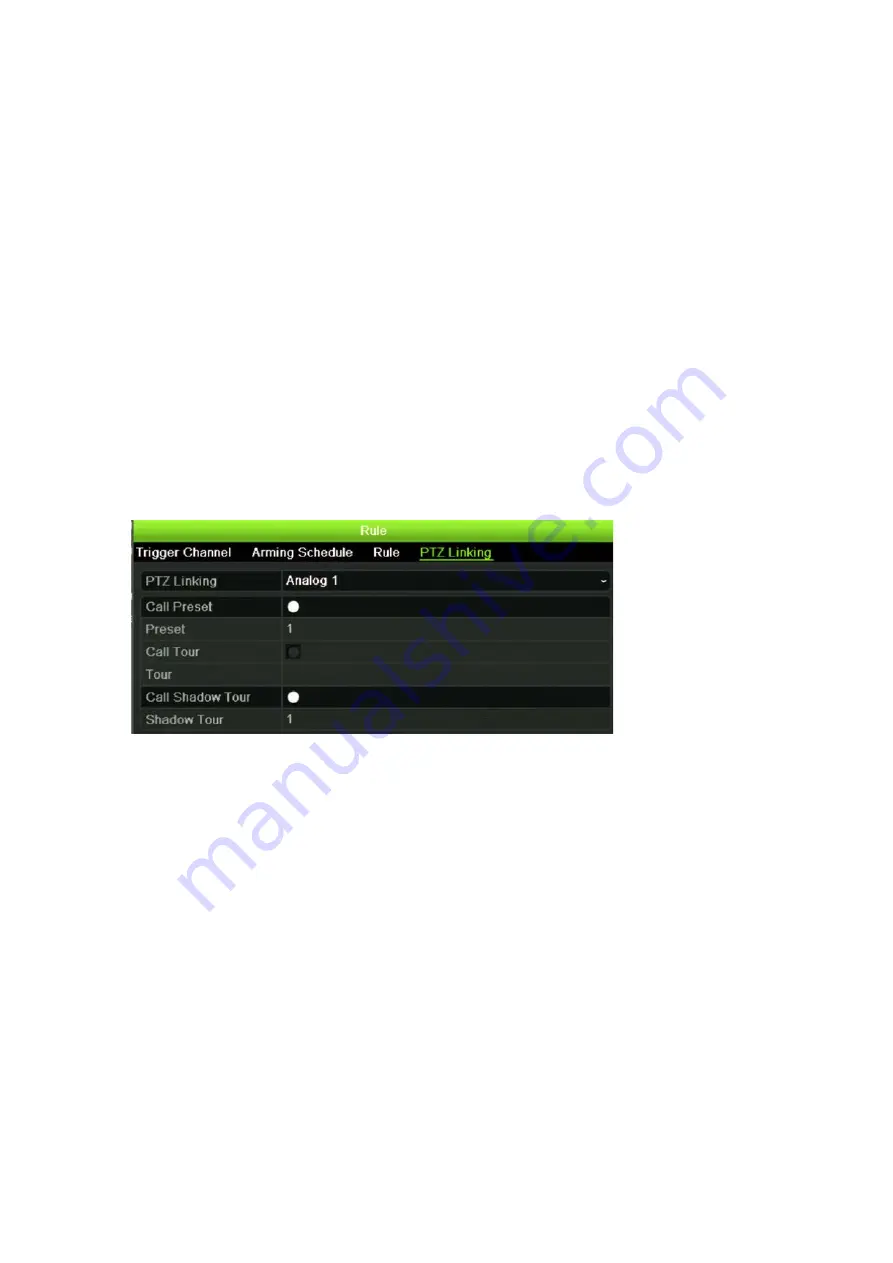
Chapter 13: Alarm and event setup
TruVision DVR 44HD User Manual
93
6. Select the recording schedules for the external alarm.
In the Actions window, click the
Arming Schedule
tab and select the day of the week and
the time periods during the day when motion can be recorded. You can schedule up to eight
time periods in a day. Default is 24 hours.
Click
Apply
to save the settings. Click
Copy
to copy these settings to other days of the
week.
Note:
The time periods defined cannot overlap.
7. Select the response method to an external alarm.
In the Actions window, click the
Actions
tab to define the method by which you want the
recorder to notify you of the alarm. Select one or more of the six notification types. See
“Alarm notification types” on page 95 for a description of these alarm notification methods.
Click
Apply
to save the settings
.
8. Select the PTZ camera function required in response to an external alarm.
In the Actions window, click the
PTZ Linking
tab. Select the PTZ camera and enter the
preset, preset tour or shadow tour that is triggered when the alarm is detected.
Click
Apply
to save the settings.
9. Click
OK
to return to the alarm input window.
10. Click
Exit
to return to live view.
Set up alarm outputs
You can connect the recorder to an alarm system, such as a siren or intrusion system, which is
then activated when an alarm is triggered. You can select how long the alarm signal remains
active as well as schedule when alarm outputs can be triggered.
“A” inputs are marked A for
Analog
and are physical inputs on the recorder. “D” inputs are
marked as D for
Digital
and are physical inputs on the IP cameras.
Содержание interlogix TruVision DVR 44HD
Страница 1: ...TruVision DVR 44HD User Manual P N 1072968 EN REV B ISS 11AUG15...
Страница 174: ......
















































