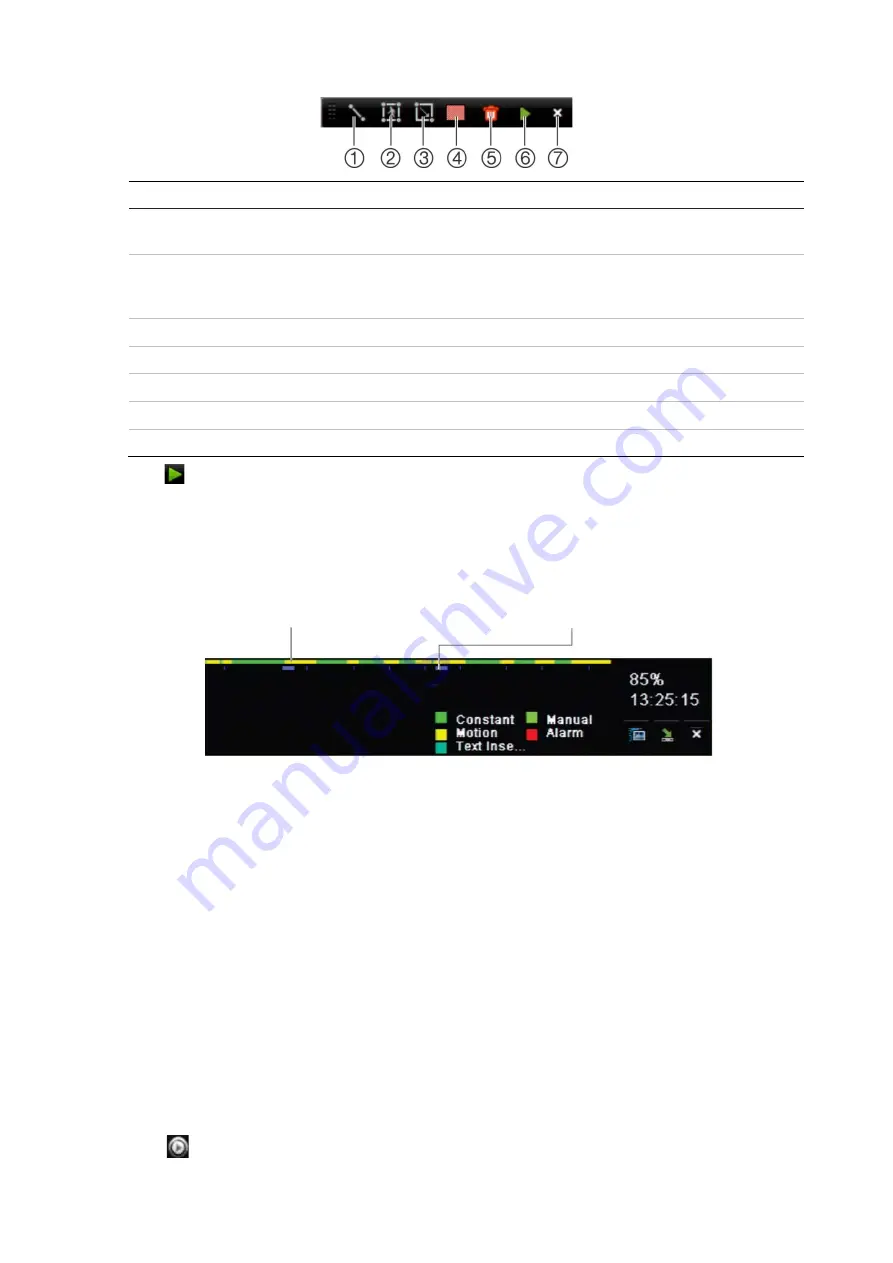
Chapter 7: Searching files
TruVision DVR 44HD User Manual
45
Description
1.
Click to call up the previously used line to detect motion. If you want to reposition or change the line, click
the delete icon and draw a new line. See “Line crossing detection” on page 66 for further information.
2.
Click to call up the previously used quadrilateral shape to detect motion. If you want to reposition or
change the shape, click the delete icon and draw a new shape. See “Intrusion detection” on page 68 for
further information.
3.
Draw a rectangle modify the size of the motion detection area in the view.
4.
Select full-screen motion detection.
5.
Delete the motion function selected.
6.
Start motion search.
7.
Exit motion search.
8. Click
to retrieve the motion events.
The standard playback view opens, containing all recordings for the period of time selected.
Motion events are shown in blue in the time bar. Click on the time bar to skip from one
motion event to the next.
Motion recording period (includes pre and post event
recording periods)
Motion event
Search and play back recordings by time and
video type
You can search recorded video by time and video type, such as continuous recordings, motion,
alarms, and all recordings. Video can be played back simultaneously across several cameras.
To search archived video files:
1. In live view right-click the mouse on the desired video pane and select
Search Video
. The
Search menu appears.
2. Select the desired cameras, record type, file type as well as start and end times of the
recording.
3. Click
Search
. The list of search results appears.
4. Click
to play back the search results:
Содержание interlogix TruVision DVR 44HD
Страница 1: ...TruVision DVR 44HD User Manual P N 1072968 EN REV B ISS 11AUG15...
Страница 174: ......






























