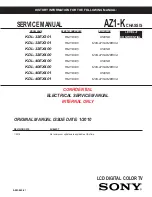Содержание UniPan-3150
Страница 9: ...UniPan 3XXX Series User Manual 8 Figure 1 5 Dimensions of UniPan 3215...
Страница 17: ...UniPan 3XXX Series User Manual 16 units mm Figure 2 1 Mainboard Dimensions...
Страница 67: ...UniPan 3XXX Series User Manual 66 Step 4 Read license agreement Click Yes Step 5 Click Next to continue...
Страница 71: ...UniPan 3XXX Series User Manual 70 Step 5 Click Next to continue Step 6 Click Install to begin the installation...
Страница 81: ...UniPan 3XXX Series User Manual 80 Step 2 Select Resistive Touch Step 3 Click Next to continue...
Страница 85: ...UniPan 3XXX Series User Manual 84 Step 2 Select Projected Capacitive Step 3 Click Next to continue...
Страница 92: ...UniPan 3XXX Series User Manual 91 Step 2 Click Standard Calibration to start calibration procedure...
Страница 106: ...UniPan 3XXX Series User Manual 105 Hardware Saturn Hardware Configuration...
Страница 107: ...UniPan 3XXX Series User Manual 106 About To display information about eGalaxTouch and its version...