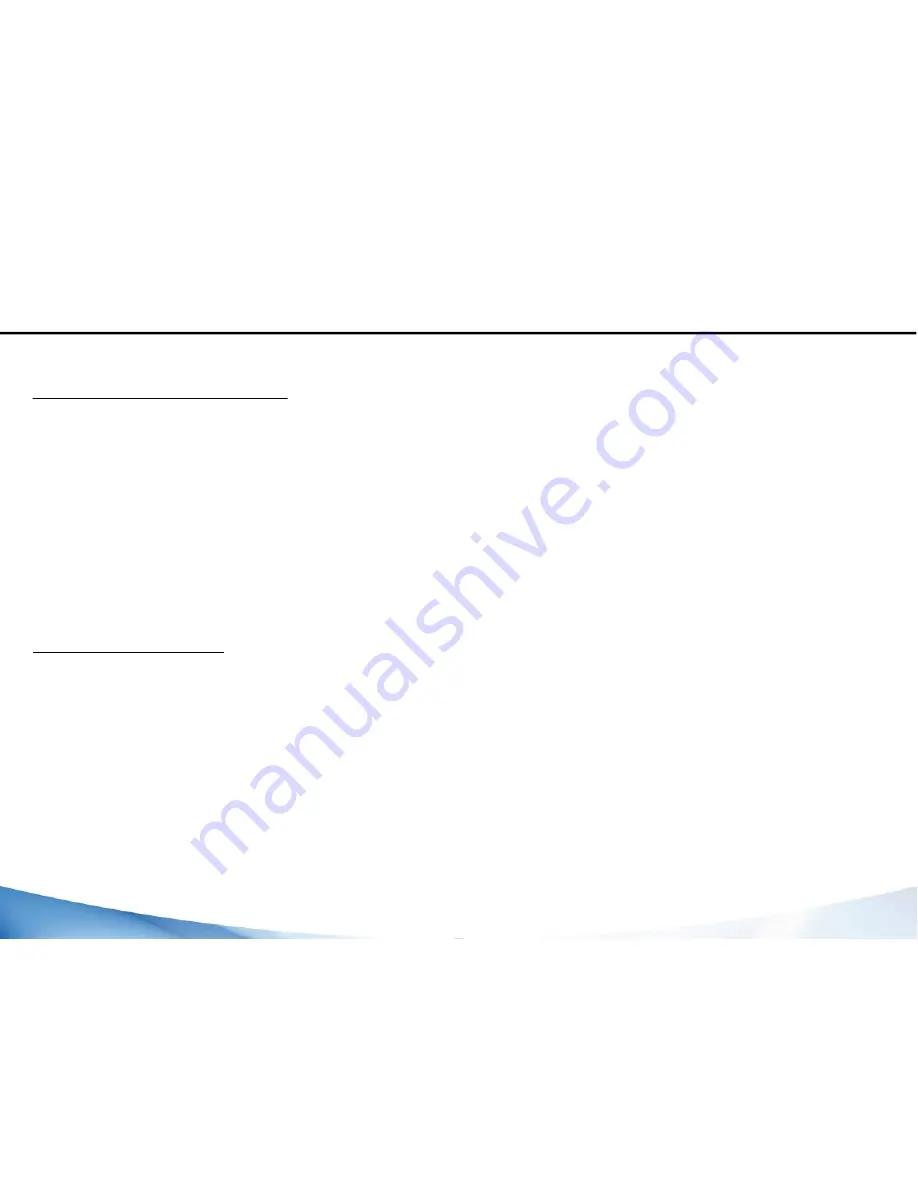
Adding a Google account
A Google account lets you take full advantage of Google apps and services
1.Go to“Settings” >“Accounts” >“Add account”.
2.Selectthe accounttype“Google”to add.
3.Follow the onscreeninstructions to enter information about the account.
Once the account is created, you can access Play Store, Gmail, Hangouts, Maps and many
other apps.
Synchronizing info
Information must be sync to be saved.Your data are backed up on Google servers.
1.Goto“Settings”>“Accounts”>“Google”.
2.Select youraccount.
The list of information that can be sync are displayed.
3.Checkall information in order to syncthem.
You can get them back in case of loss of your device or SIM card.
When your Google account is added to a new device, all your saved information are
collected.
20
Android //
Google & Contacts
Содержание TB80
Страница 1: ...TB80 Quick StartGuide EN FR DE P 2 P 25 P 46 EN P 70 Additional Information RuggedTablet...
Страница 6: ...6 17 Rearcamera 18Hand strap fixationpoints Cord fixationpoint 19 RFIDarea 20 17 19 18 20...
Страница 8: ...8...
Страница 28: ...28 17 Cam raarri re 18Fixationdragonne Fixationcordon 19 ZoneRFID 20 17 19 18 20...
Страница 30: ...30...
Страница 50: ...50 17 R ckseitenkamera 18BefestigungHandschlaufe BefestigungStiftschnur 19 RFIDLesezone 20 17 19 18 20...
Страница 52: ...52...
Страница 68: ...TB80 Additional Information EN R...
Страница 70: ...69 Country Restriction Reason remark Russian Federation None Only for indoor applications...
Страница 76: ...75 EN 5 Ok after scan successful the result will show on the frame automatically...
Страница 77: ...76 3 2D moduleoperation 1 Use power control tool and make It power on 2 Create a text document...
Страница 84: ...83 EN open testing software will have operating instruction as below 3 1D Moduleoperation...






























