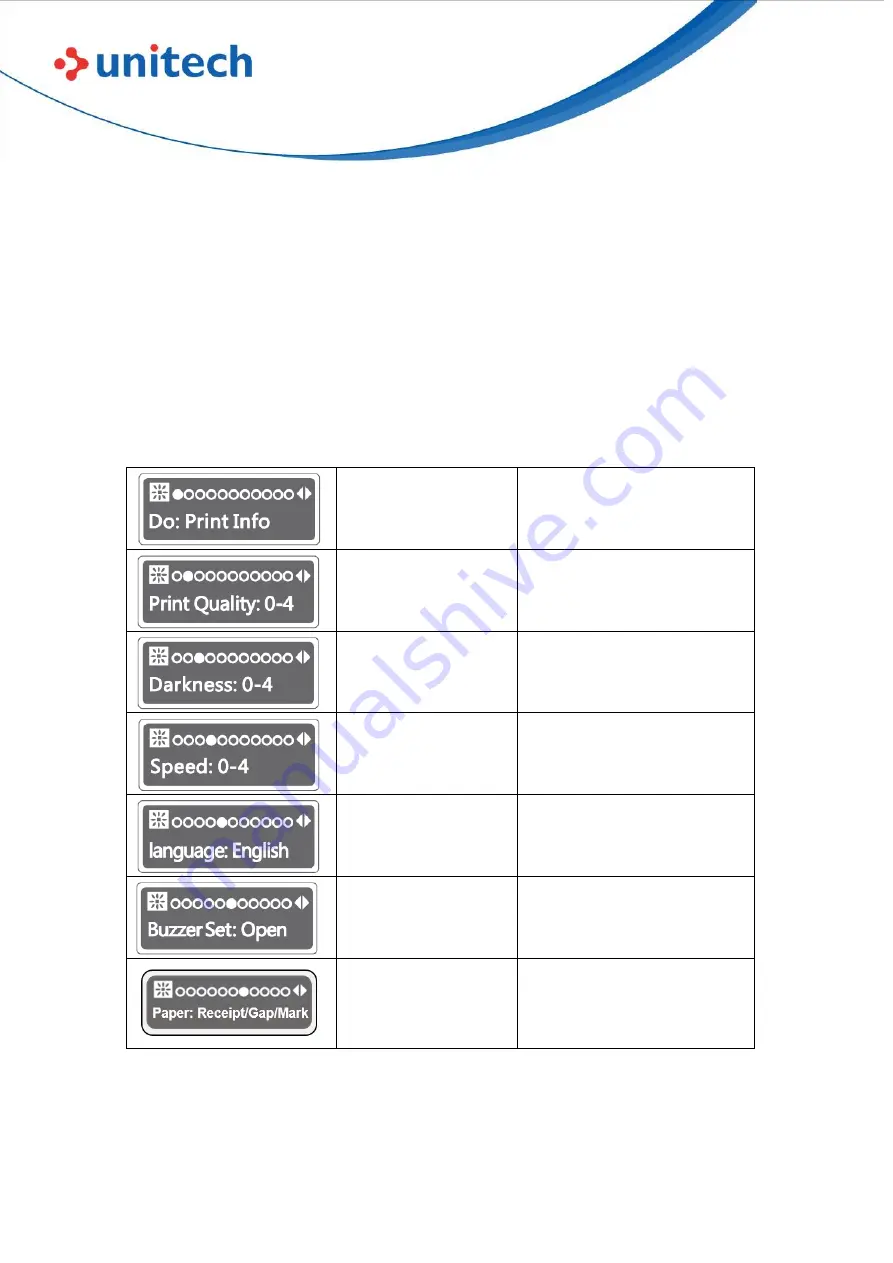
12
© 2022 Unitech Electronics Co., Ltd. All rights reserved.
Unitech is a registered trademark of Unitech Electronics Co., Ltd.
All product and company names are trademarks, service marks, or registered trademarks of their respective owners
SP320
User’s Manual
2.1.2 Settings
Enter setting screen: During power-on state (non-sleep mode), press and hold
SET button to enter the option screen.
Press SET button: Go to the next option.
Press FEED button: Change option parameters. Press POWER button:
Confirm settings and exit.
*Please note that the following data is only for reference, and may change
depends on the module you get.
print self-test page
Press Power button to start
printing self-test page
0-4
Set wide range definition
(coarse tuning)
0-4
Set small range definition
(fine tuning)
0-4
Set print speed
English
Set language
Open
Set whether to turn on the
buzzer
Label
Set according to the paper
type used








































