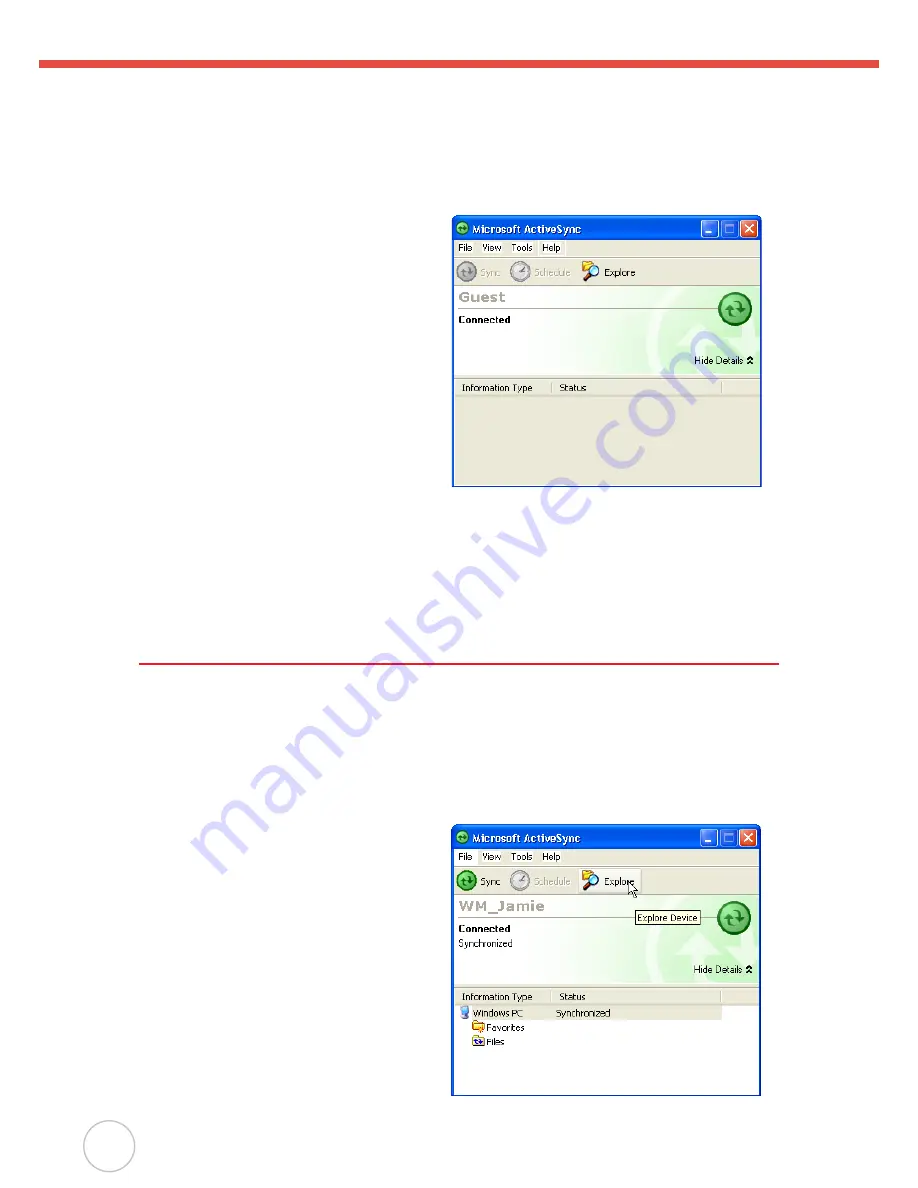
24
Copyright 2007 unitech Electronics Co., Ltd. All rights reserved. unitech is a registered trademark of unitech Electronics Co., Ltd.
NOTE:
If ActiveSync doesn’t start automatically, click
Start → Programs → Microsoft
ActiveSync
.
If a message appears indicating that it is unable to detect a connection, click the
Cancel button and manually configure the communication settings.
4. Follow the onscreen instructions.
5. When the configuration process is
complete, the ActiveSync window
appears.
6. Synchronization will be initialized and will take place if you’ve chosen to synchronize
periodically or upon connection.
NOTE:
Your computer can create a partnership with multiple RH767s. Also, a RH767 can
create a partnership with up to two computers.
Using ActiveSync to Exchange Files
You can use ActiveSync to exchange information from your device your computer and vice
versa. Changes you make to the information on one location will not affect the information
on the other one. If you want to automatically update information on both your device and
computer, synchronize the information instead.
You can copy two types of information to your device: files and Pocket Access Windows CE
Store information.
The following procedure only applies to
copying files. Refer to the ActiveSync
Help on your computer for instructions on
how to copy Pocket Access Windows CE
Store information.
NOTE:
Files created on your computer
may need to be converted by
ActiveSync so that they can
be viewed and edited on your
device, and vice versa.
To copy files:
1. Connect your device to your computer.
2. In ActiveSync on your computer, click
Explore.























