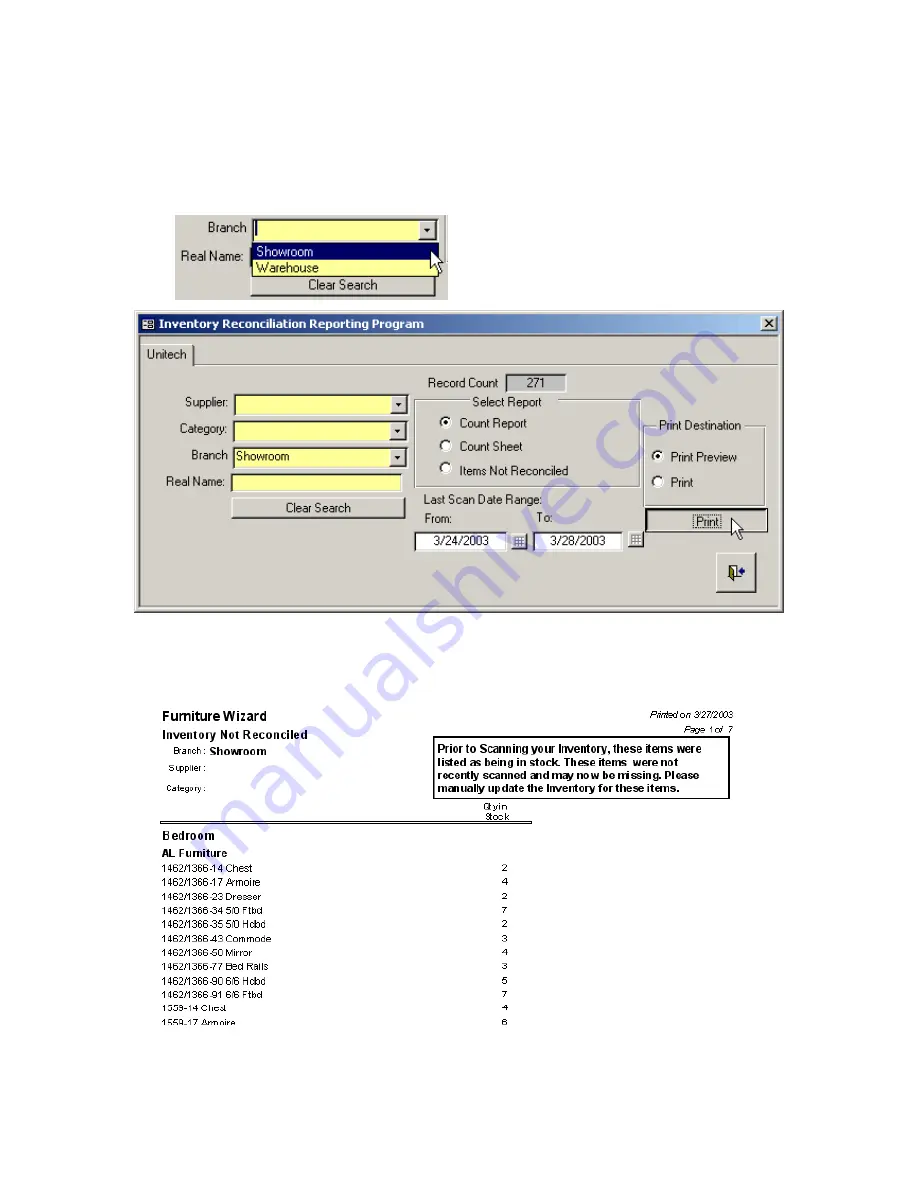
13
This report allows you to see any items that were not updated during a certain
inventory scan, given any date range of your choosing. To do this, simply select the
branch of your choice, and a starting date and ending date. By selecting a date range
you can make sure to exclude items that were scanned in a prior scan, but not the latest
one.
Once you have a scan date selected, click on the “Print” button to see your
report. With this report in hand, you can proceed to verify if these items are actually in
stock or not.
Select the Branch you wish to print a
report for
Click the “Print” button to see the report
The “Inventory Not Reconciled” report
































