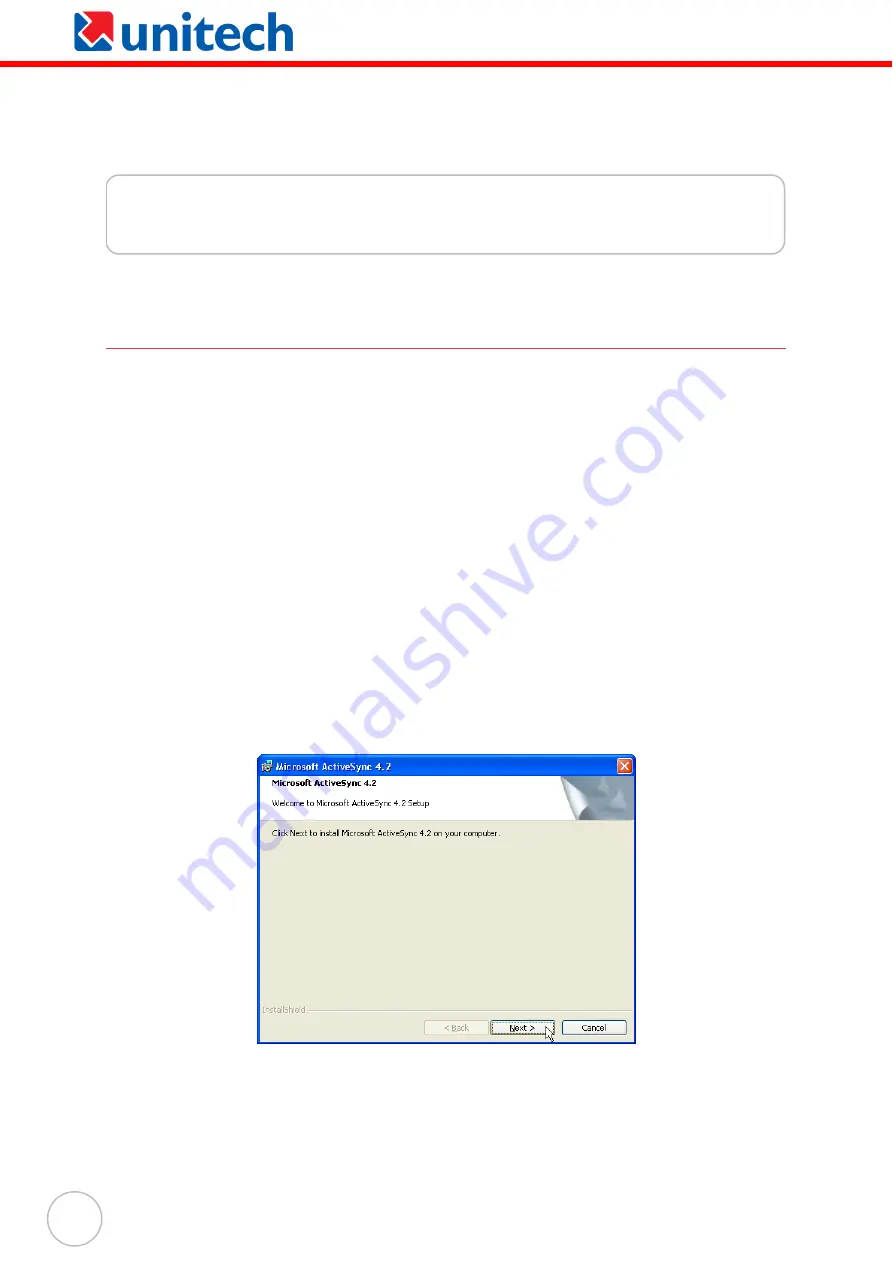
20
Copyright 2006 Unitech Electronics Co., Ltd. All rights reserved. Unitech is a registered trademark of Unitech Electronics Co., Ltd.
Chapter 3
Getting Connected
Establishing Device-PC Connection
Installing Microsoft ActiveSync
In order to exchange data between your computer and PA600, Microsoft ActiveSync
must be installed on your computer. Use the USB charging cable that comes with your
device to connect the device to your computer.
NOTE:
If you have a previous version of the Microsoft ActiveSync installed in
your computer, uninstall it first before installing the latest version of
Microsoft ActiveSync.
To install Microsoft ActiveSync on your computer:
1. Close any open programs, including those that run at startup, and disable any
virus-scanning software.
2. Download the ActiveSync software from the Microsoft ActiveSync Download
page at
http://www.microsoft.com/windowsmobile/ downloads/activesync42.mspx.
3. Browse to the location of the downloaded file, and double-click it.
The installation wizard begins.
Содержание PA600BT
Страница 1: ...unitech PA600 Rugged Enterprise PDA User s Manual 400546G Rev A ...
Страница 6: ...iv ...






























