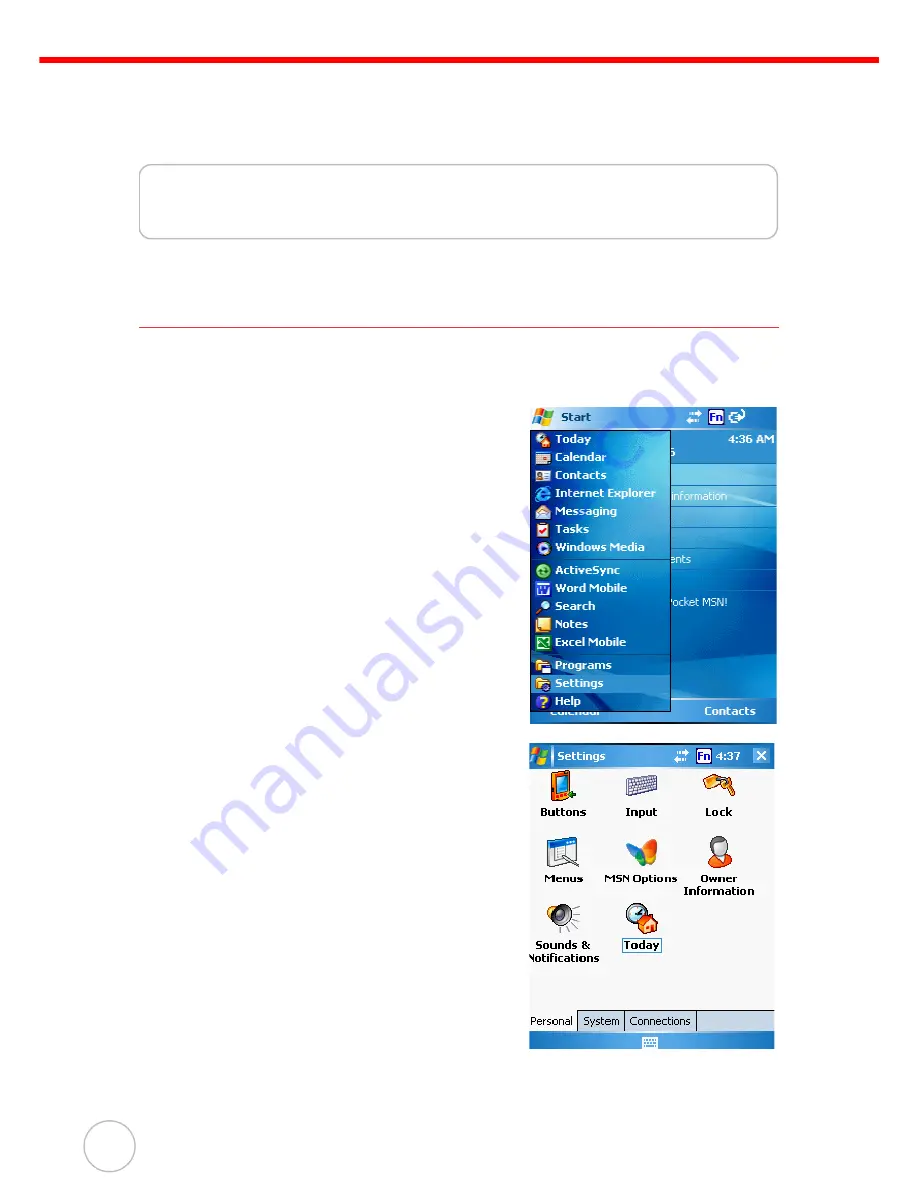
36
Copyright 2009 unitech Electronics Co., Ltd. All rights reserved. unitech is a registered trademark of unitech Electronics Co., Ltd.
Chapter 5
Advanced Settings
Adjusting Settings
This section describes how to adjust the settings of your device to accommodate your
work habits.
To access Settings, tap
Start
→
Settings
.
The Settings screen appears.
From here can adjust such user configurable items
as the backlight, auto power off timer, system vol-
ume, and processor speed. You can also assign
functions to buttons, configure menus, enter owner
information, and set up connections.






















