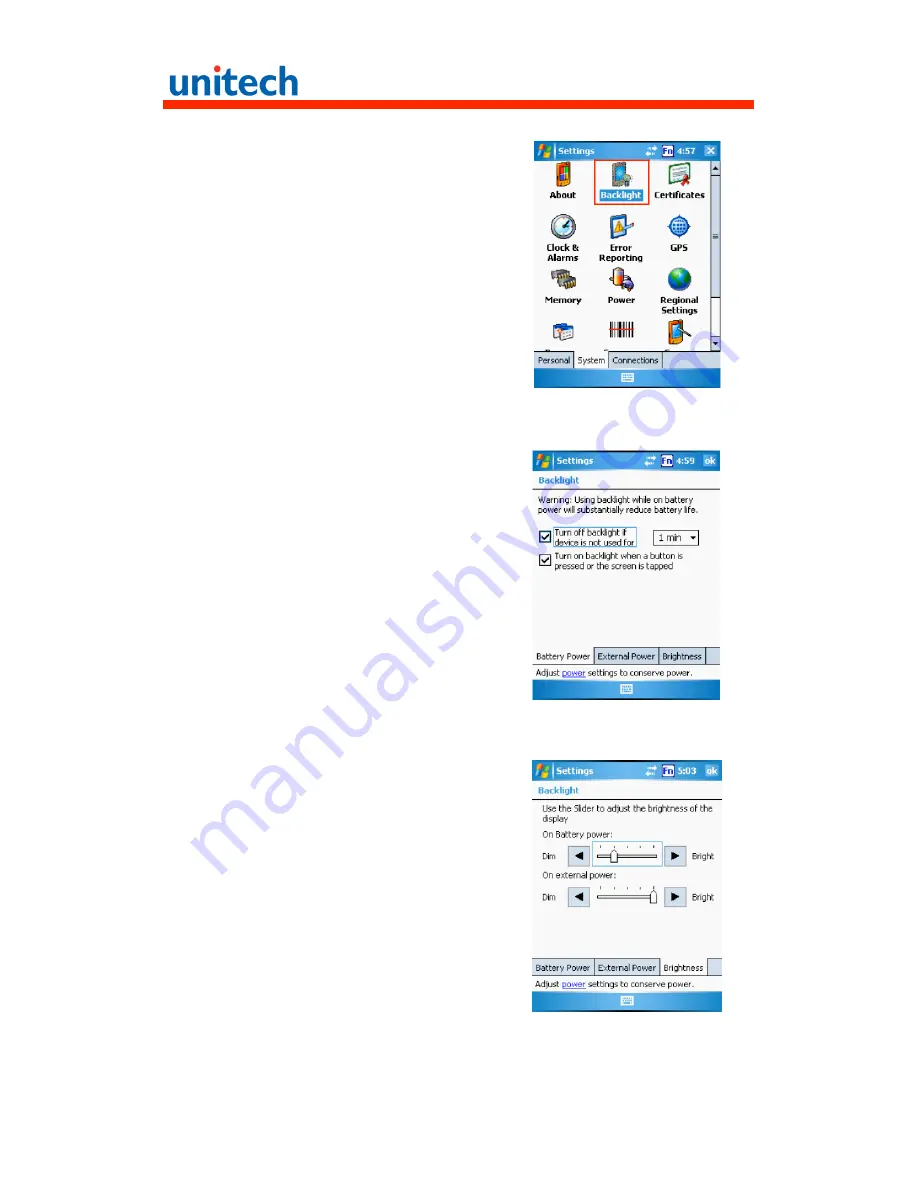
36
1. Tap Start
→
Settings
→
System.
2. Tap Backlight.
3. Do any of the following:
In the Battery Power or External
Power tab, tap the “Turn off
backlight if device is not used for”
check box, and select the amount
of time before the unit turns off the
backlight while running in battery
power mode from the drop-down
list.
Tap “Turn on the backlight when...”
checkbox to activate the backlight
when the screen is tapped or a key
is pressed.
In the Brightness tab, tap and drag
the slider to choose a dimmer
backlight when operating on
battery power.






















