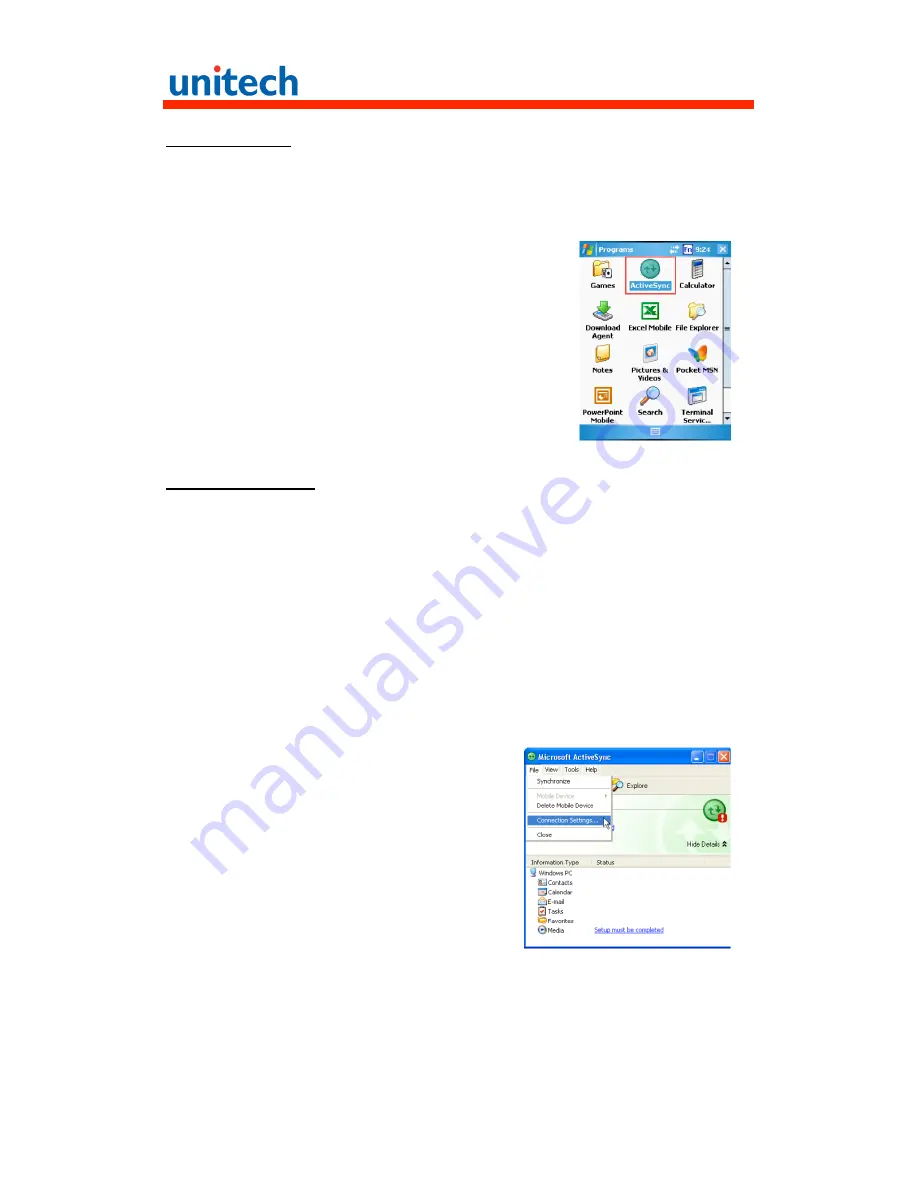
22
USB Connection
To synchronize with your computer using a USB connection:
1. Open ActiveSync.
2. Connect your device to your computer using the USB charging cable.
3. Initiate the connection by tapping Start
→
Programs
→
ActiveSync.
4. Tap Menu
→
Connections.
5. Select Synchronize all PCs using this
connection check box.
6. Select a baud rate or cable type connection.
7. Tap OK.
Infrared Connection
The infrared port allows you to synchronize information with an infrared
enabled computer. Align the infrared port of your device with the infrared port
on the computer.
This method is ideal for quickly switching between multiple devices since there
are no cables or adapters to change.
P
ERFORM THE STEPS BELOW ON YOUR COMPUTER
:
a. Configure an infrared port on your computer following the
manufacturer’s instructions.
b. Once your computer’s IR port is ready, open ActiveSync.
c. Click File
→
Connection Settings.
















































