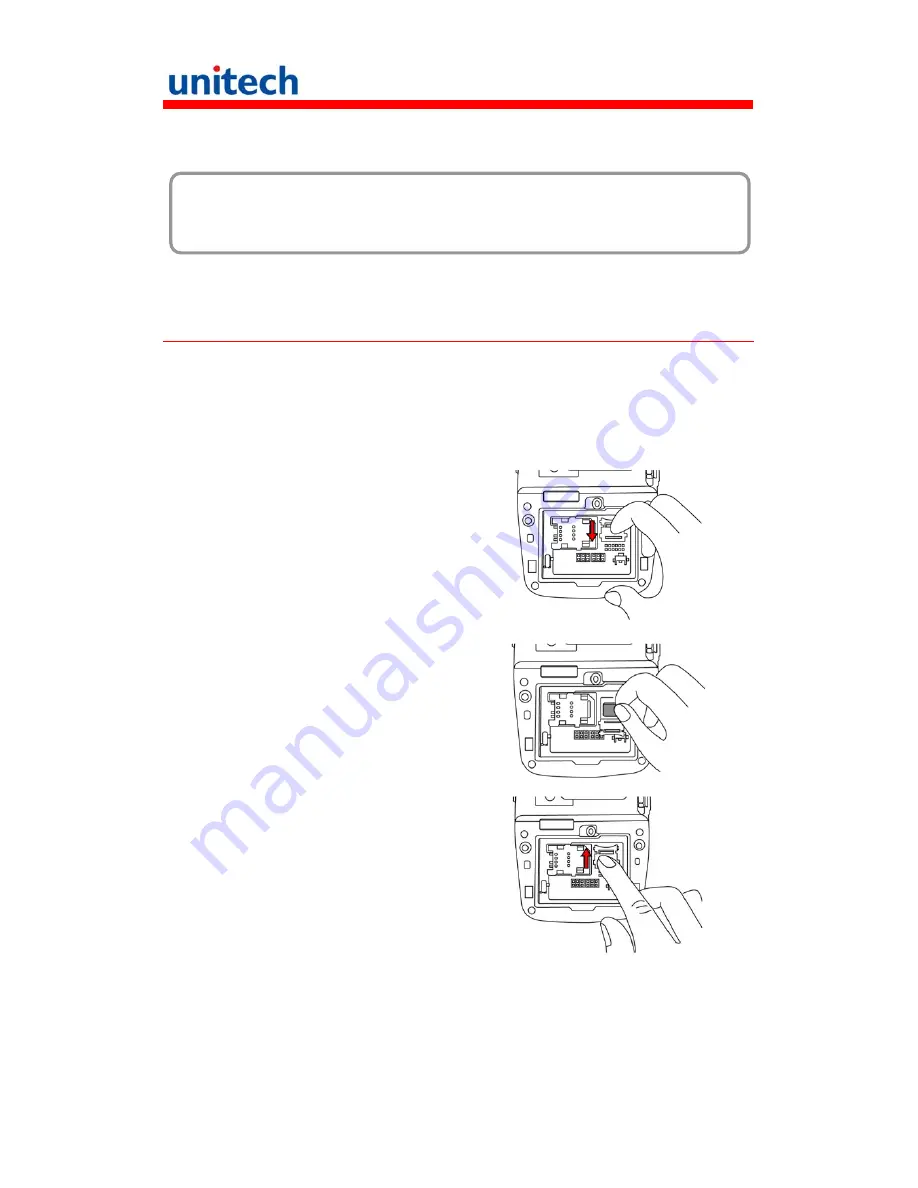
13
Chapter 2
Using the Hardware
Using the MicroSD Memory Card
PA550 has an expansion slot for MicroSD card, which are primarily used to
backup or transfer files and data.
Inserting a Storage Card
1. Remove the battery cover and the battery.
2. Push down the cover of memory
card and then push the cover
toward you.
3. Load a MicroSD card in the slot
and face up the head of wider
area. Push in the card until the
card is fully wedged.
4. Push upwards the memory card
tab until the card is fully wedged
and secured.
5. Load a battery and get the battery cover on.





























