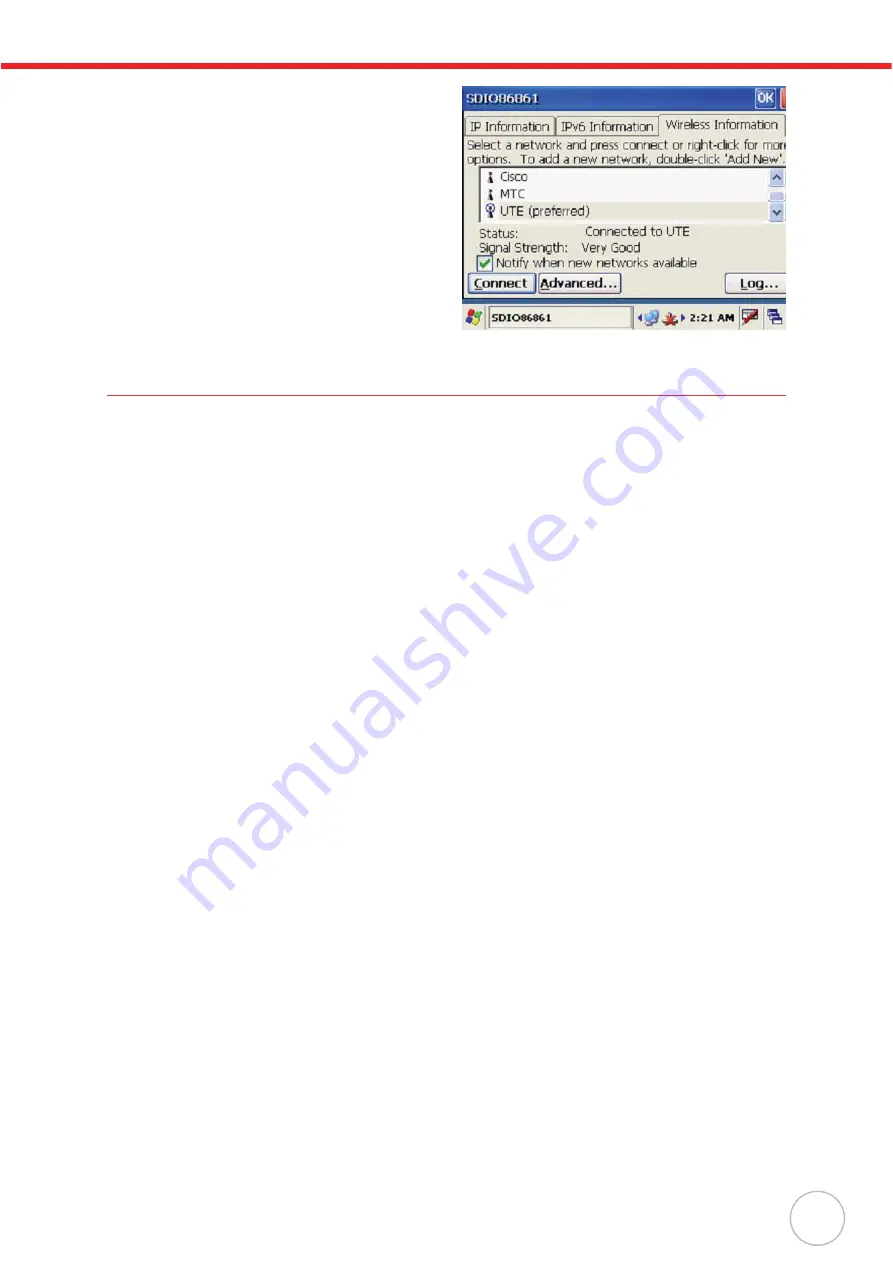
Chapter 3
Data Communication
19
3.
The new network is automatically con-
nected.
If not, tap
Connect
to connect the new
network (UTE for example).
Using ActiveSync
Using Microsoft ActiveSync, you can synchronize and transfer information between your desktop com-
puter and terminal.
Additional Capabilities
With ActiveSync, you can also:
•
Back up and restore your device data.
•
Copy (rather than synchronize) files between your device and desktop computer.
•
Control when synchronization occurs by selecting a synchronization mode. For example, you
can synchronize continually while connected to your desktop computer or only when you
choose the synchronize command.
•
Select which information types are synchronized and control how much data is synchronized.
For example, you can choose how many weeks of past appointments you want to synchronize.
Requirements
To synchronize, ActiveSync program must be installed on both your desktop computer and the terminal.
MT380 terminal ships with ActiveSync already installed. You can download and install the most current
version of ActiveSync from
www.microsoft.com
.
Installing Microsoft ActiveSync
In order to exchange data between your computer and MT380, Microsoft ActiveSync must be installed
on your computer.
NOTE:
If you have a previous version of the Microsoft ActiveSync installed in your computer,
uninstall it first before installing the latest version of Microsoft ActiveSync. MT380 IP-
based Access Control Terminal requires ActiveSync version 4.5 or higher.
To install Microsoft ActiveSync on your computer:
1.
Close any open programs, including those that run at startup, and disable any virus-scanning
software.
2.
Download the ActiveSync software from the Microsoft ActiveSync Download page at
http://www.microsoft.com/windowsmobile/activesync/activesync45.mspx.
3.
Browse to the location of the downloaded file, and double-click it.
The installation wizard begins.
4.
Follow the instructions on the screen to install Microsoft ActiveSync.
Содержание MT380-A9WE0G
Страница 1: ...A Versatile Multi Function Terminal MT380 A9WE0G User Manual 400628G Version 2 0...
Страница 2: ......
Страница 6: ...iv...













































