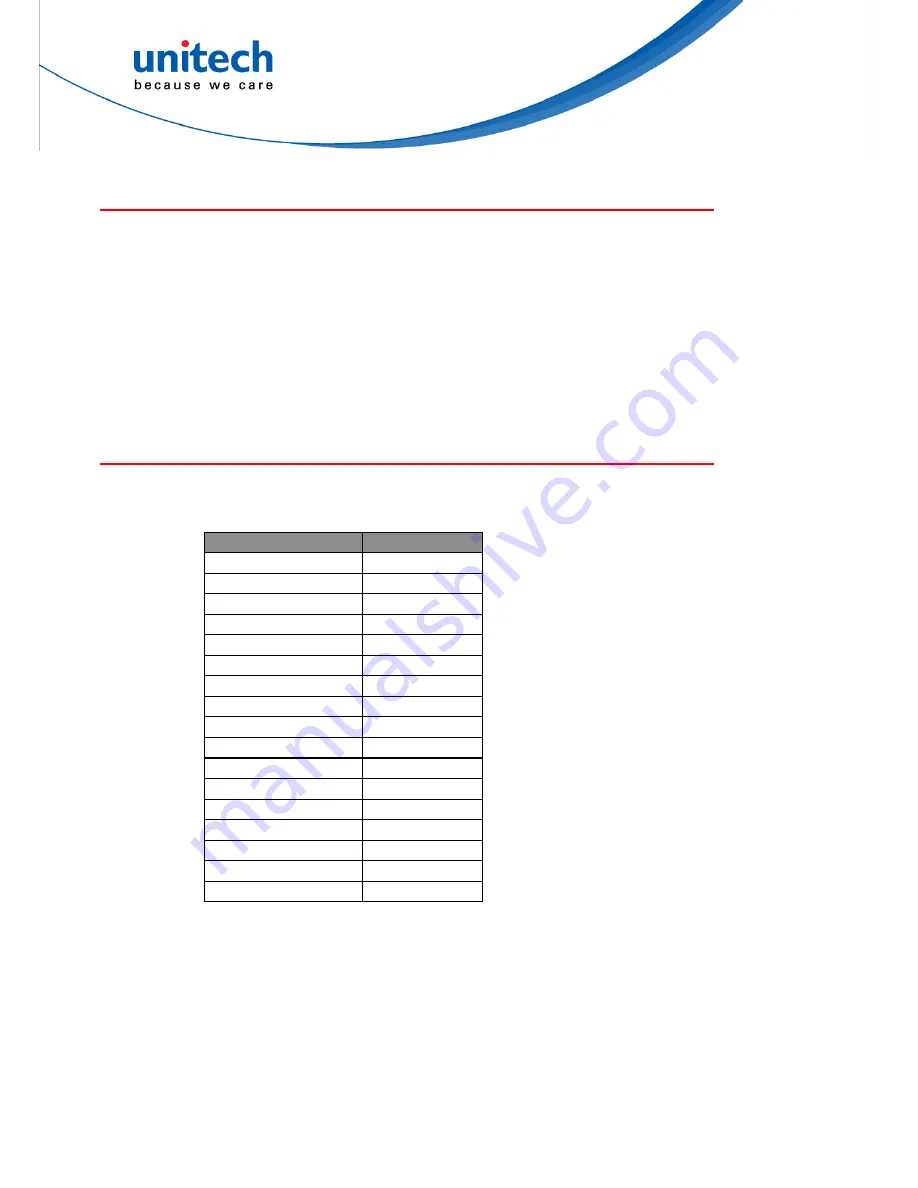
22
Barcode Length Setting
The following example illustrates how to set Code 39 with a minimum length of 5
and a maximum length of 20.
* Scan “Enter Group 7”.
* Scan “F1” to select Code 39.
* Scan “MIN LENGTH” to enter minimum length setting.
* Scan “0” and “5” to select length 5.
* Scan “MIN LENGTH” to end minimum length setting.
* Scan “MAX LENGTH” to enter maximum length setting.
* Scan “2” and “0” to select length 20.
* Scan “MAX LENGTH” to end maximum length setting.
* Scan “Exit” to end setup.
Code ID Setting
Each barcode symbology supported by the scanner has a default ID character
defined below. If you don’t know what the label that you’re scanning is, you may
use this feature to identify.
Symbology
Pre-Defined
UPC-A A
UPC-E E
EAN-13 F
EAN-8 FF
I 2 of 5
I
S 2 of 5
H
Code 39
M
Codabar N
Code 93
L
Code 128
K
UCC/EAN128 ]C1
MSI O
Code 32
T
Delta Code
D
Plessey Code
P
Label Code IV,V
B
China Postal Code
C
Those ID characters can be redefined through setup menu. The following example
shows how to set Code 93 with ID ‘O’ and Code 128 without ID:
* Scan “Enter Group 5”.
* Scan “D2” to select Code ID.
* Scan “1” for "Enable".
* Scan “D3” to define IDs.
* Scan “0” and “9” for selecting Code 93.
* Scan “O” from Full ASCII Table for new ID.
* Scan “0” and "8" to select Code 128.
Содержание MS840
Страница 1: ...Wireless Scanner MS840B MS840P MS840 User s Manual Version 1 6 ...
Страница 2: ......
Страница 8: ...vi ...
Страница 12: ...x ...
Страница 18: ...6 ...
Страница 46: ...34 The output of above input will be ABEL STEVE CR 012345678901234 CR 9001 CR ...
Страница 61: ...RS D US E SP A B C F G H I J L 0 1 2 3 4 5 6 7 8 9 Z F G H I 49 ...
Страница 62: ... J V A B C D E F G H I J K L M N O P Q R S T U V W X Y Z K L M N _ O 50 ...






























