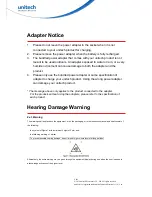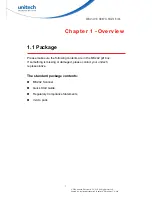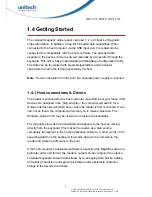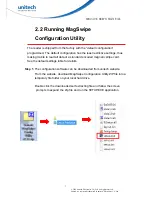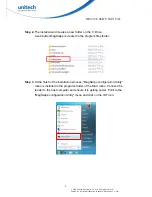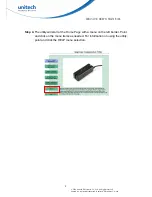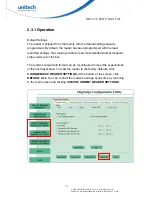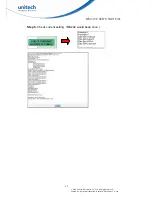MS242 User’s Manual
Step 9.
To change basic settings, such as beep volume, reading direction, or
RS-232 parameters, click
CHANGE BASIC READER SETTINGS
. To
clone the settings of one reader into another, configure the reader for
data editing or a different output format, or switch the chip from
APPLICATION
Mode to
BOOT
LOADER
Mode, click
CHANGE
ADVANCED
READER
SETTINGS
.
Step 10.
Select the page containing the setting(s) you wish to change.
Step 11.
Click the selection(s) you wish to make. (You can return the settings
on a given page to their default values by clicking
DEFAULT
. You can
return all the reader settings to their default values by clicking
DEFAULT
ALL
.)
Step 12.
When you have finished making your selections, click
SEND
TO
MSR
to send the changes to the reader.
The reader's response will always be the same:
■
One slow beep indicates the host command has been accepted by
the reader and the reader has saved the settings and has exited the
setup mode successfully.
■
A pop-up window will also confirm that the configuration settings
have been written to the reader successfully.
Step 13.
To save the configuration settings for future use,
click on
SAVE TO FILE
.
Step 14.
To load configuration settings that have previously been saved, click
LOAD FROM FILE
to locate the desired configuration (.cfs2) file.
Then click
SEND TO MSR
to send that file to the reader.
Step 15.
To exit
MagSwipe Configuration Utility
, first click
CLOSE
to return
to the main screen. Then click
EXIT
.
11
© 2016 unitech Electronics Co., Ltd. All rights reserved.
unitech is a registered trademark of unitech Electronics Co.,Ltd