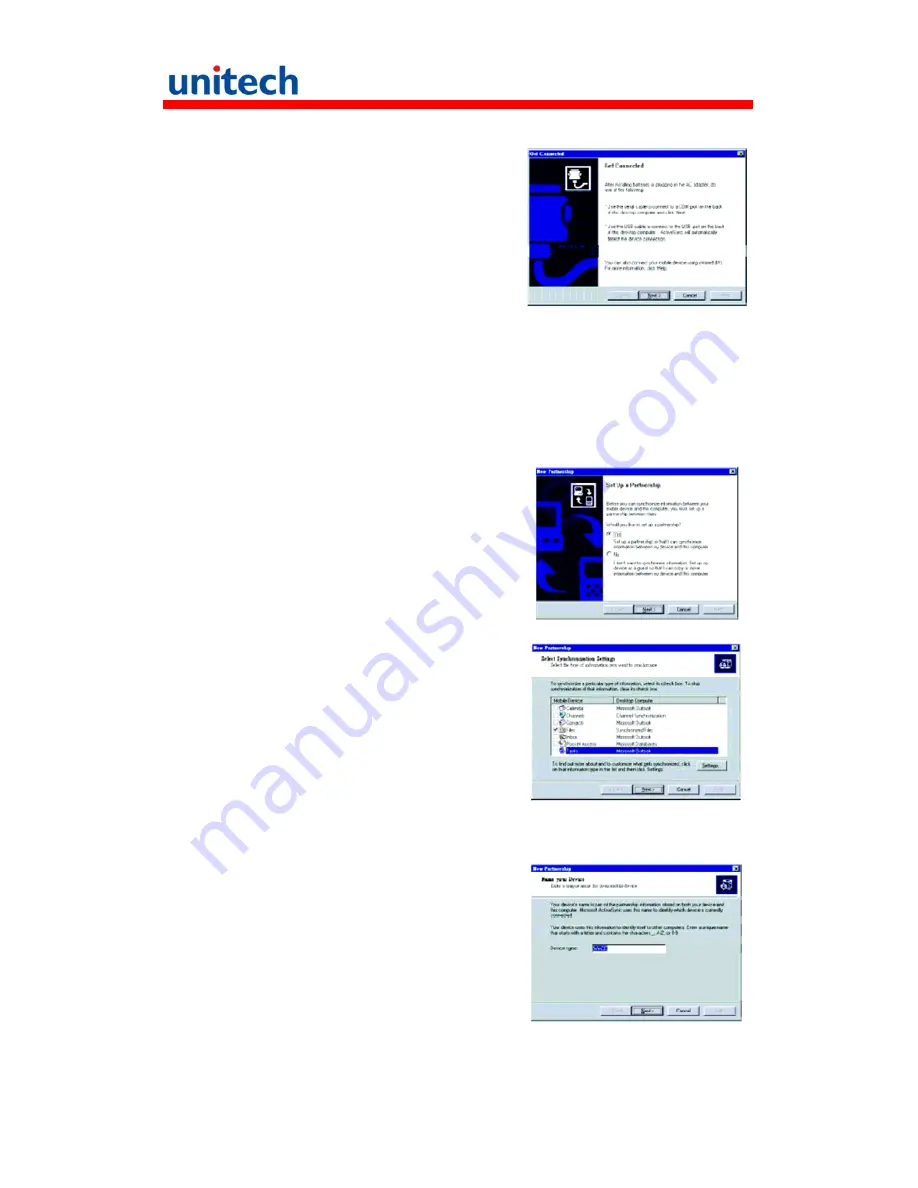
26
After you’ve selected the folder, click Next to
set up Microsoft ActiveSync. After you’ve
installed Microsoft ActiveSync and restarted
your computer, you’ll see the screen:
Using the USB, plug the PA966 into a
communication port on your desktop
computer.
Turn the HT680 on. Click the Next button.
Microsoft ActiveSync should recognize your HT680 and configure your
communication port. If a message appears indicating that it is unable to detect
a connection, click the Cancel button and manually configure the
communication settings.
When the HT680 is initially connected to a PC,
the following screen appears prompting you to
set up a “Partnership”. Setting up a
Partnership is required if your HT680 is to be
synchronized with other computers and/or
terminals. Otherwise select No.
Now select synchronization settings. Currently
the HT680 can support “Synchronized Files”.
Different HT680 cannot share the same
Device Name if more than one terminal is to be
connected to the same PC via a “Partnership”.
The default Device Name assigned to the
HT680 is “WinCE”. It is important to specify a
different name for each terminal if more than
one terminal is to be connected to the same
PC. When ActiveSync displays the following
screen, assign each terminal its own unique
name.
Содержание HT680
Страница 1: ...HT680 Rugged Handheld Terminal HT680 User s Manual 400737G Version 1 4...
Страница 2: ......
Страница 13: ...xi Ping 58 CPU 59 Backup 59 Battery 59 Appendix Worldwide Support 61...
Страница 14: ...xii...
Страница 20: ...6 HT680 Front View LED Indicator Touch Screen Display Trigger Alpha Function Power I O Port...
Страница 21: ...7 HT680 Rear View Bar Code Scanner Stylus miniSD Slot Speaker Battery Cover...
Страница 30: ...16...
Страница 74: ...60...
















































