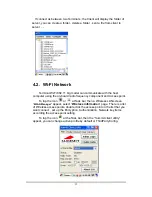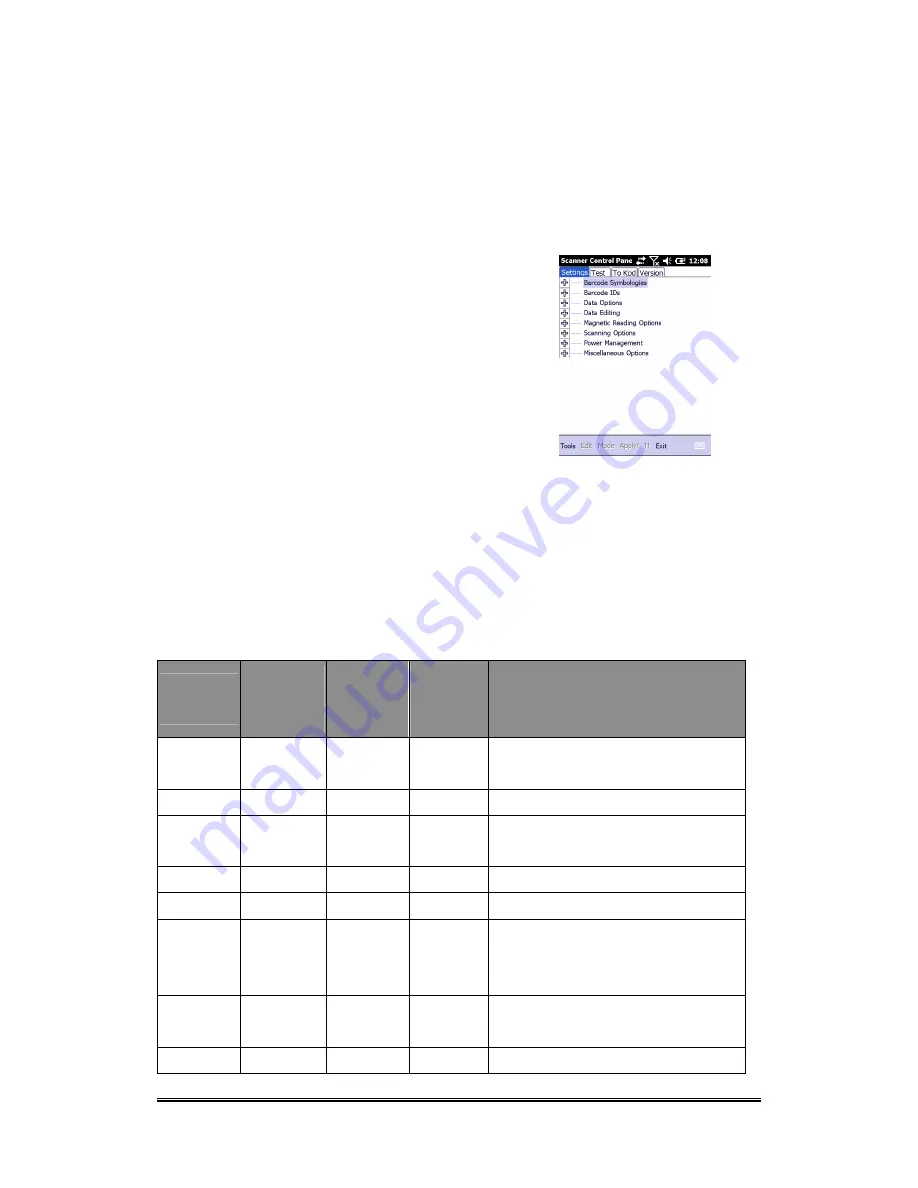
The HT650 provides an option for the barcode scanner, allowing you to scan and
decode various types of 1D/2D barcodes.
When it is necessary for the user to change the default barcode symbology for a
different application, the Scanner Control Panel provides the ability to change
default symbology, place delimiter characters behind scanned data, and save
the settings.
Tap Start
→
Settings
→
System
→
Scanner.
The Scanner Control Panel appears.
NOTE:
Press Func key and “7”.
The Scan2Key application routes input from a scanner port to a keypad buffer,
making all input from the scanner emulate input from the keypad. Using the
Scan2Key, scanned data will be directed from the scanner port to any waiting
(active/focused) text editor such as MS Mobile Word or a text box in an
application.
Barcode Symbologies
Barcode
Symbology
Enable
/
Disabl
e
Char Check
/ Digit
verification
Transmit
Check
Char/digit
Others
Australian
Post
YES
Send bar width data
British Post YES
Canadian
Post
YES
Codabar
YES
YES
YES
Transmit start & stop char, *data length
Code 11
YES
YES
*data length
Code
128/EAN
128
YES
*data
length
Code 39
YES
YES
YES
For ASCII, Transmit start & stop char,
Append mode, *data length
Code 93
YES
*data length
25
Содержание HT650
Страница 1: ...HT650 Rugged Handheld Terminal HT650 User s Manual 400992G Version 0 2...
Страница 2: ...Handy Terminal User Guide 2...
Страница 12: ...8...
Страница 34: ...Figure 4 1 30...