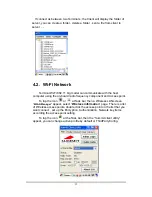To launch the Scanner Control Panel, follow these instructions:
1. Tap
Start
→
Settings
→
System
2. Tap the Scanner icon. The
Scanner Control Panel appears.
NOTE:
Or press Func key and “7”
simultaneously to bring up the
Scanner Control Panel screen.
In the Scanner Control Panel screen, you can configure barcode scanner
parameters such as enabling or disabling barcode symbologies, setting data
transmission options, configuring magnetic and proximity reading options, and
setting power management options. See the section of
Barcode Symbologies
.
To test the barcode laser scanner, follow these instructions.
1. Tap the Test tab to activate the demo program.
2. Tap
Tools
→
Enable Scan.
Or tap Tools
→
Auto-Scan
→
Start Auto-Scan.
Define the scan interval. Tap Start.
3. Aim the laser scanner at the
selected barcode, and press
either one of the scanner trigger
buttons on the device.
If you enable Auto-Scan, you don’t
have to press any button. Aim the
laser scanner at the selected
barcode while the laser emits light at regular intervals. The scanned
barcode data appears on the screen.
4. Tap
Tools
→
Auto-Scan
→
Stop Auto-Scan.
24
Содержание HT650
Страница 1: ...HT650 Rugged Handheld Terminal HT650 User s Manual 400992G Version 0 2...
Страница 2: ...Handy Terminal User Guide 2...
Страница 12: ...8...
Страница 34: ...Figure 4 1 30...