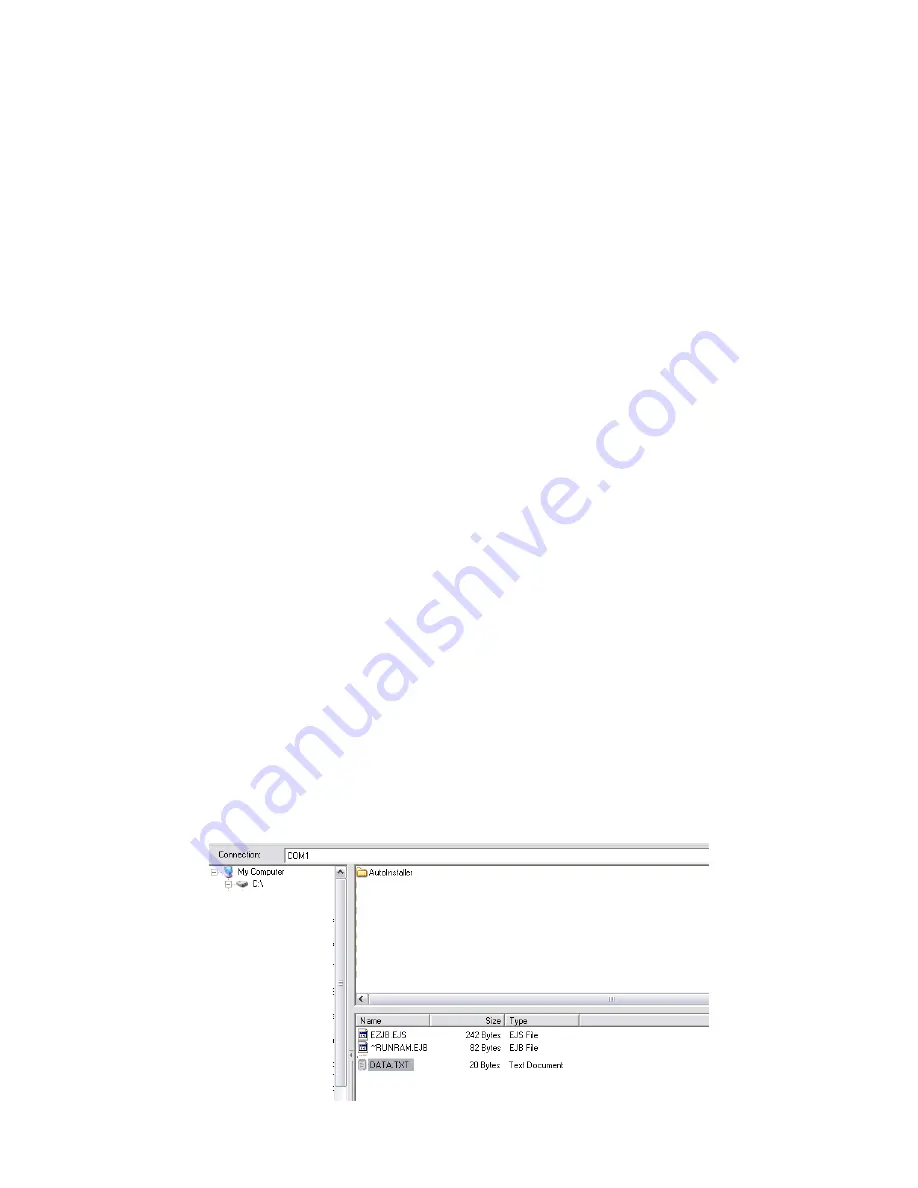
Downloading the Application to the HT580:
1. Connect your HT580 to your PC.
2. Verify your COM port # on your PC
3. In EasyJob select
Tools
Æ
Options.
4. Confirm the
Port, Baudrate, Databits, Parity, and Address
a. HT580 v1.39 and earlier default baudrate is 57600
b. HT580 v1.40 default baudrate is 38400
5. In EasyJob select
Run
Æ
Execute Program
.
a. This option will download the current project to the HT580.
6. The EasyJob application will automatically be launched when it has
finished downloading to the HT580.
Transfer the Data.txt file from the HT580 to the PC:
1. Connect your HT580 to your PC
2. Run MultiEJ (From EasyJob click
Tools
Æ
Communication
).
3. Click
File
Æ
Options
.
4. Click
New
and select the correct COM port that your HT580 is
connected to
a. Select the correct
Baudrate, Databits, Parity, Machine and
Address
. Click OK
5. The
Connections
drop down box will now have your COM port listed,
select your COM port and MultiEJ will automatically connect to the
portable.
6. Click and drag Data.txt towards the top of the screen and drop it. That
begins the transfer.
7







