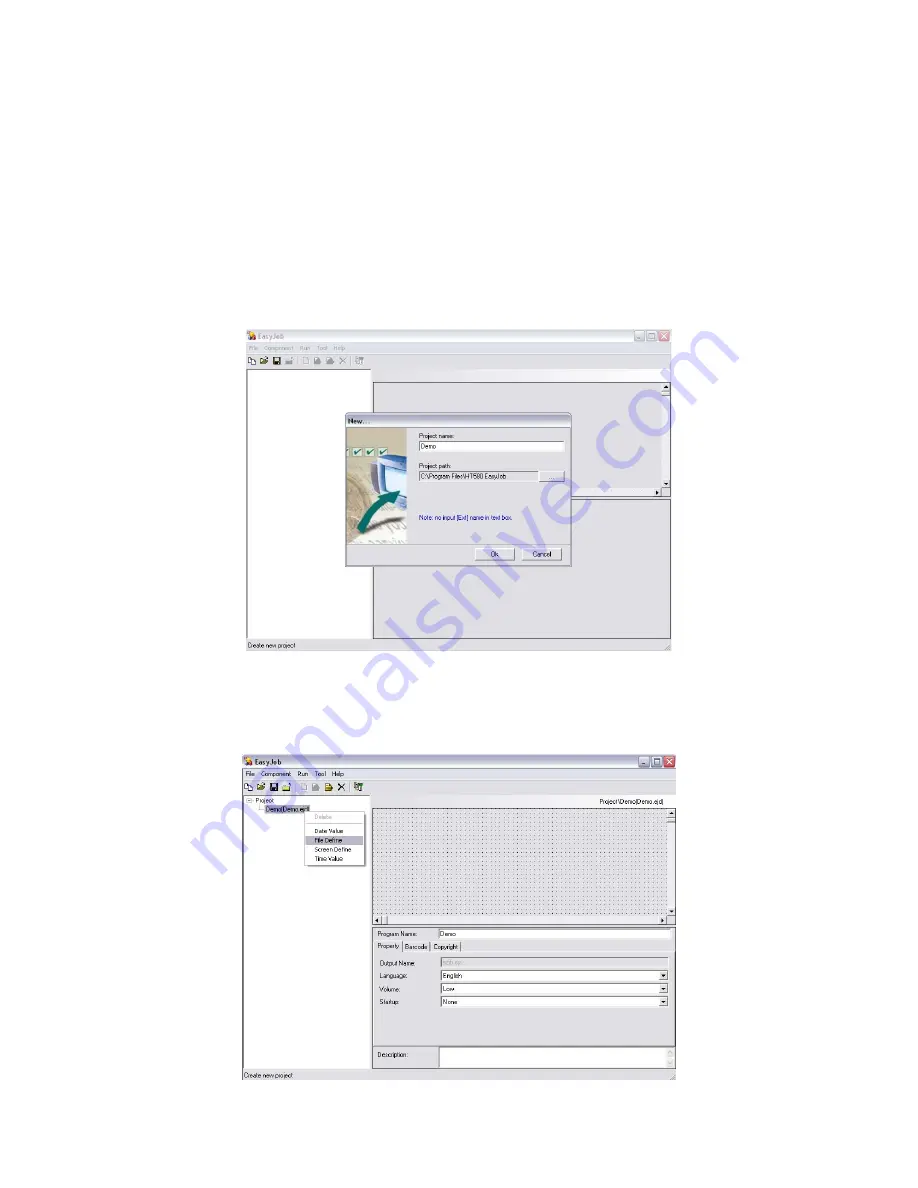
This guide will demonstrate how to develop a simple “Item/Quantity” application for the
HT580 using EasyJob. This application will allow the user to scan an “Item” and then
enter a “Quantity”, it will then save all scanned data to a file labeled “data.txt”. The end
of this demo will show how to transfer the file “data.txt” from the HT580 to the PC via
MultiEJ, the HT580 communication utility.
1. Run EayJob and click on Run
Æ
New
Æ
Project. Give the project a name of “Demo”
and use the default directory. Note that when a project name is saved, a folder with
the name will automatically be created. For example, saving a project name “Demo”
to “C:\Program Files\HT580 EasyJob” will automatically create a new directory,
meaning the project will be saved to “C:\Program Files\HT580 EasyJob\Demo”.
2. Click the plus symbol next to the word “Project” to extend the list. Click on “Demo
(Demo.ejd)” to select the label. Right-click on “Demo (Demo.ejd)” and select “File
Define”. File Define will allow the user to create a file for writing data.
1











