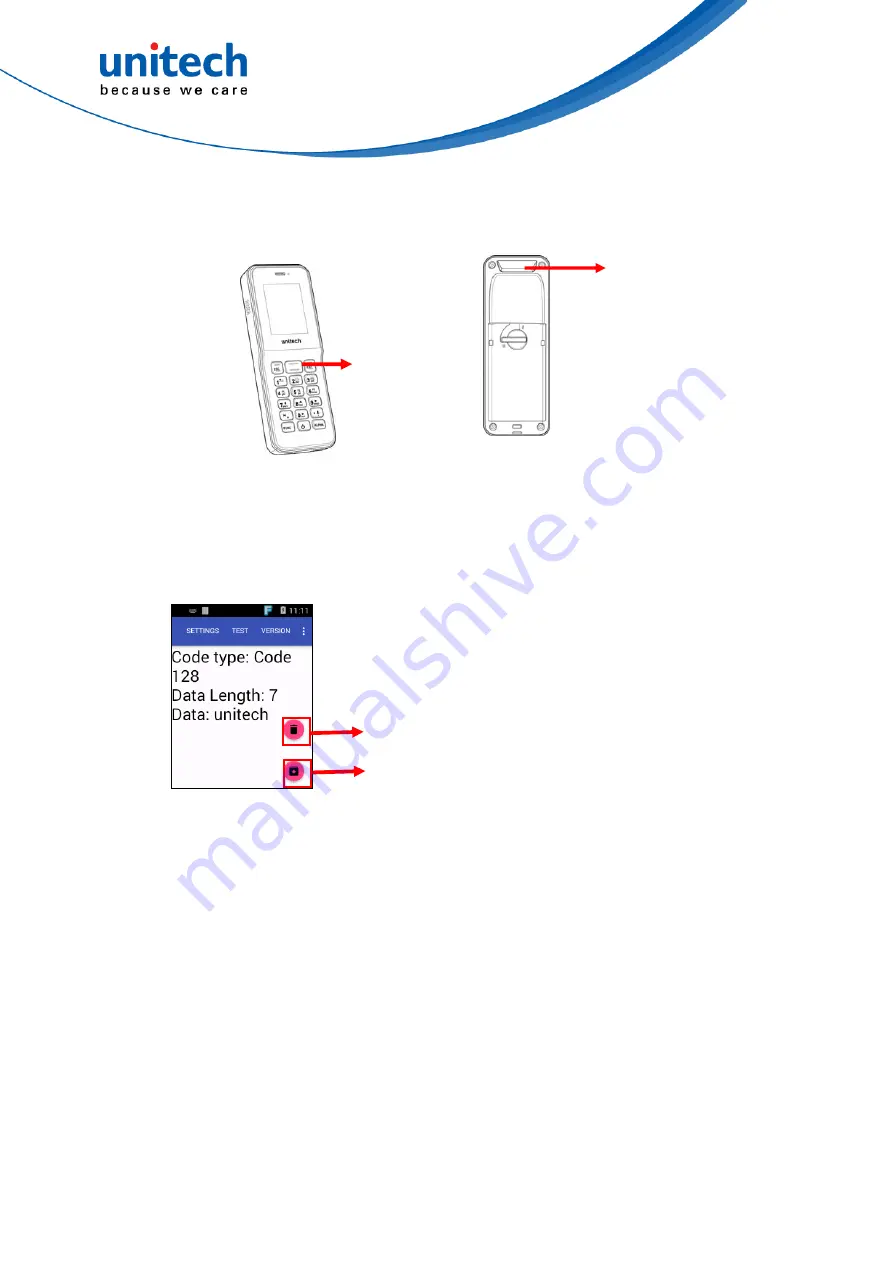
HT1 1D Batch User’s Manual
3. Aim the Barcode Scanner Window to the barcode and press trigger
button.
Scanner trigger
button
Barcode scanner
window
4. After scanning the barcodes, the barcode information is as shown below.
Scanned data information / Save / Clear all scanned data
Save to file
Remove scan information
30
© 2018 unitech Electronics Co., Ltd. All rights reserved.
unitech is a registered trademark of unitech Electronics Co., Ltd.




















