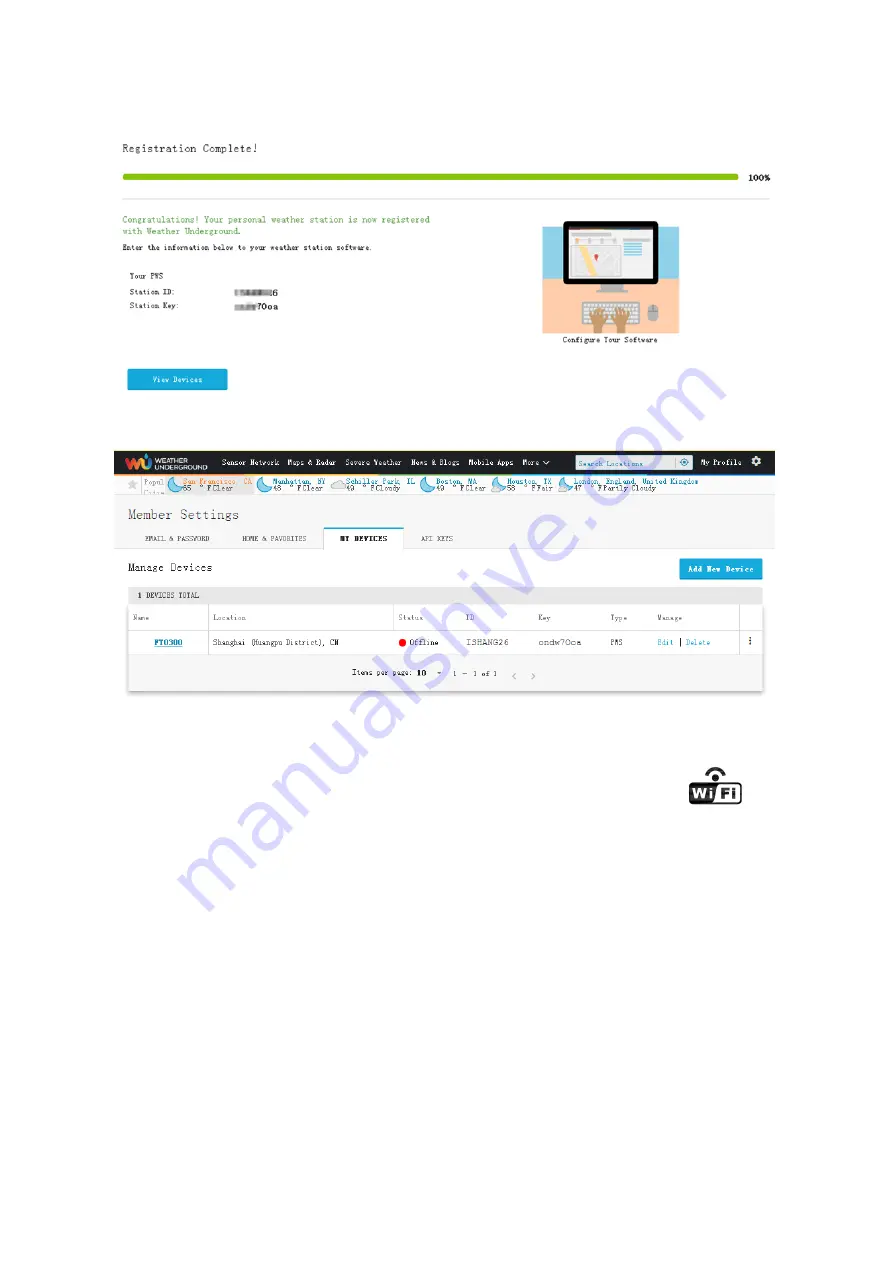
31
11) As shown below, after registering the host successfully, please record Station ID
and Station Key information for later use (refer to 13.6).
Figure 38
12) As shown below, registration is done successfully.
Figure 39
13.WiFi
Setup(Connect
your
Device
to
the
Console’s
WiFi)
When you first power up(AC) the console, or press and hold the
MIN/MAX/-
button for
three seconds in normal mode, the console icon(behind the Outdoor humidity))
will flash to signify that it has entered WAP (wireless access point) mode, and is ready to
enter for WIFI settings.
You can use your desktop, laptop, tablet, or smart phone to connect to the console’s WiFi.
The console’s network name begins with WeatherHome, followed by a unique code.
Note that when the console programming is complete, you will resume your default
WiFi connection.
Note that you cannot connect two or more devices at the same time when WAP mode.
13.1:Example 1:
Connect to the console WiFi server with a PC.
Choose WiFi network settings from Windows (or search “Change Wi-Fi Settings” from
Windows), and Connect to the WeatherHome------ WiFi network, as shown in Figure 40
(your WiFi network name may be slightly different, but will always begin with
WeatherHome -).






























