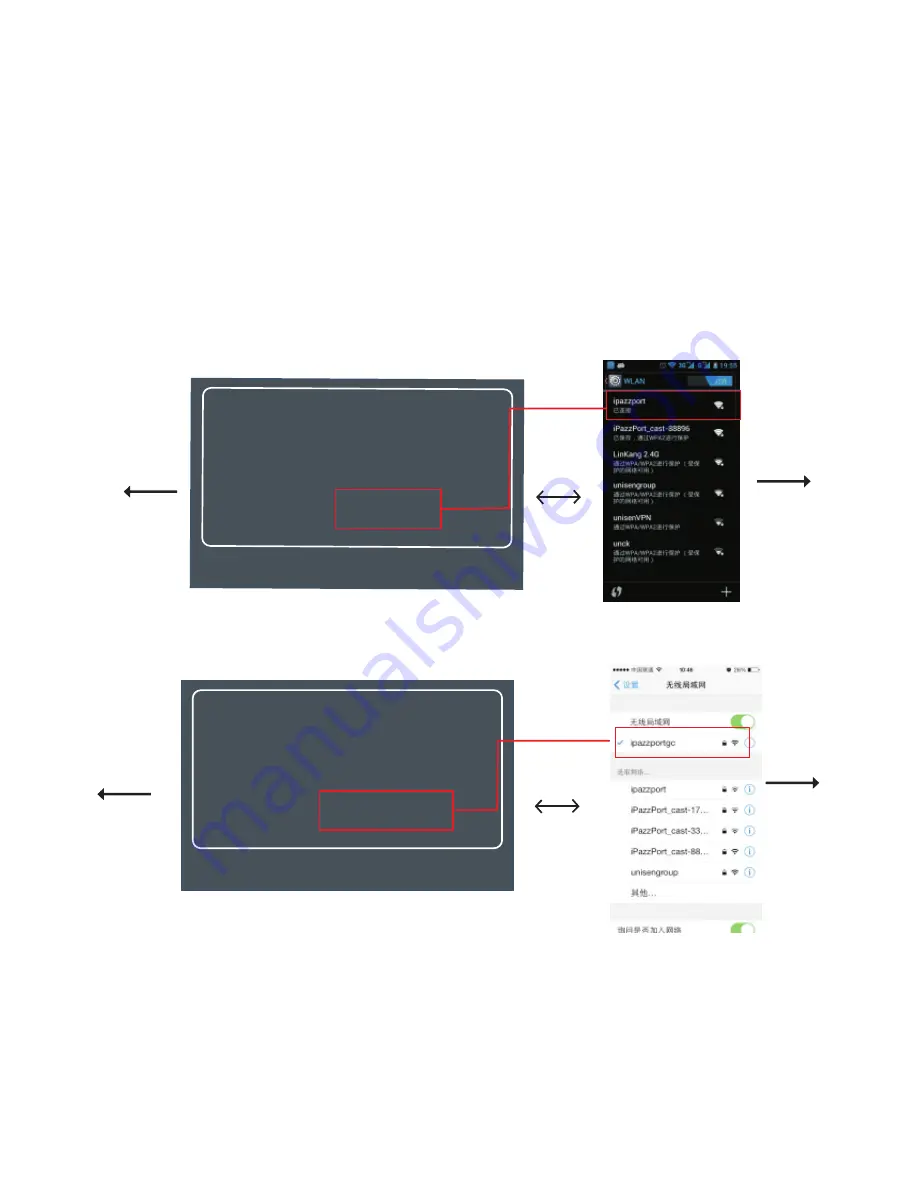
4.1.9
.
(1) Connected successful,cast your photo or video immediately.
(2) Returns the phone to the setting interface window,change the
Wi-Fi connection from “iPazzPort Cast” to “Wi-Fi router”,as
below pictures
(It is optional for the two ways)
Note:4.1.9.(1) step, Don’t need connect WiFi,just connect your phone
to iPazzPort cast for sharing local photos and video.
Device Name:
Status:
Mode:
Local IPO:
AP SSID:
Local IP1:
iPazzPort_cast-88896
Disconnected from AP
DLNA(iOS devices compatible)
192.168.49.1
Open Wi-Fi and connect to
'iPazzPort_cast-88896' (password: 12345678) or 'ipazzport'.
And then open web browser on your device and visit:
http://192.168.49.1/index.html when connected to 'iPazzPort_cast-88896'
http://192.168.1.163/index.html when connected to 'ipazzport'
ipazzport
192.168.1.163
Device Name:
Status:
Mode:
Local IPO:
AP SSID:
Local IP1:
iPazzPort_cast-88642
Disconnected from AP
DLNA(iOS devices compatible)
192.168.49.1
Open Wi-Fi and connect to
'iPazzPort_cast-88642' (password: 12345678) or 'ipazzportgc'.
And then open web browser on your device and visit:
http://192.168.49.1/index.html when connected to 'iPazzPort_cast-88642'
http://192.168.1.163/index.html when connected to 'ipazzportgc'
ipazzportgc
192.168.1.201
Android
screen
10
iPhone
screen
The iPazzPort
cast screen
The iPazzPort
cast screen












































