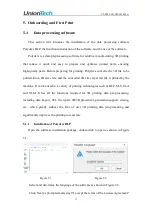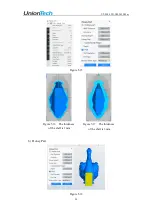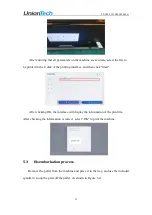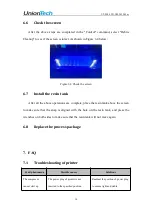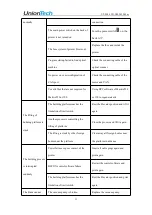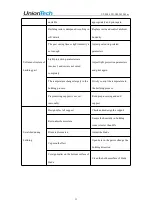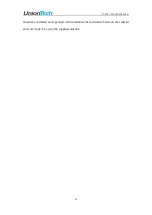UT-PM-LCD-UM-2022-Mar
24
parameters for later calling, click the Auto Generate Support button to add support,
and click the Edit Support button to manually adjust the support.
Figure 5.30
When manually adjusting the support, you can slide the right side to control the
hierarchical view button to see where you need to add support, use the left mouse
button to click the location where you need to manually add support to add support
anchor points, click the support anchor point to remove support, and click
Discard
Support Edits
to complete the support addition.
9) Get on board
Figure 5.31
Click
to enter the name of the slice file in the pop-up dialog. Click
Local
Save
to save the .utk file to a USB flash drive.
5.2
On-board process
Insert the U disk into the USB port.
Controls the
hierarchical view
Содержание Martrix Series
Страница 1: ...UT PM LCD UM 2022 Mar Martrix Series User Manual ...
Страница 2: ...UT PM LCD UM 2022 Mar ...
Страница 33: ...UT PM LCD UM 2022 Mar 27 Figure5 6 Resin Filtration ...