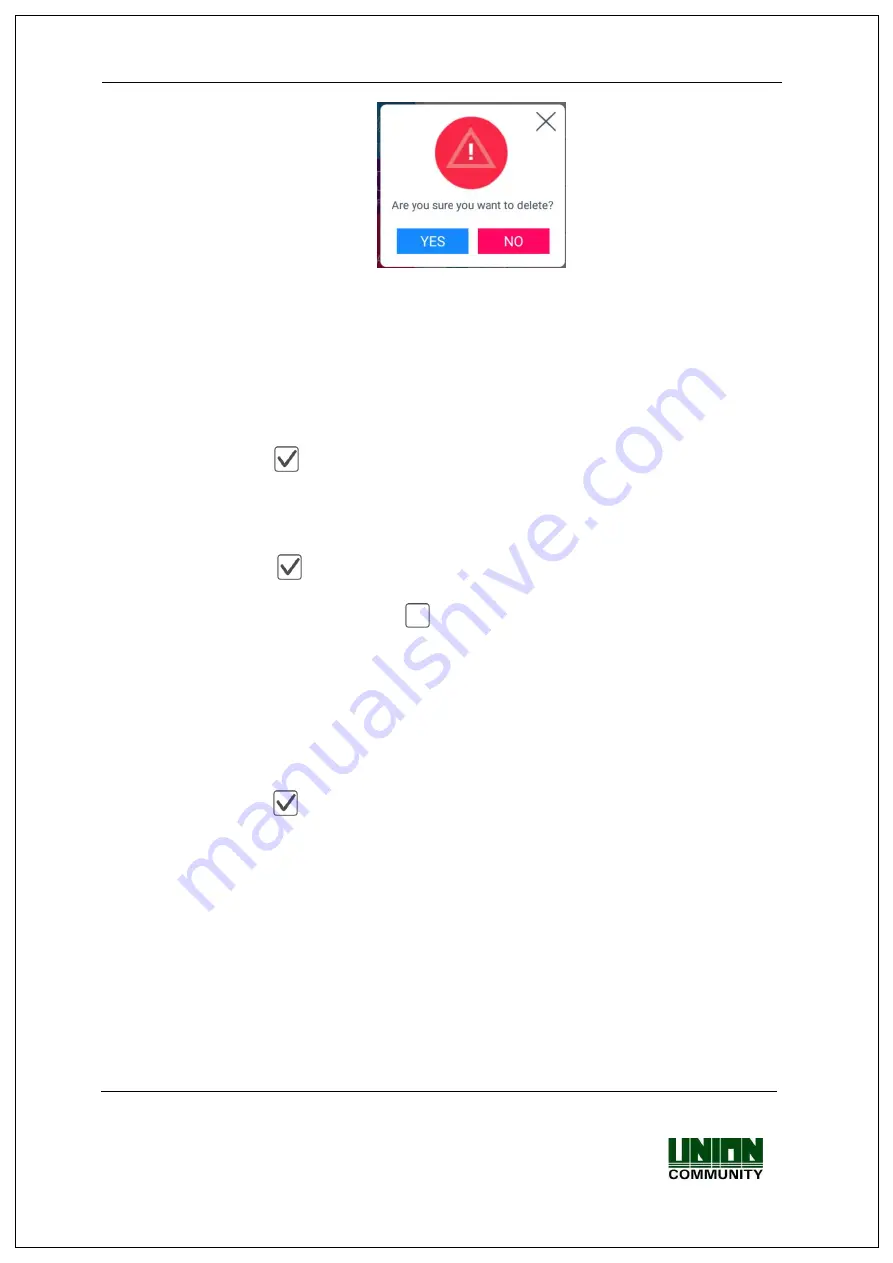
UBio-X Pro2 User Guide
52
UNIONCOMMUNITY Co., Ltd.
Addr : 12F, Munjeong Daemyeong Valeon bldg, 127 Beobwon-ro Songpa-gu,
Seoul, Korea (zip code: 05836)
Tel: +82-2-6488-3000, Fax: +82-2-6488-3099,
E-Mail :[email protected]; http://www.unioncomm.co.kr
If you click the
[OK]
button, the new format is applied, and if you click the
[Cancel]
button, the format value before the change is maintained.
※ Notes
If you change the fingerprint template format, all the registered fingerprints are
deleted, so be cautions.
▶
Check similar FP
If it is checked (
), the re-recognition as another user ID is prevented by checking if
the fingerprint is already registered. Similar fingerprints are checked against users who
ticked the 1:N option. (100,000 fingerprints limit)
▶
Multi FP
If it is checked (
), all the registered fingerprints should be authorized after the ID
(or card) input. If it is checked, the user should input the user ID or card, the option
[Enable 1:N]
will be unchecked (
) automatically.
It is the function used when managing the access control of the special area strictly.
For example, if the user with ID ‘0001’ has three fingerprints registered, the user
should be authorized with all three fingerprints after entering ID.
In this case, the order of three fingerprints is not important, but if one of the
fingerprints is failed to be authorized, the authentication is failed.
▶
Enable 1:N
If it is checked (
), the user can be authorized only with the fingerprint without user
ID or card. Though the user is registered by enabling 1:N authentication, in the
terminal where the option is not checked, only the 1:1 authentication is possible.
Click
[OK]
button to apply the set value, and click
[BACK]
button to cancel and return.
If you click
[OK]
button without changing the set value, it is moved to the upper menu
automatically.
















































