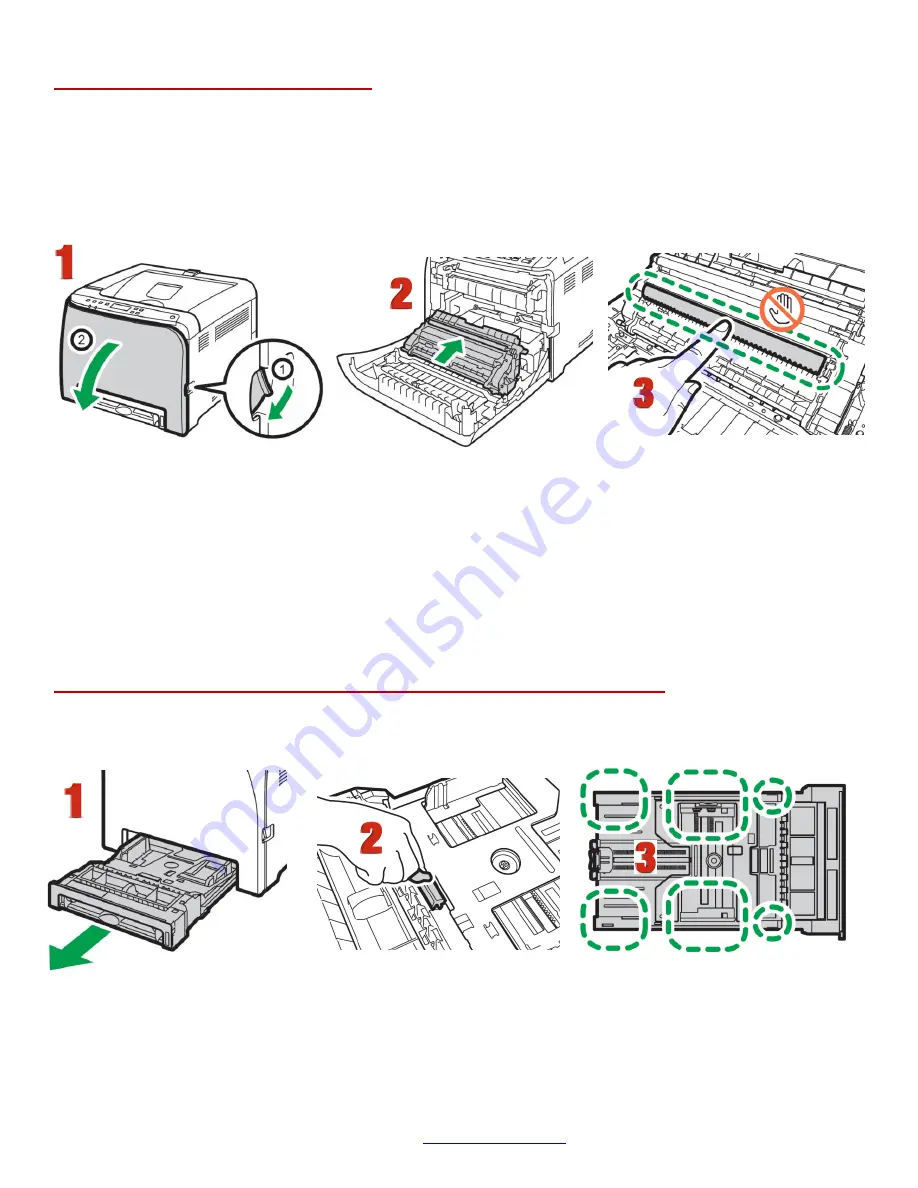
39
UniNet iColor Printing Solutions
Cleaning the Registration Roller
The registration roller can become dirty with paper dust if you print to non-standard paper.
Clean the registration roller if white dots appear on prints or if prints are smeared after a paper jam is
cleared.
• Do not use chemical cleaning fluids or organic solvents such as thinner or benzine.
1.
Turn off the power and uplug the power cord. Pull the front cover open lever and then carefully lower
the front cover.
Be sure to set the registration roller in the position shown by the arrow in the
illustration below. Do not touch the transfer roller.
2.
Clean the registration roller
by applying a soft damp cloth while turning it using both hands, carefully
push up the front cover until it closes.
3.
When closing the front cover, push the upper area of the cover firmly.
Cleaning the Paper Tray, Friction Pad and Paper Feed Roller:
If the friction pad or paper feed roller is dirty, a multi-feed or misfeed might occur. The paper tray can become
dirty with paper dust if you print to non-standard paper.
1.
Turn off the power and uplug the power cord. Pull out Tray 1 carefully with both hands.
2.
Place the tray on a flat surface. If there is paper in the tray, remove it.
3.
Wipe the friction pads and the inside of the paper tray with a cloth.




















