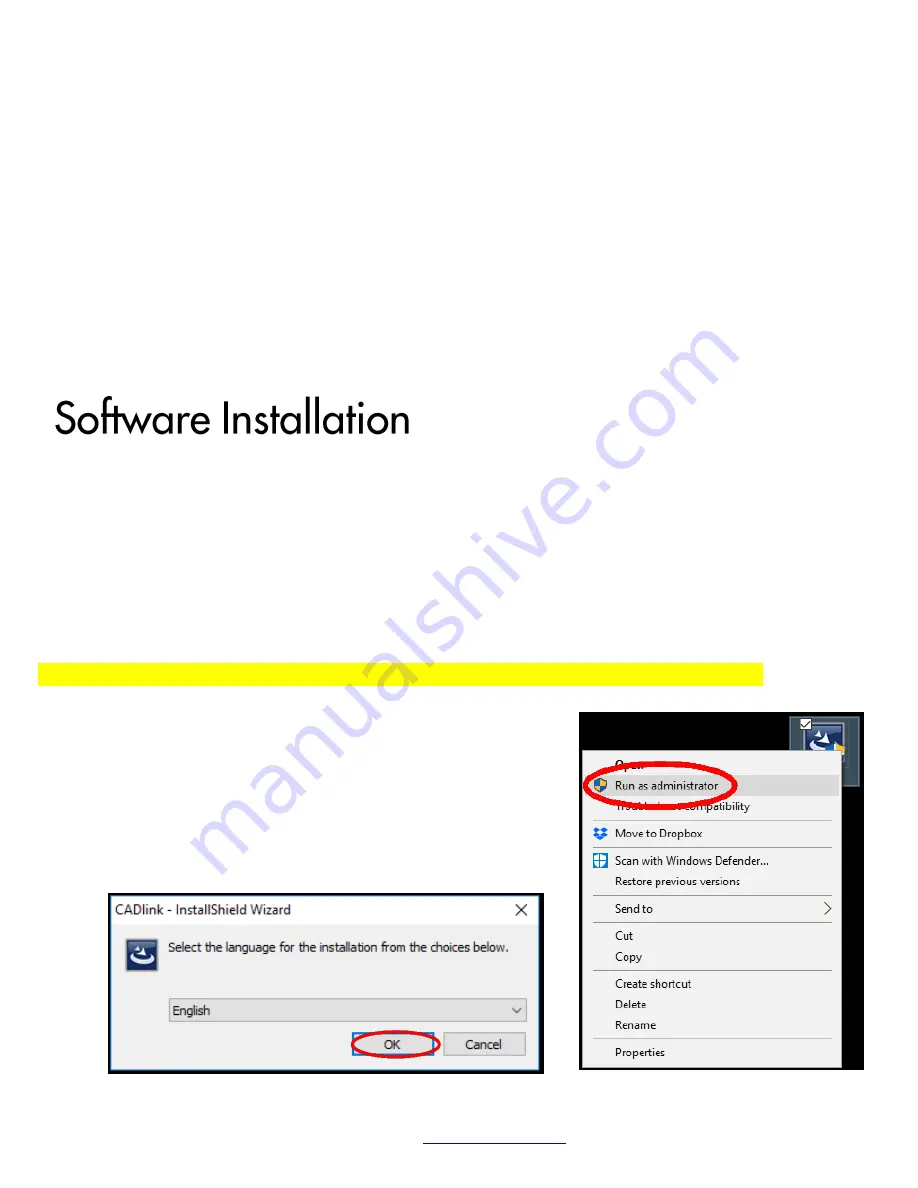
17
UniNet iColor Printing Solutions
is especially important where images have half tones and 100% transfer of the image can be problematic, or
when there is white in the image that needs to show through on dark colored garments.
The Underprint Queue is for right side printing and allows for printing white as an underprint in one pass
(typically used for transparencies, clear labels, dark media or UniNet Aqua Clear paper). When the white is
installed in the last slot of the iColor® 540 printer, this is configured for ‘Right Side Printing’ where the white is
printed first, as an underprint, all in one pass. In this situation, the RIP converts pure K colors to CMY
composite black, and puts in white, not only as a background color, but also in the image where white or page
white is specified.
For the Overprint and Underprint configurations, the exclusive Color Mapping feature of the RIP overrides the
basic driver of the printer and automatically sends the proper color to the proper channel.
Make sure all other programs are closed and virus software is disabled.
Plug in the included dongle into a free USB port on your PC. This dongle contains all of the software,
manuals and documents for your printer and software and also serves are your license key.
Navigate to the RIP setup folder on the dongle and right click the setup file and select ‘Run as
Administrator’.
Run the Installation and follow the steps pictured below.
NOTE: It is suggested to copy all of the installation files located on the USB drive to a folder on your
computer for safe keeping and ease of installation.
The iColor® ProRIP dongle must be inserted at all times when installing or running the program.
1)
Navigate to the RIP setup folder on the ProRIP dongle
or on your PC if you’ve copied these files. Right click on
the setup application file and ‘Run as administrator’.
2)
Select the language for installation and click ‘OK’.






























