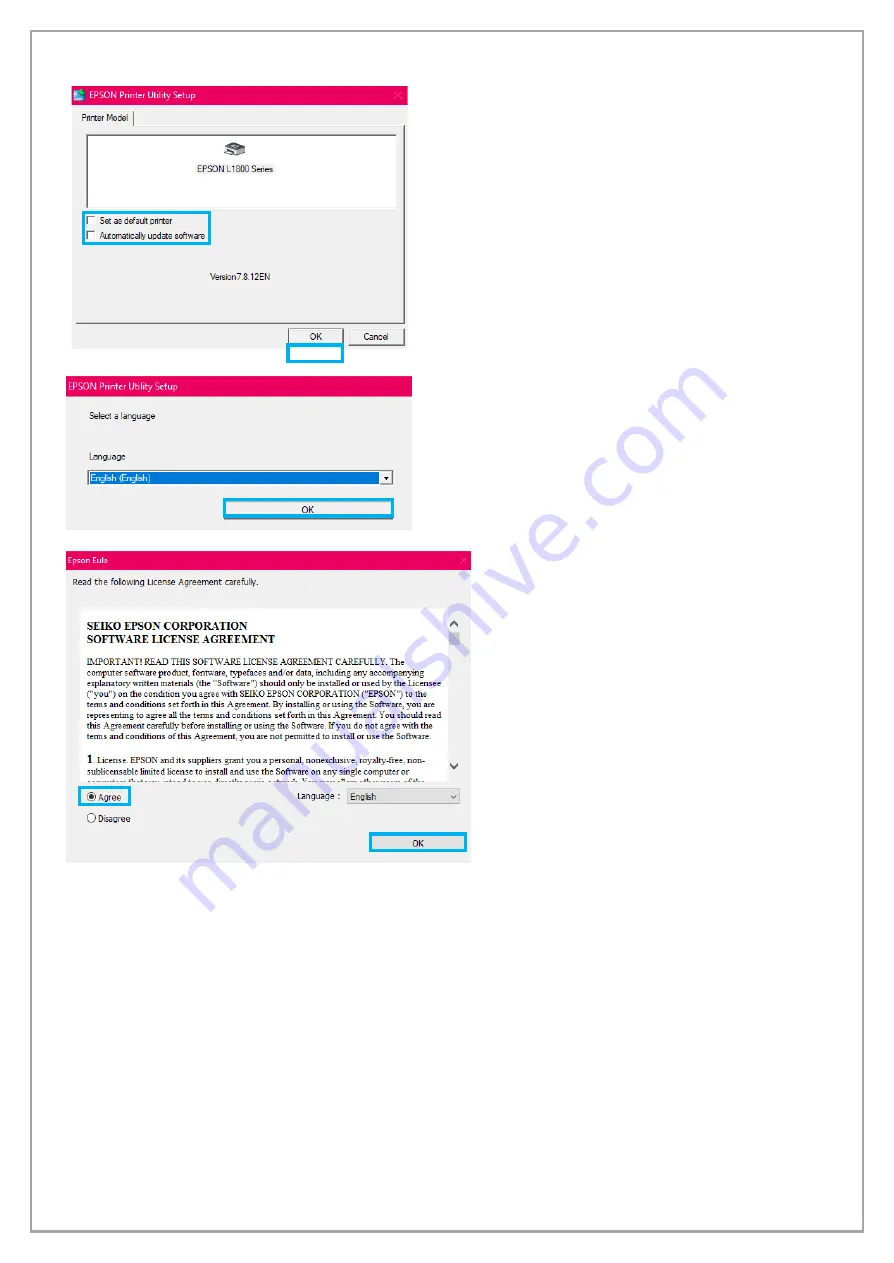
pg. 13
Next, the Epson Printer Utility Setup window will
appear. Uncheck the boxes next to “Set as default
printer” and “Automatically updates software”. You do
not want to accept any updates that come directly
from Epson as it can cause software issues due to the
updates not accounting for DTF functions, any future
updates from Epson must be declined.
The next window to appear will ask what language
you would like to set, once the desired language is
selected click “OK” to continue to the next window.
One of the last windows that will appear is for
the Epson software license agreement. Select
“Agree” then click “OK”. From here you will be
presented with a small window saying the
driver has correctly completed its setup.
Now that the driver for the printer has been successfully installed, you may go on to complete the
setup of your printer!




















