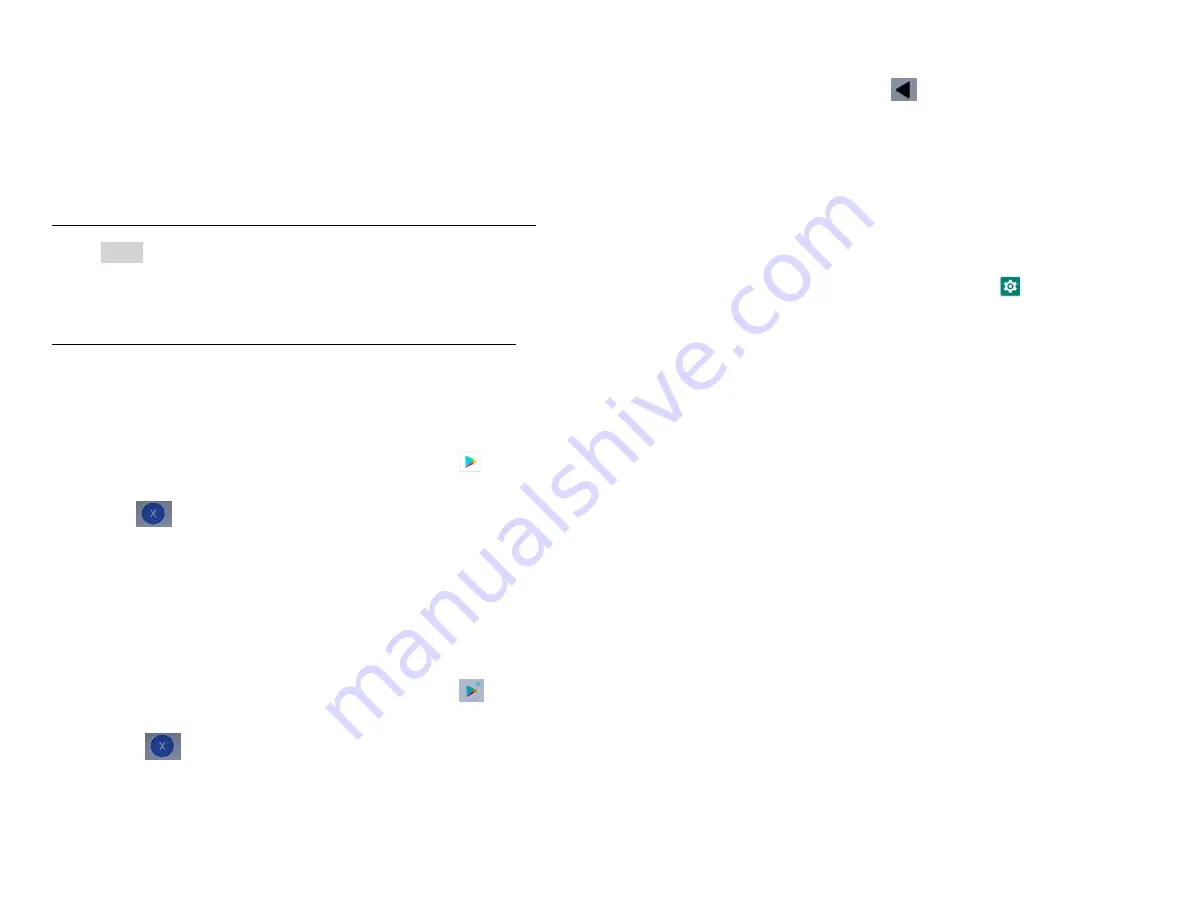
35
create a Google Checkout account.
• From the phone, you will be prompted to enter your
billing and credit card information when you buy
your first application from Google Play Store.
NOTE
Once you’ve purchased something from Google Play
Store, the phone remembers your password, so you
don’t need to enter it the next time. Be sure to secure
your phone with a password to prevent unauthorized
purchases.
3. Managing your downloads
1.Viewing downloaded applications
1. From the Home screen, swipe screen
Apps
>
Play
Store
2. Tap
Option
>
Manage
My apps & games
.
In the list of the free and paid applications that opens,
you can tap an application to rate it, uninstall it,
request a refund, and more.
2. Updating an application
You can update downloaded applications.
1. From the Home screen, swipe screen
Apps
>
Play
Store
.
2. Tap
Option
>
Manage Apps & device
> tap the
application to update.
3. Tap
Update
>
Accept & download
.
4. Tap the explanation that best matches why you’re
installing > tap
Open
or press
Back
.
The application is installed. You can uninstall the
application again at any time. If you paid to buy the
application, you will not be charged again.
3. Uninstalling an application
You can uninstall applications from Google Play Store.
You can also uninstall downloaded applications from the
Settings.
1. From the Home screen, swipe screen
Apps
>
Settings
>
Apps
.
2. Tap
Manage apps
>
see all APPs
> tap the application
to uninstall.
3. Tap
Uninstall
>
OK
.
4. Tap the explanation that best matches why you’re
uninstalling > tap
OK
.
The application is uninstalled. You can install the
application again at any time. If you paid to buy the
application, you will not be charged again.






























