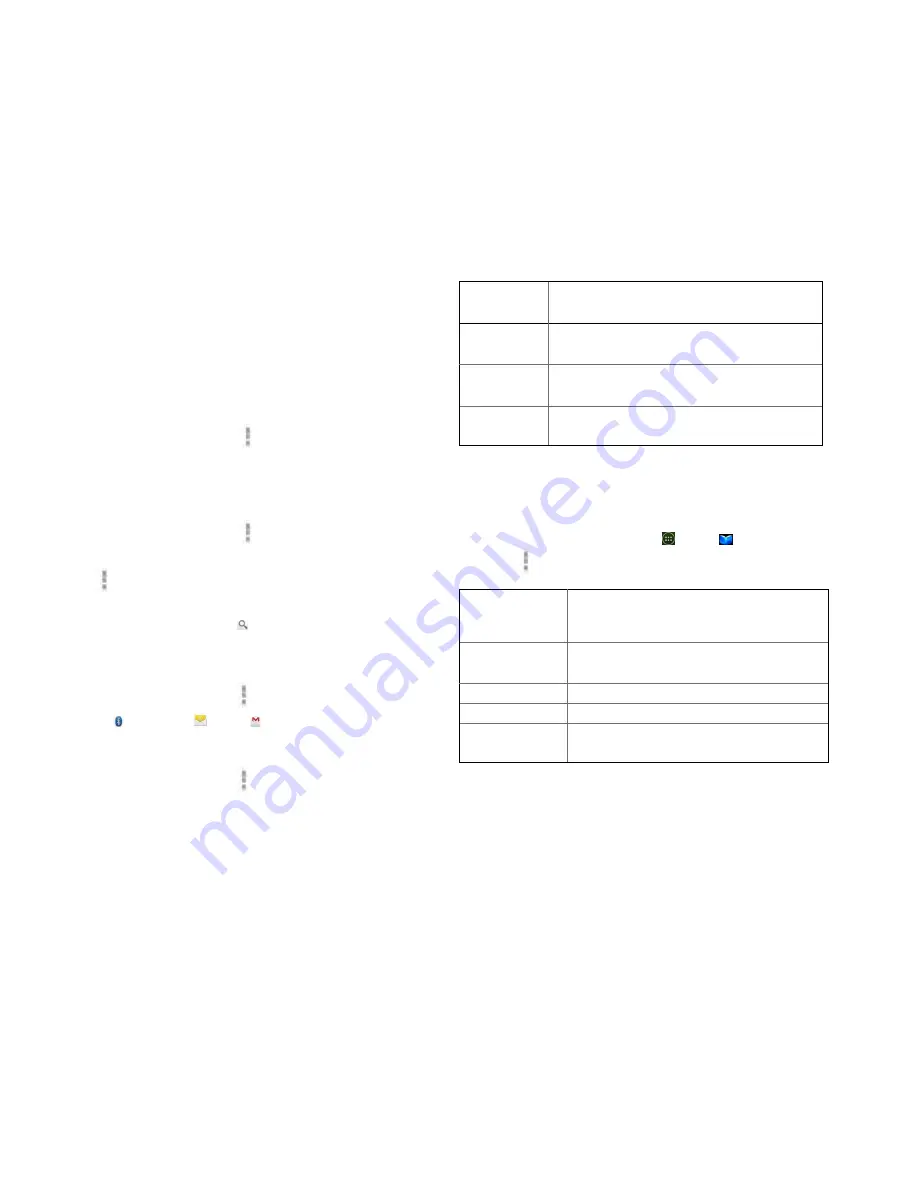
42
2. Scroll through the contents of the book and tap the
chapter you want to read.
• Tap the screen to see the title and author of the
books on the top of the screen and the controls.
Drag the slider to go directly to a specific chapter
of a book.
2. Changing reading settings
1. While reading a book, Tap
Option
>
Settings
.
2. Set
Text size
,
Line space
,
Typeface
,
Justification
,
Themes
or
Brightness
.
3. Going to original pages
1. While reading a book, Tap
Option
>
Original pages
.
2. You can read the original pages of the book.
• Tap
Option
>
Flowing text
to return to the text mode.
4. Searching in the book
1. While reading a book, tap .
2. You can search words in the book.
5. Sharing a book
1. While reading a book, tap
Option
>
Share
.
2. Select
Bluetooth
,
,
Gmail
.
6. Using other functions
1. While reading a book, tap
Menu
.
2. Tap
My library
or
Help
.
•
My library
: Scroll through the books you downloaded
and tap a book to read it.
•
Help
: Tap one of the items shown below:
Quick tips
You can see quick tips for using Google Books
on Android.
Help center You can learn how to make the most of Google
Books on Android.
Contact us
You can get help with issues reading Google
Books on your Android device.
Report a
problem
You can report a problem about typo or other
error in a book.
4. Books settings
Customize your Books settings to optimize your reading
experience.
1. From the Home screen, tap
Apps
>
Play Books
.
2. Tap
Option
>
Settings
.
Storage location Setting the location to store your
books. You can select microSD card
or internal storage.
About
Show the version of Books application on
your phone.
Terms of Service Read the Mobile Terms of Service.
Privacy Policy
Read the Mobile Privacy Policy.
Open source
licenses
Check out license details for open source
software and fonts.
















































