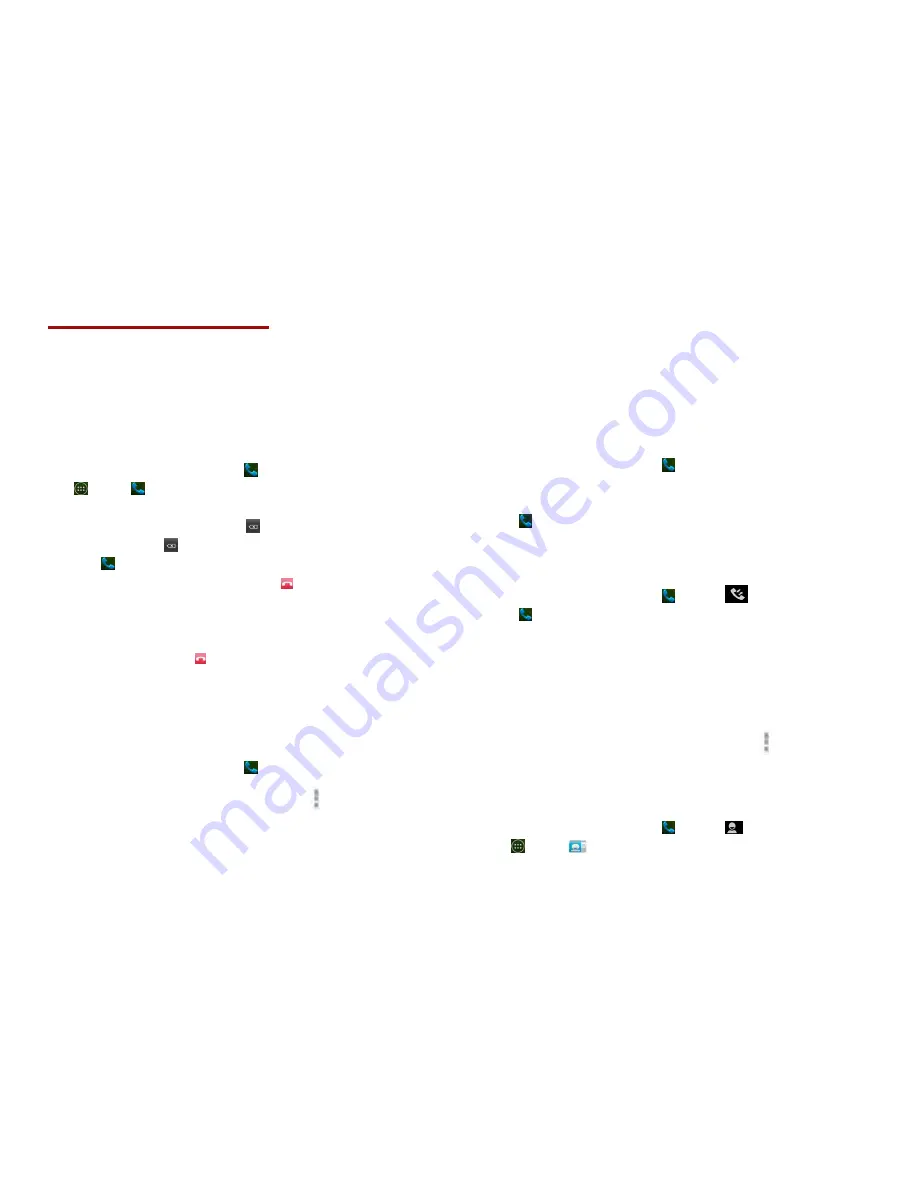
18
Phone Calls
Making Calls
The simplest way to make a call is to dial the number
directly. You can also call numbers listed in your call log or
Contacts list.
1. Making a call from the dialer screen
1. From the Home screen, tap
Phone
. Or tap
Apps
>
Phone
.
2. Tap the number you want to dial.
• If you make a mistake, tap to erase a single character.
Tap and hold to erase the entire string.
3. Tap
Dial
.
• The Calling screen is shown and appears in the
Status bar while the call is active.
• To change the volume during a call, press
Volume up
/
Volume down
.
4. To end the call, tap
End Call
.
2. Entering a Pause/Wait
Pause and wait options can help you dial additional
numbers such as a voicemail password, or phone
banking system menus.
1. From the Home screen, tap
Phone
.
2. Tap the number you wish to dial > tap
Option
>
Add 2-sec pause
or
Add wait
.
•
Add 2-sec pause
: Your phone will wait for 2 seconds
then continue to dial the remaining
numbers automatically.
•
Add wait
: Your phone will wait with the message,
‘Send the following tone?’ until
Send
is
tapped, then continue dialing the
remaining numbers.
3. Making an international call
1. From the Home screen, tap
Phone
.
2. Tap and hold
0
until the international prefix ‘
+
’ appears.
3. Tap the country code, area code, and phone number.
4. Tap
Dial
.
4. Calling a number from the Call log
Your phone logs all incoming and outgoing calls.
1. From the Home screen, tap
Phone
>
Call log
.
2. Tap
Dial
at the right of any entry to dial.
• Calls are listed with the most recent at the top.
• Calls to the same phone number are grouped together.
• Scroll up or down to view additional entries in the log.
• If you want to edit a number before calling, tap
and hold the desired number, and then tap
Menu
>
Edit number before call
.
5. Making a call from the Contact list
1. From the Home screen, tap
Phone
>
. Or
tap
Apps
>
People
.
2. Scroll through the contact list.






























